How to Add Images to PDF Documents
PDF documents are widely considered as a standard for sharing files and images. They're not as bulky on your storage and are accessible on most devices, making them the ideal format. But it isn't possible to edit PDF files directly, and this poses a challenge.
Tools that are commonly used to edit PDFs are typically expensive and require a download. But don't worry, we have you covered. Our online editor does it all, and it's completely free. Skip the hassle when you want to add multiple images, just use our online tools and get the job done a lot quicker.
Steps to Add Images to a PDF Document
Editing PDFs is typically a challenge, but you don't have to worry about it anymore. Our PDF free editor does a great job at adding an image into PDF, and you can preview how you want your final document to turn out too! Insert images with just a few clicks only on our website.
Head to our home page or our PDF Tools page.

Click on the Edit PDF tool.
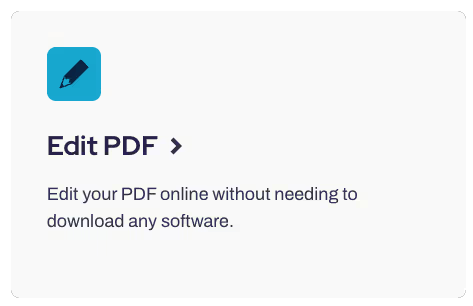
Upload your PDF document. Simply drag it to the website.
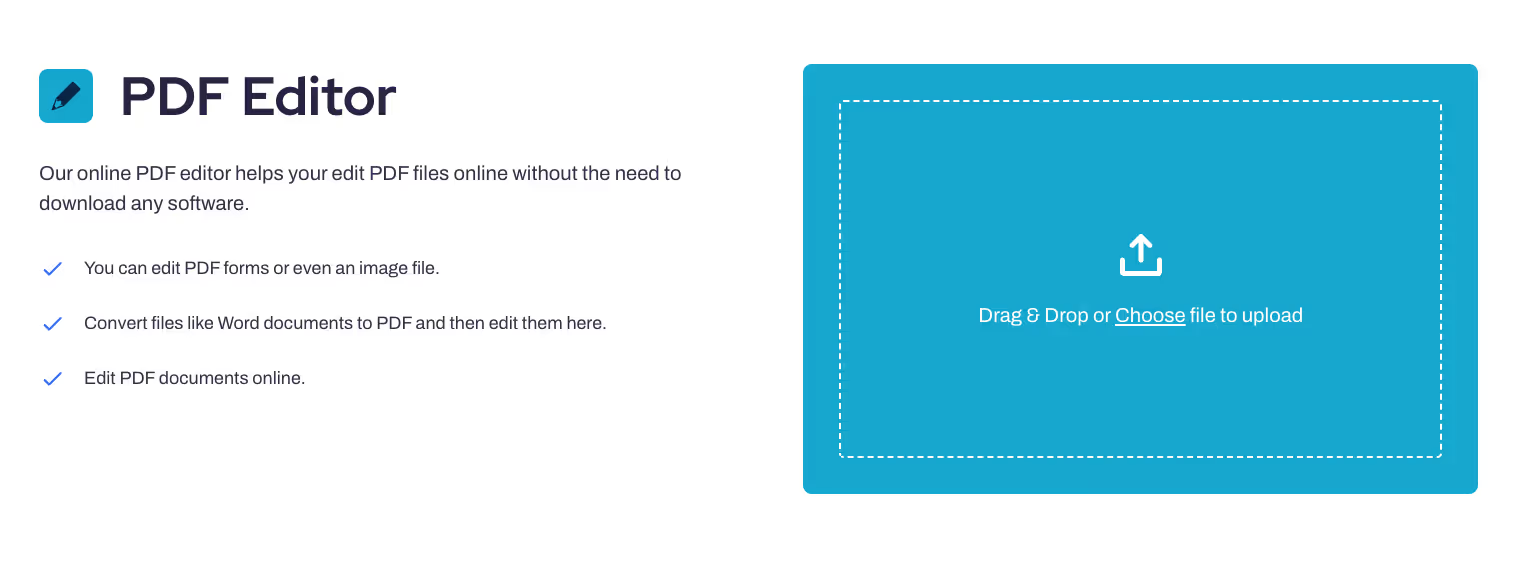
Click "Insert" and then click the image icon.
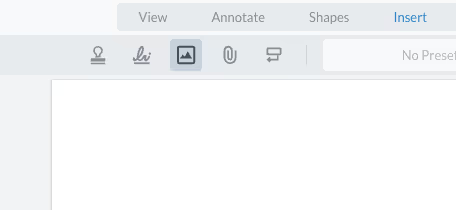
Insert an Image in PDF of your choice. Edit or resize the image.
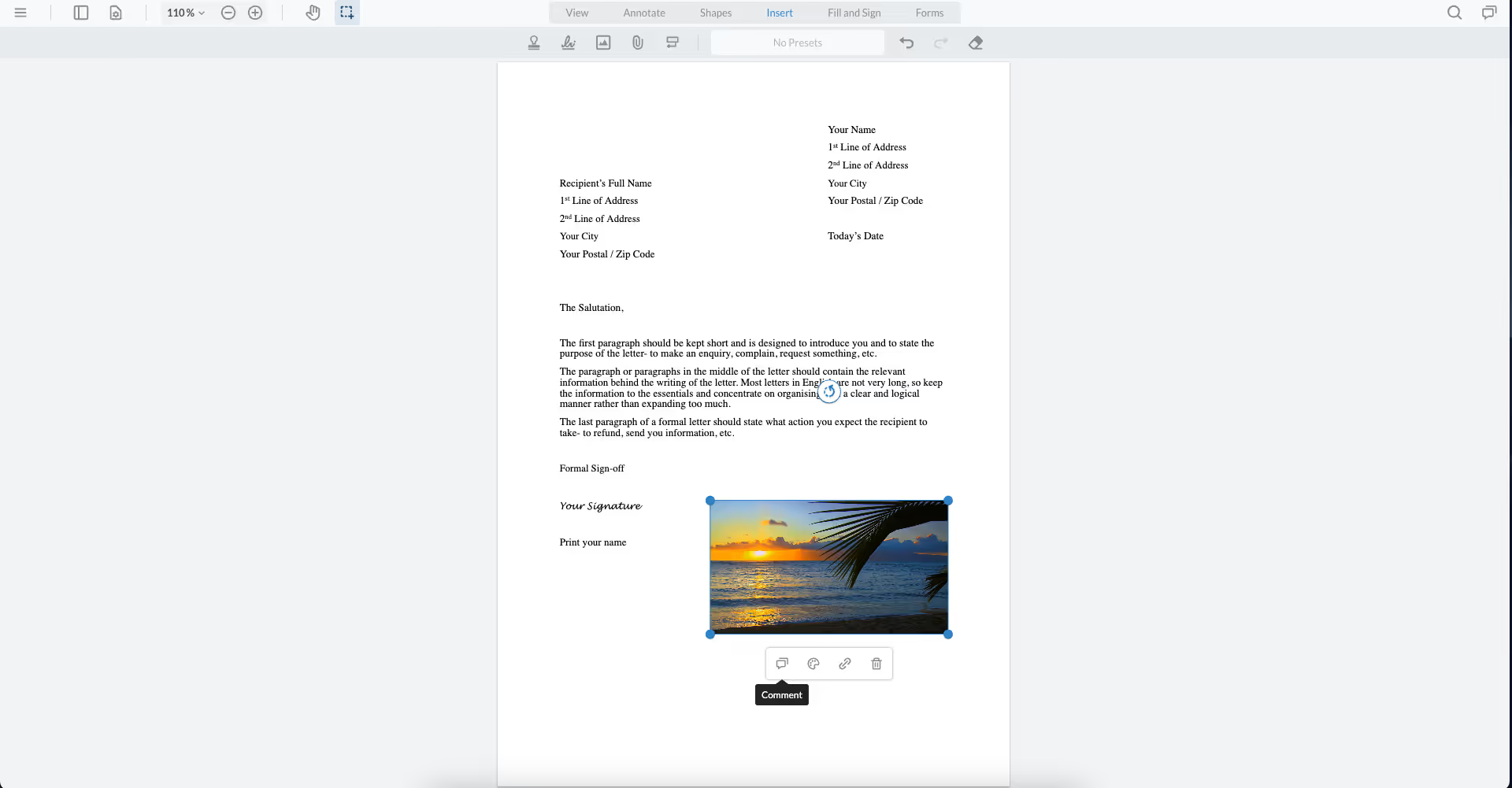
When you're done, download and share your edited PDF file.
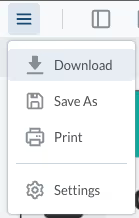
And there you have it, you've successfully managed to insert an image file into a PDF document online. A process that worries most people took you just a few seconds. Oh, and the best part is that you can share your PDF online straight to Google Drive. If you want to download the file, just click save and you can have it downloaded to any local folder.
An Overview of PrintFriendly
If you're looking for a platform for PDF solutions, you can't get any better than our website. We host a wide range of online PDF tools that are absolutely free. Users love our tool since it's super easy to use, and there's no catch.
Unlike your typical PDF editing tools, like Adobe Acrobat, we don't require any sign-ups or downloads. Our website is easily accessible through any modern browser, your OS does not matter. If you're on a MAC or Windows, our tools will work fine on both. In fact, if you don't want to work online, we have a desktop version for both OS as well, so you're good to go either way.
Why Use PrintFriendly's PDF File Editor?
We've all been there before. You just got done making the perfect PDF document. Lo and behold, you forgot to add an image and now you're stuck. It doesn't have to be this way, we are here to save the day.
If you want to add an image, we have the right tool for you. Our editor ensures the overall document does not look any different than the image format, preserving the quality and sharp, vibrant hues of your picture. Insert photos or your own image to PDF files through our tools and you'll see why many users rave about our website.
Other Tools on PrintFriendly
Users who want to combine documents know we are their one-stop shop, but our website can do so much more with other formats as well. Once you're done adding an image into a PDF, move your cursor to the main toolbar on the upper left area of our page to check out other tools on our website.
Optical Character Recognition
If you deal with scanned PDF pages, you won't be able to select PDF text. This could potentially restrict your ability to use a document on certain platforms. Run the documents through our OCR tool to turn the images into selectable text. Our tool will scan your photo and identify and extract text, and then convert your document into an OCR-supported format.
JPG-to-PDF Tool
We don't just have a PDF editor to add images, our website also has a ton of converters. It's literally what we're known for. If you have images that you want to compile into a PDF, we have you covered. Our tools are designed to maintain your documents' quality through every step of the process, so you don't have to fret about that. Simply upload them to our page and let the PDF editor do the rest.
The Bottom Line
If you want to add an image file into a PDF, our website is a great place to start. Whether you're on a computer or a mobile device, our website is the one-stop-shop for all your PDF needs. You can simply move your documents across our tools and save them to your desired location once you're done.



