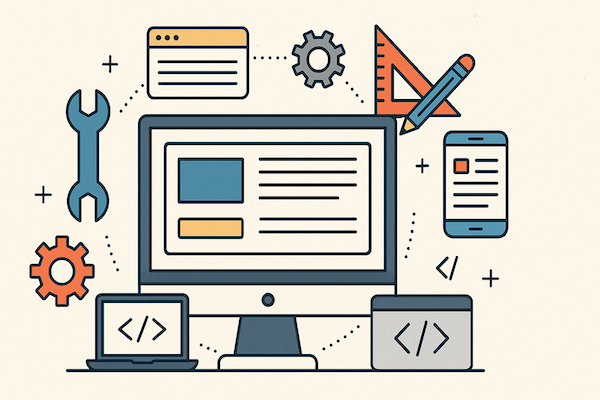How to Airdrop Photos as JPG Instead of HEIC Format on Apple Devices
Airdrop is a convenient feature on iPhones that allows you to easily share files, including photos, with other Apple devices. However, when using Airdrop, the photos are typically transferred in the HEIC (High-Efficiency Image Format) file format. While HEIC offers benefits like smaller file sizes and better image quality, it may not be compatible with all devices. In this blog post, we'll guide you through the process of Airdropping photos as JPG instead of HEIC, ensuring compatibility and ease of use.
Step 1: Accessing the Settings Menu
- Open the "Settings" app on your iPhone.
- Scroll down and tap on "Camera."
Step 2: Changing the Photo Format
- In the "Camera" settings menu, tap on "Formats."
- You'll see two options: "High Efficiency" and "Most Compatible." By default, "High Efficiency" is selected.
- Tap on "Most Compatible" to switch the photo format to JPG.
Step 3: Enabling Airdrop
- Swipe down from the top-right corner of your iPhone screen to open the Control Center.
- Press and hold the network settings card (the top-left box) to expand it.
- Tap on the "AirDrop" button to enable it.
- Select either "Contacts Only" or "Everyone" depending on whom you want to share the photos with.
Step 4: Airdropping Photos as JPG
- Open the Photos app on your iPhone.
- Select the photo you want to Airdrop as a JPG.
- Tap the "Share" button located at the bottom-left corner of the screen.
- In the share options, you'll see a list of available devices to Airdrop to.
- Tap on the desired device to start the Airdrop process.
- The photo will be sent to the recipient's device in JPG format.
Step 5: Airdropping Multiple Photos as JPG
- Open the Photos app on your iPhone.
- Tap on "Select" located at the top-right corner of the screen.
- Choose the photos you want to Airdrop as JPG by tapping on them.
- Once selected, tap the "Share" button at the bottom-left corner of the screen.
- In the share options, you'll see a list of available devices to Airdrop to.
- Tap on the desired device to start the Airdrop process.
- The selected photos will be sent to the recipient's device in JPG format.
By following these simple steps, you can Airdrop photos as JPG instead of HEIC, ensuring compatibility with a wider range of devices. With the ability to easily share your photos in a universally compatible format, you can effortlessly transfer and enjoy your memories with friends, family, and colleagues. Whether you're sharing vacation photos, work-related images, or special moments, Airdropping photos as JPG will make the process seamless and hassle-free. Embrace the flexibility of JPG format and share your memories without any compatibility concerns.
Overview of PrintFriendly and Other Tools
Converting HEIC pictures into a JPG folder is the tip of the iceberg when you talk about our services. Our websites open the same way on any other device. Whether it's a Mac or Android device, you'll be protected by our privacy restrictions as you use our tools. When you're in our care, you can skip the ads and forced registrations and get straight to work. Let's look at some other tools:
Add Sign
Nowadays, you can find contracts online, so being able to sign them is key. With the help of our tools, simply insert your signature onto files with just a few clicks. What's better is that there are a lot of signature options, too!
Unlock PDF
Confidential information being shared online isn't a surprise anymore. More often than not, these files are password-protected to prevent them from falling into the wrong hands. Just upload your special document into our tool, add the password, and unlock your PDF — It's really straightforward!
The Bottom Line
Being able to use airdrop isn't for everyone. We're looking at you, Android users. But as long as you own Apple devices, you can simply tap airdrop and share files with anyone who is in your Bluetooth and Wi-Fi range. All they have to do is accept airdrop, and just like that, you'll be transferring photos in no time.