How to Convert a Photo to a PDF File on an iPhone
Converting an image on an iPhone can be a challenge, but it's about to get a lot easier, thanks to us! It isn't possible to convert photos to PDF on iPhone directly, and that's why you will need trusty editing tools like the ones on our website. And we know well that editing PDF on an iOS device is even more difficult. That's why we've devised an innovative solution to save photos as PDFs without the usual hassle.
Head over to our platform and search for our JPG to PDF converter. Our tool can transform more than a single image! It also lets you edit multiple images in one go. While multiple photos can get messy, we've made it easier to compile them by creating a PDF file. Pick one or multiple images and see how our tool can assist you.
Steps to Convert Photos to a PDF Document
Head over to our PDF Tools page and click the JPG to PDF converter.

Upload multiple pictures to convert into PDF format.
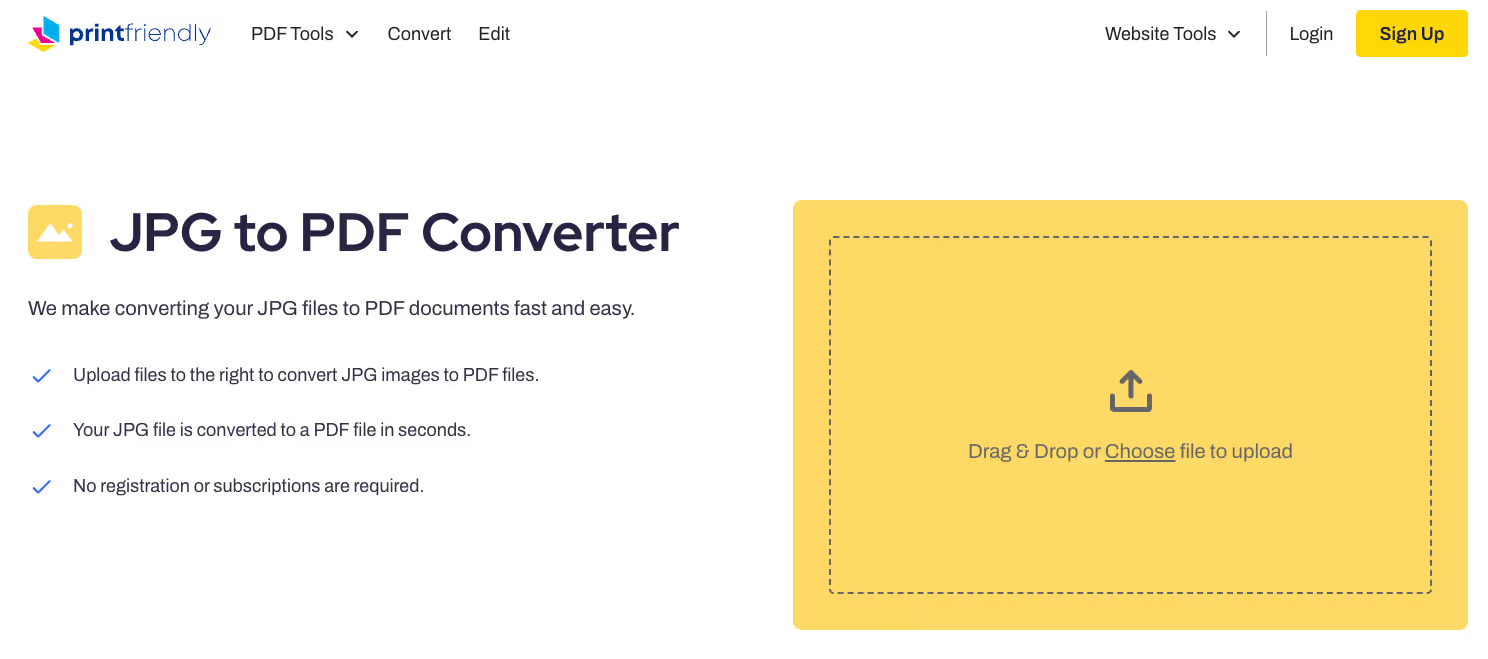
Once your JPG file is uploaded, you can edit it like any other PDF.
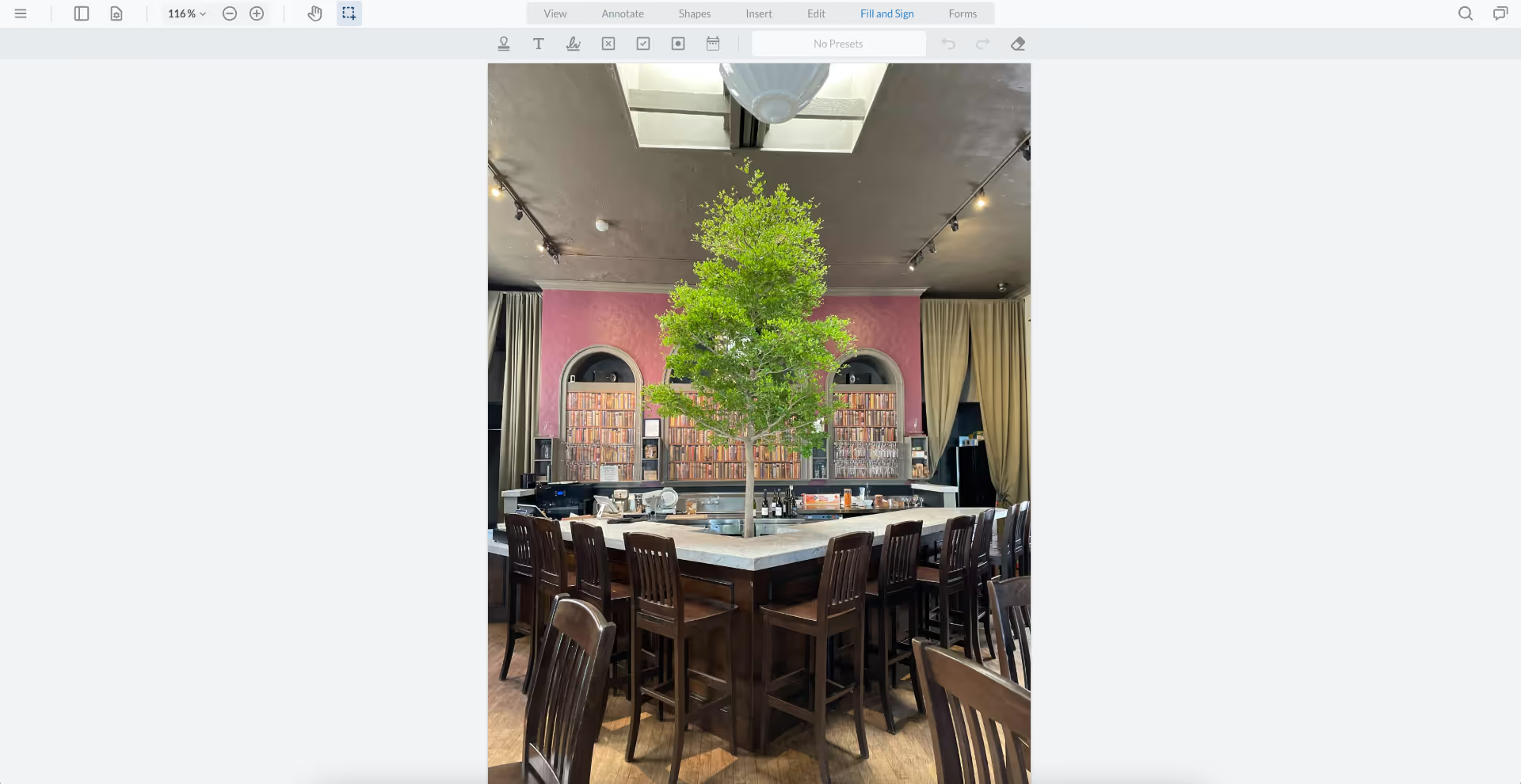
When you're done, just download your new PDF file.
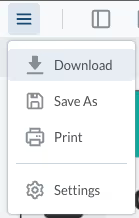
An Overview of PrintFriendly
When you have to deal with PDF files, we suggest you head straight to our website to edit them! Convert images, use our PDF viewer, or encrypt documents in a couple of steps with us. Our tools are absolutely free and do not require any form of sign-ups or membership fees. Hence, we are the number one platform to be on to convert documents.
PDF conversion should not be this difficult, which is why our tools are designed to maximize the user experience. Convert multiple images through one of the best third-party apps like ours and see how much easier it is. We can even save photos into other file formats using our website! Work on our tools with any operating system because our website is available on a mobile device, computer, or tablet. Convert pictures by uploading them to the platform from the photos app to create PDF documents.
Other PDF Files Apps on PrintFriendly
OCR Files App
Scanning our documents creates an unavoidable problem none of us want to get involved in. The PDF file isn't as accessible because we can't select the text. The optical character recognition tool on our website, which is much better than the files app on Apple devices, can easily identify text. We are the PDF experts and allow you to maintain the document's original formatting, when turning a picture into PDF! Finally, we get a new PDF that resembles the old one, but with selectable text. Now, you can long press any text style and copy it after running it through our default application.
Convert PDF File into Other Formats
Let's say you're done converting images and now want to convert your PDF document into a Word file. Select Create PDF through the PDF to Word converter to transform the PDF document. We have a range of other tools if you click the three dots icon on the upper right corner of the screen. Other apps like encryption tools and printer options make PDF editing simple!
The Bottom Line
With our website, converting pictures is going to be a lot easier. Convert multiple images without using the iPhone Photos app to create PDFs online! While our app mentions JPG files, we assure you it will work with all images, including PNG. Our tool will ensure the quality of the PDF you obtain will be exactly like the original file, so convert multiple photos at the same location.
