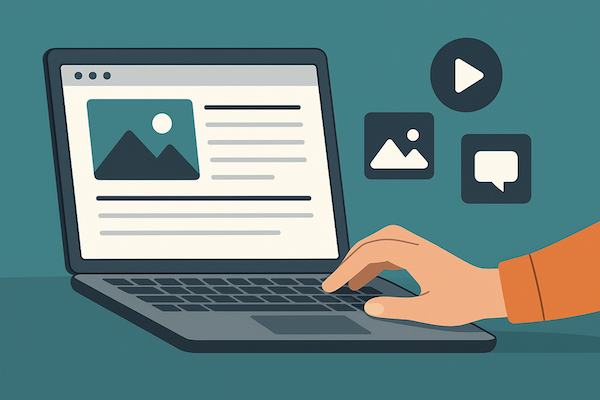How to Print a PDF File on a Mac
Although you can access digital documents anywhere and anytime, sometimes, you might want a hard copy of multiple files for various purposes, such as formal documentation. PDF documents are popular for their versatile nature, encouraging many users to keep their information in the PDF format. Printing PDF files on a Mac computer allows you to keep them in their original format with optimal quality results.
In order to print a PDF on Mac, you need the right tools that won’t cause any formatting or quality issues. Our PDF solution supports printing your digital handbook with access to many print options, without needing any dedicated software program. Now you can easily forgo costly PDF print solutions, as our platform can print any PDF file on your Mac device for free!
How to Print PDF Files Using Our Online Service
Go to our interactive user interface.

Select our Edit PDF tool.
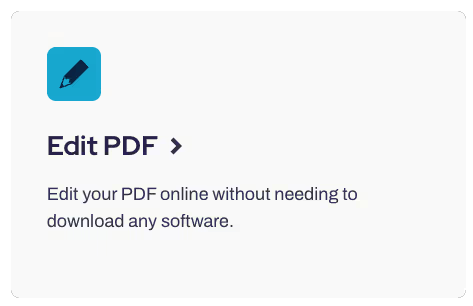
Upload your PDF file.
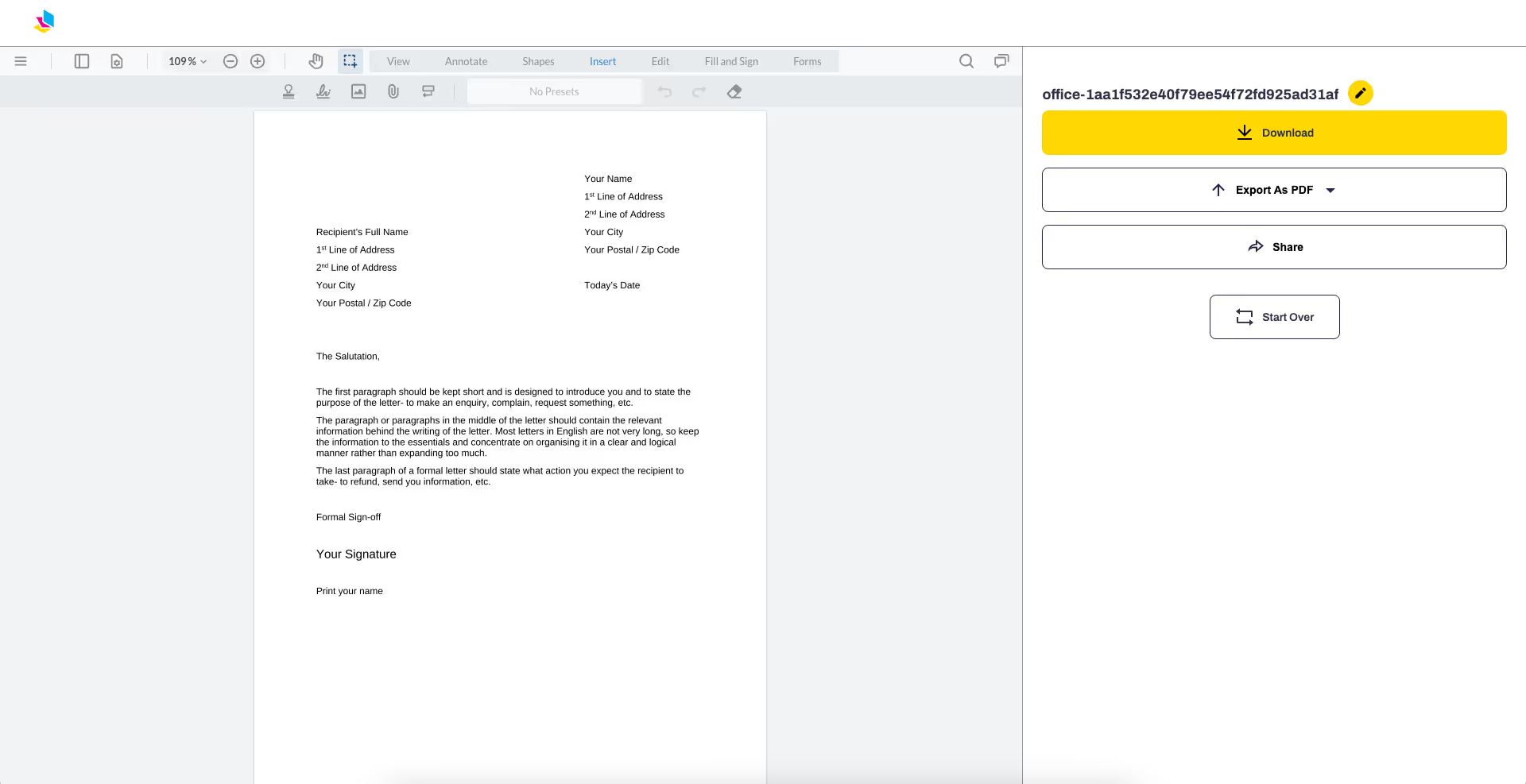
Click the menu in the upper left part of your screen, and click the Print option.
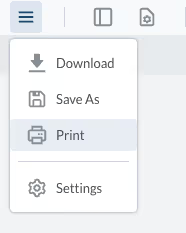
How to Print a PDF Using A Mac?
Printing a PDF file on a Mac is a simple task that you can execute by following some quick steps. You can start by opening any file and choosing the file menu to access the print window. The PDF button will be available on the lower left corner and you can easily navigate to the PDF drop-down menu. Once you complete these steps, you just have to click the 'Save as PDF' option and generate a printed document using your single-page PDF or even multiple files.
Why Should You Use PrintFriendly To Access The 'Print To PDF' Function On Mac?
Although you can print PDF on Mac using several apps and services, it is important to use a reliable platform that caters to your needs appropriately. PrintFriendly offers the perfect set of tools to convert, compile, and print files on any device without going through tedious permission requirement processes.
Here is how you can use our tools effectively for various file types.
Print Your PDF Format Files Without Signing Up
Our 'PDF Print' function lets you print PDFs on a Mac without creating a user account. Our tools ensure consistent results by retaining the formatting of your original documents. You can also print any web page by converting it into a PDF file. The best part is that we don't save any files on our server, ensuring excellent data security.
Diverse Customization Menu
Our customization menu consists of tons of features that you can use on your PDFs to enhance their overall look without facing any quality issues. You can insert interactive elements, get electronic signatures, and check out lots of options according to your printing requirements.
FAQs
Can I Print Multiple Pages Of A PDF On Mac Without Using Adobe Acrobat?
Our cloud-based service enables you to print any PDF on Mac without using any paid app. You just have to upload your document to our server, and all your tasks will be completed within some short steps. You can convert different file formats and prepare any digital document according to your specific needs.
Can I Print PDFs Through Any Safari Browser?
PDF files can be easily printed using any web browser. If you are on a Mac, you can simply head over to Safari and open your desired PDF document. You can access the ‘Save’ dialog box to download your PDF on your device which can be used for generation of a physical copy.
The Bottom Line
Now that you have discovered the best technique to print PDFs using a Mac, you can easily complete this procedure without any hassle. Our tools enable you to select page size, paper size, and images when getting a hard copy of any document on a sheet of paper. You can also exclude any information such as an image by using our 'Edit PDF' feature to save your desired content only.
Lastly, you can handle all your PDF files conveniently even if it requires printing complex versions, such as PDF double-sided, as PrintFriendly can complete all your printing procedures within a few clicks.