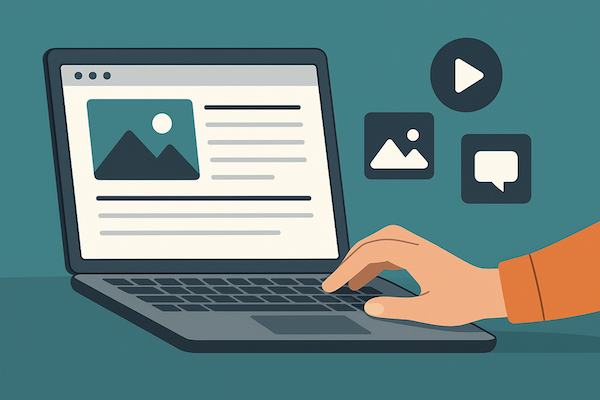How to Draw on PDF Using a PC
PDFs are one of the safest file formats out there because they're difficult for unauthorized people to modify or gain access to. However, if you'd like some creative freedom with your documents and would like to add drawings or handwritten notes, then that's where PrintFriendly comes in.
This article will provide a step by step guide on how easy it is to draft drawings and create objects directly onto your PDF files without compromising its security. It only takes moments and the possibilities are endless.
Our user-friendly platform gives users the freedom to draw anything on their PDF document. With our 'Edit PDF' option, you will find some of the best PDF drawing tools.
1. Visit our homepage or our PDF Tools page.
After you have opened the website, you will see our homepage on your screen. Our website is compatible with every OS, allowing easy accessibility to Windows and Mac users.

2. Click or Tap on our Edit PDF feature.
Next, hover your mouse on the option of 'PDF Tools' on the taskbar. Once you do this, a drop-down menu will appear. Here, you will see multiple options ranging from converting PDF files into different formats and vice versa along with the option of 'Edit PDF.' To draw on a PDF file, we will choose this option.
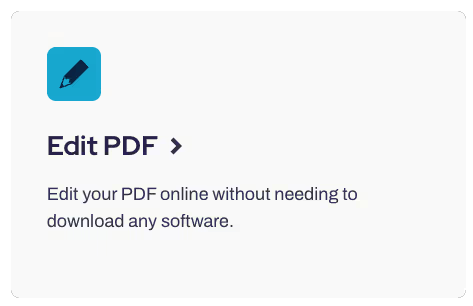
3. Upload The Desired PDF File or Document
After clicking on the Edit PDF option, a new screen will open up in front of you. You will see an option to upload PDF documents. Simply upload the desired PDF file or document you want to draw and edit. You can upload the PDF online either by selecting it from your computer or drag and drop it into the window provided.
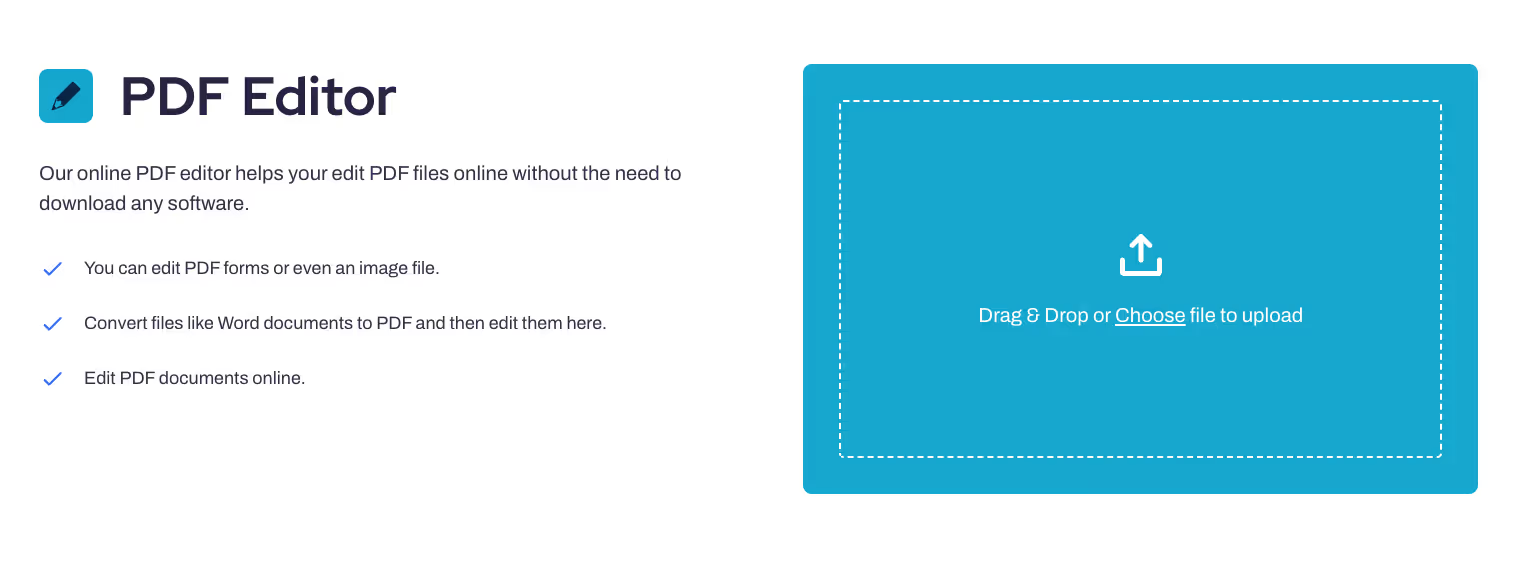
4. Edit the PDF File
You will need to wait a couple of moments till our system loads up the file into our online PDF editor. Once this process is completed, you will be able to draw, insert, fill and sign the document. As the document loads up, you will see a 'View' option on the taskbar of the editor.
Hover your mouse over it and a drop-down menu will appear. You will see a couple of options here. These will include an annotation tool, shapes, insert, edit, etc. Each option has a purpose and using each will have a different outcome.

For PDF drawings, we recommend using the 'Annotate' option, as this is the main drawing tool. Select this option and you will see a pencil tool/icon just beneath it. This icon is known as free hand and lets users draw on the PDF file.
This pencil tool or freehand is one of many drawing tools and functions just like a regular pen, i.e., it lets users draw lines, images and what not on a PDF file online.
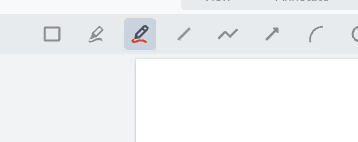
You will also have a couple of customization options, such as selecting the color of the free hand, along with an eraser tool that can erase changes made by the free hand. There is also the option of free text, which lets you write anywhere on the document and a free hand highlighter that allows you to highlight the text.
5. Download the Final Version of the File
Once you have completed drawing on the PDF, you can save it by clicking on the 'Save as' option from the menu. The menu button appears on the left hand side of the taskbar and is denoted by three small bars. You can also print or directly download the PDF file from here as well.
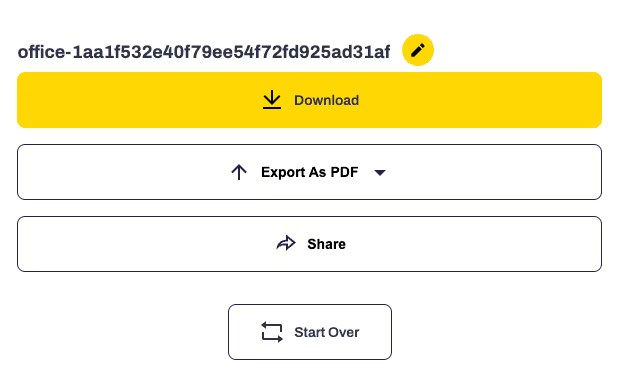
Benefits of Using PrintFriendly
Easy to Use
PrintFriendly.com makes it easy for users to draw on PDFs. With this intuitive platform, you don't need any technical experience or knowledge, our interface is user-friendly and designed keeping everyone in mind, regardless of their skillset.
All you need to do is upload a file from your computer, Dropbox, Box or Google Drive and then draw. It couldn't be simpler.
Multiple Customization Options
With PrintFriendly.com's powerful tools, you can personalize your document according to your needs and preferences. You have access to features like cropping pages so that the text within the relevant boundaries will be printed out.
You can also adjust the font size, highlight important information with colors, rotate pages to fit, while still keeping everything readable, and much more. Basically, anything that helps make project management easier is available at PrintFriendly!
All these features are incredibly simple too, no complex commands are required, just click what you want changed and away it goes.
Easy To Print and Download File
When you're finished drawing on PDFs using PrintFriendly, printing or downloading documents becomes effortless. Just hit print or download and we will take care of everything else for you.
The files generated come in perfect quality every time so there are no pixelations even after enlargement. Plus, if needed, they can be downloaded in different formats to suit your needs and are printable.
PrintFriendly makes working with PDFs simpler than ever before, as it creates the perfect balance between convenience and editorial control.