CMS Enrollment Information and Instructions
This file contains essential guidance for completing CMS enrollment forms, including details on the CMS-460 agreement. It aims to assist providers through the enrollment process and highlights common errors and tips. With this information, providers can ensure successful enrollment as Participating Providers.
Edit, Download, and Sign the CMS Enrollment Information and Instructions
Form
eSign
Add Annotation
Share Form
How do I fill this out?
To fill out the form, start by reviewing the necessary documentation required for submission. Ensure that you accurately complete each section of the form, paying close attention to details such as Tax Identification Numbers. Lastly, consult additional resources for guidance and tips on avoiding common mistakes during the process.

How to fill out the CMS Enrollment Information and Instructions?
1
Gather all necessary documents before starting the form.
2
Carefully complete each section, ensuring accuracy.
3
Include your Tax Identification Number in the specified field.
4
Review the form for any common errors before submission.
5
Submit the form along with the required additional documents.
Who needs the CMS Enrollment Information and Instructions?
1
Healthcare providers looking to enroll in Medicare.
2
New suppliers seeking reimbursement for services rendered.
3
Physicians wanting to become Participating Providers.
4
Providers needing to update their enrollment information.
5
Facilities looking to include new physicians in their service roster.
How PrintFriendly Works
At PrintFriendly.com, you can edit, sign, share, and download the CMS Enrollment Information and Instructions along with hundreds of thousands of other documents. Our platform helps you seamlessly edit PDFs and other documents online. You can edit our large library of pre-existing files and upload your own documents. Managing PDFs has never been easier.

Edit your CMS Enrollment Information and Instructions online.
You can edit the PDF on PrintFriendly by utilizing our intuitive editing tools that allow for seamless modifications. Simply upload the PDF and use the text editing features to make changes as needed. The platform is user-friendly and designed to help you enhance your document efficiently.

Add your legally-binding signature.
Signing the PDF on PrintFriendly is straightforward and simple. Once you edit the PDF, you can easily add your signature using our signing tools. Just follow the prompts to place your signature where required, ensuring your document is complete.

Share your form instantly.
PrintFriendly offers convenient sharing options for your edited PDFs. You can easily generate a shareable link for your document, allowing others to access it. Additionally, you have the option to download or email the PDF directly from the platform.
How do I edit the CMS Enrollment Information and Instructions online?
You can edit the PDF on PrintFriendly by utilizing our intuitive editing tools that allow for seamless modifications. Simply upload the PDF and use the text editing features to make changes as needed. The platform is user-friendly and designed to help you enhance your document efficiently.
1
Upload the PDF document you wish to edit.
2
Use the editing tools to adjust text and formatting.
3
Add or remove any necessary information in the appropriate fields.
4
Save your edits and review the document for accuracy.
5
Download the final version or share it as needed.

What are the instructions for submitting this form?
Providers must submit the CMS Enrollment form along with the CMS-460 agreement and any other required documentation. Submissions can be sent via email to enrollments@cgsmedicare.com, or you may fax to (555) 123-4567. Physical submissions should be mailed to the Medicare Enrollment Office at 123 Medicare Lane, Anytown, USA. It's advisable to track submissions for confirmation.
What are the important dates for this form in 2024 and 2025?
Take note of important deadlines for form submissions in 2024 and 2025. Ensure that you have all necessary documents submitted within the timeframe outlined by CMS to prevent any interruptions in your enrollment status. Staying informed about updates to the enrollment process can help providers maintain compliance and efficiency.

What is the purpose of this form?
The purpose of the CMS Enrollment form is to facilitate the enrollment of healthcare providers into the Medicare system. This ensures that providers can render services to Medicare beneficiaries and receive the appropriate reimbursements. It serves as a vital tool in ensuring that the Medicare program maintains a high standard of care through qualified providers.

Tell me about this form and its components and fields line-by-line.

- 1. Provider Name: The legal name of the healthcare provider or organization.
- 2. Tax Identification Number: The unique number assigned to the provider for tax purposes.
- 3. Physician or Supplier Identification Code: A unique code identifying the provider within Medicare.
- 4. Address: The primary contact address for the provider.
- 5. Participation Agreement: An indication of whether the provider agrees to participate in Medicare.
What happens if I fail to submit this form?
Failure to submit the CMS Enrollment form can lead to delays in reimbursement and may hinder a provider's ability to serve Medicare patients. Providers may face compliance issues, leading to potential legal ramifications. It is crucial to ensure timely and accurate submissions to avoid these pitfalls.
- Delayed Reimbursements: Without submission, providers may not be compensated for services rendered.
- Compliance Penalties: Failing to enroll properly can result in penalties from Medicare.
- Impact on Patient Care: Providers unable to enroll may struggle to offer services to Medicare beneficiaries.
How do I know when to use this form?

- 1. Initial Enrollment: For providers looking to enter the Medicare system for the first time.
- 2. Change of Information: When updating details such as address or Tax ID.
- 3. Re-Enrollment: Applicable when previously enrolled providers wish to renew their status.
Frequently Asked Questions
How do I download the edited PDF?
After editing, simply click the download button to save your updated document.
Can I share the PDF directly from the platform?
Yes, PrintFriendly allows you to generate a shareable link for your PDF.
Is it easy to edit the CMS enrollment form?
Absolutely! Our tools are designed for ease of use, allowing simple adjustments.
What if I make a mistake while editing?
You can easily undo changes and make adjustments as needed.
Can I print the edited PDF directly?
Yes, PrintFriendly includes a print option for your convenience.
Do I need to create an account to edit?
No account is needed to utilize our PDF editing features.
What formats can I upload?
You can upload PDFs for editing, and they will be processed quickly.
Is there a limit to editing the PDF?
There is no limit on the number of edits you can make.
Can I edit multiple PDFs at once?
Currently, you can edit one PDF at a time, but we are working on enhancing this feature.
How do I ensure my changes are saved?
After making edits, make sure to download the document to keep your changes.
Related Documents - CMS Enrollment Guide
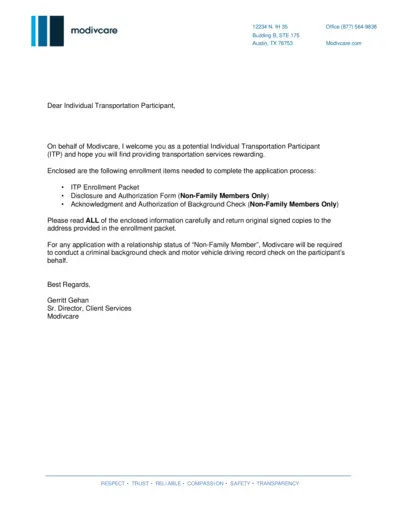
ModivCare Individual Transportation Participant Enrollment
This file contains the necessary steps and documents required for enrolling as an Individual Transportation Participant (ITP) with ModivCare. It includes the enrollment packet, forms, and instructions for submission. Follow the detailed guidance to complete and submit the application.
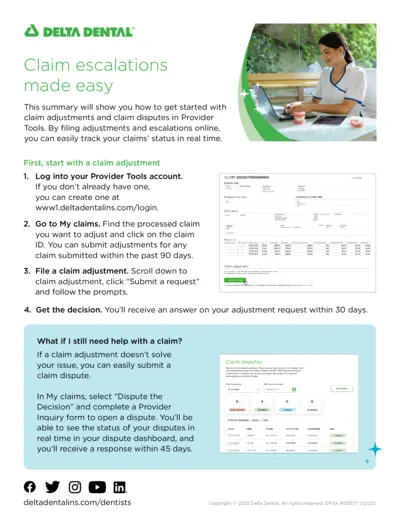
Delta Dental Claim Adjustments and Disputes Guide
This file provides step-by-step instructions on how to navigate claim adjustments and disputes using Delta Dental's Provider Tools. By following these instructions, users can efficiently manage their claims and track their status in real time. This guide is essential for providers looking for streamlined ways to handle claim issues.
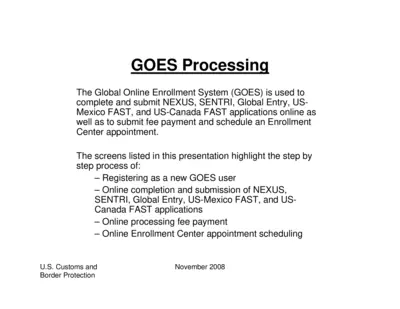
Global Online Enrollment System (GOES) Application Instructions
This file provides step-by-step instructions for registering as a new user, completing and submitting various applications, making payments, and scheduling appointments through the Global Online Enrollment System (GOES). It guides users on how to enter, certify, and edit their information within the GOES platform. The document is published by U.S. Customs and Border Protection.
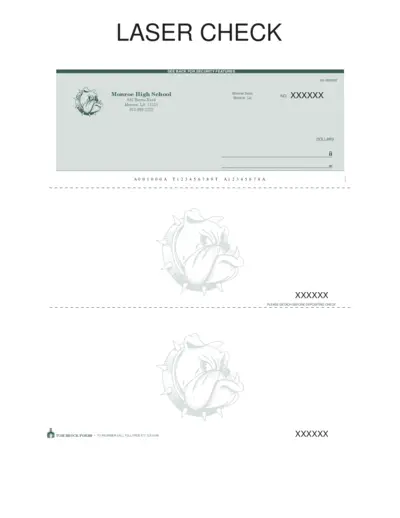
Monroe High School Check - Security Features
This is a check issued by Monroe High School with detailed security features. It includes important banking and contact information. Users should detach before depositing.
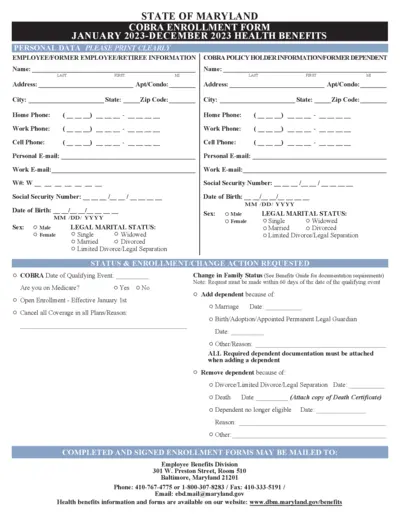
Maryland State COBRA Enrollment Form 2023
This form is used to enroll in COBRA health benefits for the State of Maryland for the 2023 calendar year. Both new applicants and those making changes to existing coverage must complete this form. Please ensure all required documentation is attached.
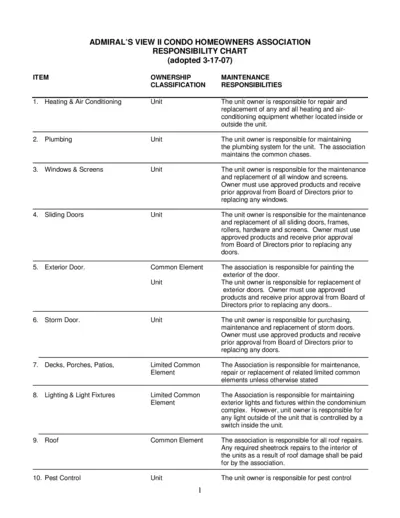
Admiral's View II Condo Homeowners Association Responsibilities
This document outlines the maintenance responsibilities for unit owners and the association for Admiral's View II Condo. It covers heating, plumbing, windows, and more. Essential for homeowners in understanding their obligations.
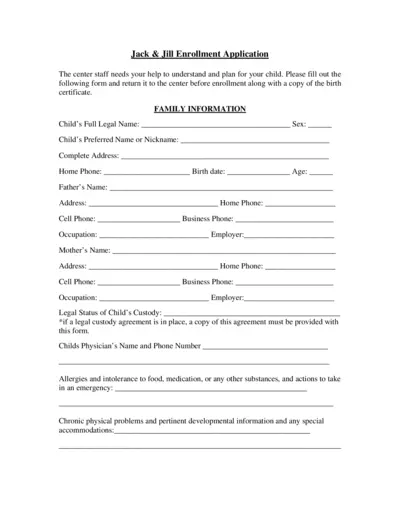
Jack and Jill Enrollment Application Form
This file contains the enrollment application form for children at Jack & Jill Center. Parents are required to fill out personal and medical information about their child. The form should be submitted prior to enrollment along with the child's birth certificate.
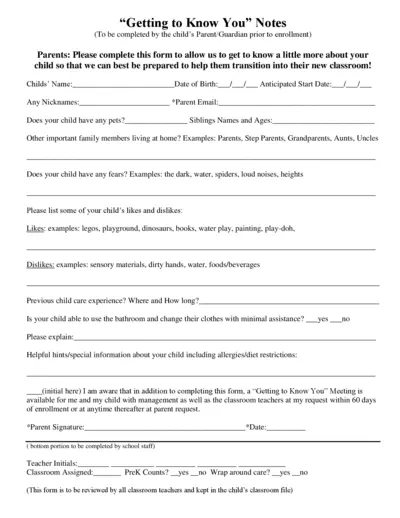
Getting to Know Your Child Enrollment Form
This form is designed for parents and guardians to provide essential information about their child before enrollment. It offers insights into the child's preferences, fears, and needs to aid in their transition into the classroom. Completing this form is crucial for ensuring a smooth start for your child.
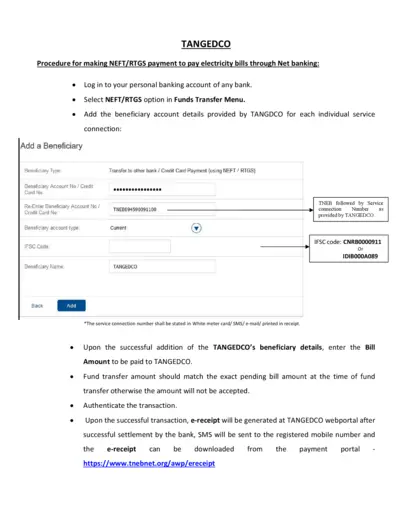
TANGEDCO NEFT RTGS Payment Procedure
This file provides detailed instructions on how to pay your electricity bills using NEFT/RTGS through net banking. It includes FAQs for easy reference. Stay informed about the billing process and ensure your payments are made correctly.
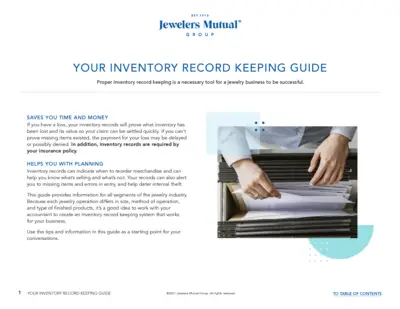
Inventory Record Keeping Guide for Jewelers
This guide assists jewelry businesses in maintaining effective inventory records. Learn methods for record keeping that save time and ensure financial accuracy. Use this resource to improve your business operations and insurance claims.
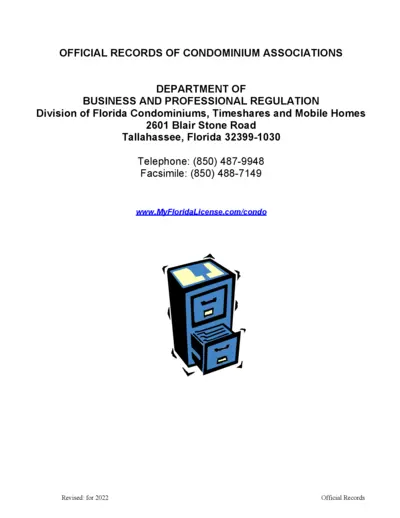
Official Records of Florida Condominium Associations
This document outlines the official records required for condominium associations in Florida. It details inspection rights and maintenance obligations. It serves as a vital resource for unit owners and associations.
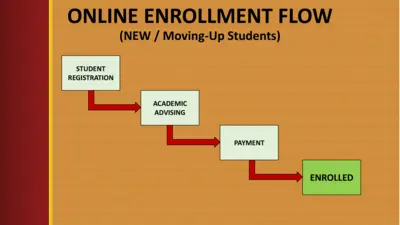
Online Enrollment Instructions for Students
This document provides essential instructions for online enrollment for new and moving-up students at the University of Perpetual Help. It outlines the registration process and the steps necessary to complete enrollment. Ideal for students and parents looking for a smooth enrollment experience.