Edit, Download, and Sign the Creating Rules to Filter Emails in Outlook 2010
Form
eSign
Add Annotation
Share Form
How do I fill this out?
To fill out this document, start by understanding the steps involved in creating email rules in Outlook 2010. Follow the detailed instructions provided for setting up rules based on sender or distribution list. Ensure that you select the correct folder and finalize your rules to enhance your email organization.

How to fill out the Creating Rules to Filter Emails in Outlook 2010?
1
Open Outlook and navigate to the Mail section.
2
Access the Rules and Alerts dialog box from the Home tab.
3
Select the type of rule you wish to create.
4
Specify the sender or distribution list for filtering.
5
Choose the destination folder for the filtered messages.
Who needs the Creating Rules to Filter Emails in Outlook 2010?
1
Employees who receive high volumes of emails and want to organize their inbox.
2
IT administrators needing to set up efficient email management processes.
3
Students aiming to filter academic correspondence from many contacts.
4
Professionals in customer service roles managing client communications.
5
Anyone who wants to declutter their inbox and prioritize important messages.
How PrintFriendly Works
At PrintFriendly.com, you can edit, sign, share, and download the Creating Rules to Filter Emails in Outlook 2010 along with hundreds of thousands of other documents. Our platform helps you seamlessly edit PDFs and other documents online. You can edit our large library of pre-existing files and upload your own documents. Managing PDFs has never been easier.

Edit your Creating Rules to Filter Emails in Outlook 2010 online.
Editing your PDF on PrintFriendly is simple and straightforward. You can add or modify content using our intuitive editing tools. Make changes with ease and tailor your PDF to better suit your needs.

Add your legally-binding signature.
With PrintFriendly, signing your PDF is a breeze. You can easily add your signature directly within the platform. Secure your documents effortlessly with our user-friendly signing feature.

Share your form instantly.
Easily share your PDF with others using PrintFriendly. Utilize our sharing options to distribute your document via email or social media. Collaborate effectively by providing access to your files with just a few clicks.
How do I edit the Creating Rules to Filter Emails in Outlook 2010 online?
Editing your PDF on PrintFriendly is simple and straightforward. You can add or modify content using our intuitive editing tools. Make changes with ease and tailor your PDF to better suit your needs.
1
Open the PDF file you wish to edit on PrintFriendly.
2
Use the editing tools to make modifications as necessary.
3
Review your changes to ensure accuracy.
4
Download the edited PDF to your device.
5
Share the edited PDF with others or save it for future use.

What are the instructions for submitting this form?
To submit this form, please complete all required fields related to email filtering in Outlook 2010. Once completed, follow the instructions to activate the filtering rules. This ensures that your emails are organized correctly for optimal management.
What are the important dates for this form in 2024 and 2025?
Currently, this document does not specify important dates for form submissions in 2024 and 2025. Please refer to specific guidelines for deadlines related to your email usage.

What is the purpose of this form?
The purpose of this form is to guide users on how to create rules in Outlook 2010 for organizing their email effectively. With customized rules, users can ensure that important messages are easily accessible and that their inboxes remain clutter-free. This empowers individuals and businesses to enhance productivity and communication efficiency.

Tell me about this form and its components and fields line-by-line.

- 1. Sender: Specifies the email address or distribution list.
- 2. Subject Keywords: Allows filtering based on specific words in the subject line.
- 3. Destination Folder: Selects which folder the filtered emails should be moved to.
What happens if I fail to submit this form?
Failure to submit this form may result in not being able to filter your emails effectively. This could lead to important messages being lost in a cluttered inbox.
- Missing Important Emails: If rules are not set, crucial emails might go unnoticed.
- Inefficient Email Management: Without organization, your inbox can become overwhelming.
How do I know when to use this form?

- 1. Daily Email Management: To manage recurring incoming emails from various sources.
- 2. Organizing Communications: To efficiently arrange emails based on themes or projects.
Frequently Asked Questions
How do I create a new rule in Outlook 2010?
To create a new rule, open Outlook, go to the Home tab, and select Rules from the Move group.
Can I filter emails from a distribution list?
Yes, you can create rules to filter emails from specific distribution lists.
What happens if I close Outlook while rules are applied?
If your rule is a client-only rule, it will only function when Outlook is running.
How can I manage existing rules?
You can manage your rules by accessing the Rules and Alerts dialog box through the Home tab.
Is it possible to delete a rule?
Yes, you can delete any rule by selecting it in the Rules and Alerts dialog box and choosing the Delete option.
What should I do if my rule isn’t filtering emails correctly?
Review your rule settings to ensure the criteria and actions are correctly defined.
Can I apply multiple rules to incoming emails?
Yes, Outlook processes rules in the order they are listed, allowing for multiple rules to be applied.
Are there templates for creating rules?
Outlook provides templates to help you easily set up common types of rules.
How can I revert changes made to a rule?
You can edit any rule in the Rules and Alerts dialog box if you need to revert changes.
Can I set alerts for filtered emails?
Yes, you can set alerts for specific emails to notify you when important messages arrive.
Related Documents - Outlook 2010 Email Filtering
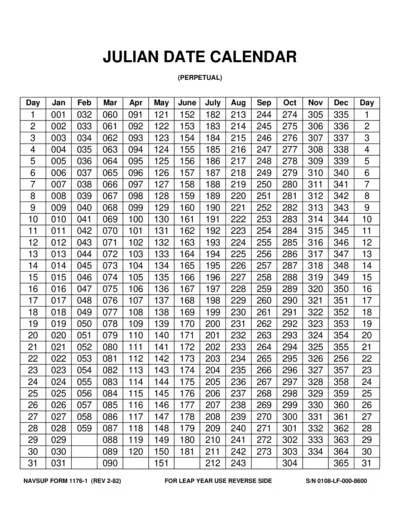
Julian Date Calendar Perpetual and Leap Years
This file contains a perpetual Julian Date Calendar and a Julian Date Calendar for leap years. It lists the Julian day numbers for the corresponding calendar dates. Useful for date conversions and planning.
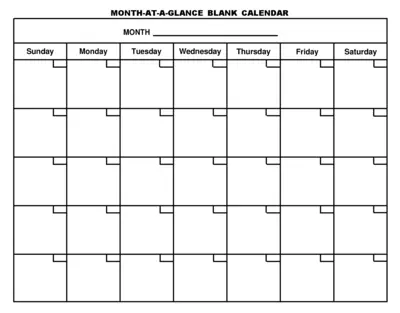
Monthly At-A-Glance Blank Calendar Template
This file is a monthly at-a-glance blank calendar template intended for recording daily activities, appointments, or events. Each day of the week is represented, providing ample space to jot down information. It is a versatile tool suitable for various calendar needs.
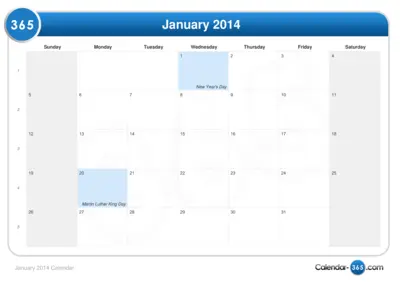
January 2014 Calendar - Important Dates and Holidays
This file contains the calendar for January 2014, including significant holidays such as New Year's Day and Martin Luther King Day. It serves as a useful tool for planning and organizing schedules for that month.
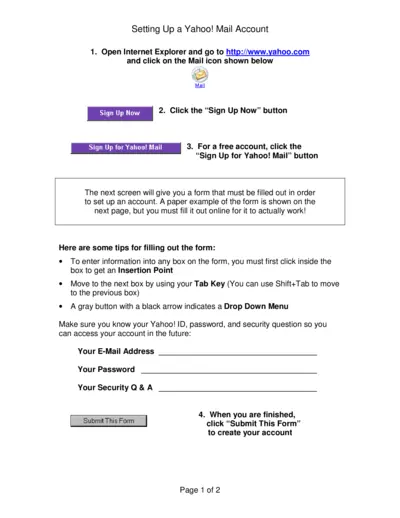
Setting Up a Yahoo Mail Account Instructions
This file provides detailed instructions on how to set up a Yahoo Mail account. It includes step-by-step guidance for filling out the registration form. Users can easily follow these instructions to create their Yahoo ID and access Yahoo Mail.
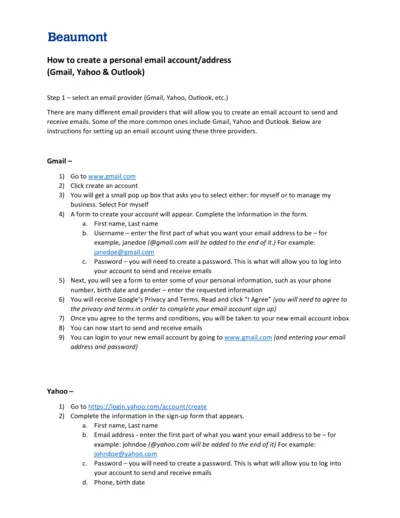
How to Create a Personal Email Account: Step-by-Step
This document provides comprehensive instructions for creating personal email accounts on Gmail, Yahoo, and Outlook. It includes detailed steps for signing up and accessing your new email inbox. Perfect for users of any experience level needing guidance on setting up email services.
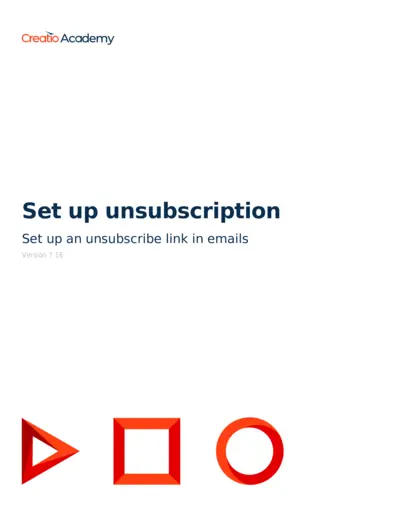
Set Up Unsubscribe Link in Emails - Creatio Academy
This document provides detailed instructions on setting up an unsubscribe link for emails, helping to manage email preferences effectively. It is designed for users looking to enhance their email communication compliance. Follow the outlined steps to streamline your unsubscribe process.

Julian Date Calendar For Leap Years Only
This file provides a comprehensive Julian date calendar specifically designed for leap years. Users can reference and utilize this calendar for planning and scheduling purposes. The calendar includes all necessary dates and day designations for effective organization.
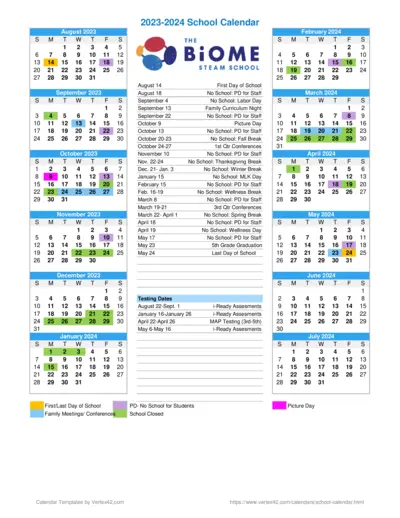
2023-2024 School Calendar and Important Dates
This file contains the school calendar for 2023-2024, including important dates and school holidays. Users can refer to it for scheduled events throughout the academic year. It is essential for students, parents, and staff for planning purposes.
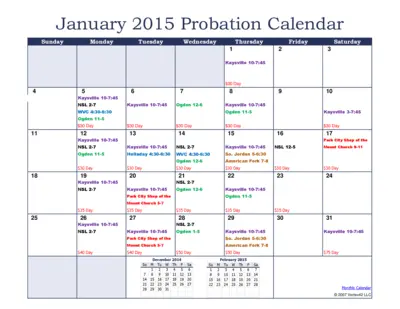
January 2015 Probation Calendar and Schedule
This file contains the calendar and schedule for probation services in January 2015. It includes details on locations, timings, and fees for various services. It is essential for users to keep track of important dates and service availability.
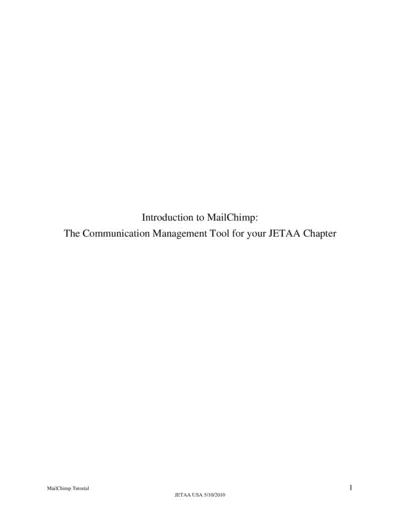
Introduction to MailChimp Tutorial for JETAA Chapters
This file provides a comprehensive tutorial on MailChimp, the communication management tool recommended for JETAA Chapters. It summarizes the benefits and offers step-by-step guidelines for using MailChimp effectively. Ideal for communication managers and stakeholders looking to enhance their email marketing strategies.
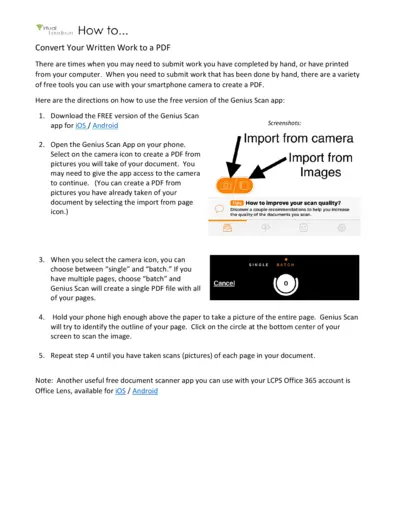
How to Convert Your Written Work to a PDF
This file provides detailed instructions on converting handwritten or printed documents into PDFs using free mobile applications. It is perfect for anyone needing to digitize their work quickly and efficiently. Follow the guidelines to create high-quality PDFs effortlessly.
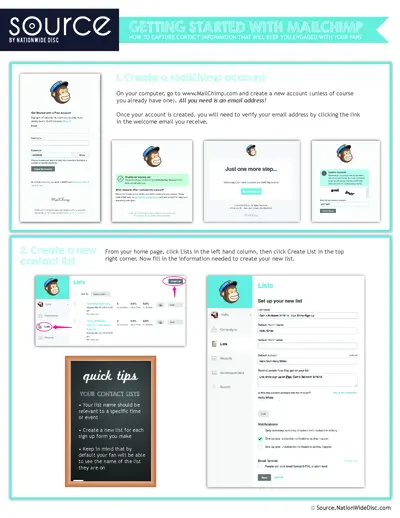
Getting Started with MailChimp: Engage Your Fans
This file serves as a comprehensive guide for setting up and using MailChimp effectively. It includes steps to create an account, manage a contact list, and customize email responses. Ideal for both individuals and businesses looking to enhance their engagement with fans through email marketing.