Getting Started with LibreOffice Printing Guide
This guide provides essential instructions for printing, exporting, and emailing documents using LibreOffice. It serves as a helpful resource for both novice and experienced users. Explore the various options available for managing your documents effectively.
Edit, Download, and Sign the Getting Started with LibreOffice Printing Guide
Form
eSign
Add Annotation
Share Form
How do I fill this out?
To fill out this PDF guide, first familiarize yourself with each section. Use the navigation or table of contents to locate specific topics you wish to learn about. Follow the instructions step by step to successfully print, export, or email your documents.

How to fill out the Getting Started with LibreOffice Printing Guide?
1
Read through the introduction and overview sections.
2
Locate the specific topic you need help with in the table of contents.
3
Follow the step-by-step instructions provided for each task.
4
Utilize any related notes or tips mentioned throughout the guide.
5
Practice using the features as you go along for better understanding.
Who needs the Getting Started with LibreOffice Printing Guide?
1
New users of LibreOffice who need guidance on printing.
2
Students preparing printed materials for assignments and projects.
3
Business professionals requiring instructions for document management.
4
Educators who wish to print resources for teaching.
5
Graphic designers needing precise printing instructions for artwork.
How PrintFriendly Works
At PrintFriendly.com, you can edit, sign, share, and download the Getting Started with LibreOffice Printing Guide along with hundreds of thousands of other documents. Our platform helps you seamlessly edit PDFs and other documents online. You can edit our large library of pre-existing files and upload your own documents. Managing PDFs has never been easier.

Edit your Getting Started with LibreOffice Printing Guide online.
With PrintFriendly, you can edit this PDF by using our intuitive editing tools. Simply open the PDF in our editor, and make any necessary changes to the text or layout. Once you're satisfied with your edits, you can save and download your updated document easily.

Add your legally-binding signature.
Signing this PDF on PrintFriendly is straightforward. Use our signature tool to add your name or initials to the document effortlessly. Once signed, you can save the changes and share your PDF as needed.

Share your form instantly.
Sharing your PDF on PrintFriendly is quick and easy. After editing or signing your document, use the built-in sharing options to send it via email or direct link. This way, your collaborators can access the updated version immediately.
How do I edit the Getting Started with LibreOffice Printing Guide online?
With PrintFriendly, you can edit this PDF by using our intuitive editing tools. Simply open the PDF in our editor, and make any necessary changes to the text or layout. Once you're satisfied with your edits, you can save and download your updated document easily.
1
Open the PDF in PrintFriendly's editor.
2
Select the section you wish to modify.
3
Make the necessary changes using editing tools.
4
Review your edits for accuracy.
5
Save and download the updated PDF.

What are the instructions for submitting this form?
To submit this form, simply fill out each necessary field as outlined in the guide. Make sure to double-check your information before submitting. For any questions regarding the submission process, please reach out to the provided email address.
What are the important dates for this form in 2024 and 2025?
Key dates for using this guide include publication dates and updates in 2024 and 2025. Stay tuned for any new features or enhancements that may be released in upcoming versions of LibreOffice.

What is the purpose of this form?
The purpose of this form is to provide a comprehensive resource for users who want to understand how to print, export, and email documents using LibreOffice. By following this guide, users will gain the necessary skills to manage their documents effectively. Ultimately, this form serves to enhance user proficiency in utilizing LibreOffice's functionalities.

Tell me about this form and its components and fields line-by-line.

- 1. Print Options: Settings for configuring print settings according to user preferences.
- 2. Export Settings: Parameters that determine how documents are exported to various formats.
- 3. Email Configuration: Details necessary for emailing documents to recipients.
What happens if I fail to submit this form?
If you fail to submit this form, you will not be able to complete the tasks outlined within the guide. This may lead to delays in your printing and document management processes. It is essential to follow all steps carefully.
- Delayed Printing: Failure to submit may result in postponed print jobs.
- Loss of Information: Not completing the form can cause loss of important document settings.
- Inadequate Support: Without submission, you may not receive necessary guidance.
How do I know when to use this form?

- 1. Printing Documents: Whenever you need to print any documents using LibreOffice.
- 2. Exporting Files: When exporting your documents to different formats.
- 3. Emailing Information: If you plan to email documents to others.
Frequently Asked Questions
How do I open the PDF in PrintFriendly?
You can open the PDF by uploading it directly in the PrintFriendly editor.
Can I edit text in the PDF?
Yes, the editing tools allow you to modify text within the PDF easily.
Is it possible to download the edited PDF?
Absolutely! After making your edits, you can download the updated PDF to your device.
Can I share the PDF after editing?
Yes, PrintFriendly provides various options to share your edited PDF.
How do I print the PDF after editing?
You can print your edited PDF directly from PrintFriendly using the print option.
What formats can I export the PDF to?
You can export the PDF to other formats using the export options available.
Do I need an account to use PrintFriendly?
No, you can use PrintFriendly's features without creating an account.
Can I undo changes if I make a mistake?
Yes, you can easily undo changes using the undo button in the editor.
How can I provide feedback on the PDF?
You can send your feedback directly through the contact options available on our site.
What types of documents can I edit?
You can edit any PDF document using PrintFriendly's PDF editor.
Related Documents - LibreOffice Printing Guide
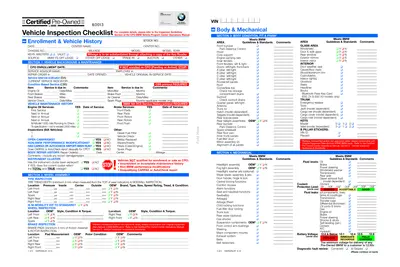
BMW Certified Pre-Owned Vehicle Inspection Checklist
This BMW Certified Pre-Owned Vehicle Inspection Checklist ensures the vehicle meets BMW's standards before resale. It covers essential vehicle information, maintenance history, and inspection details. This checklist is crucial for dealerships and service managers.
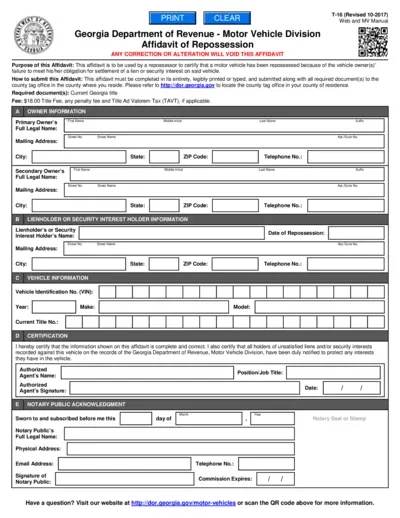
Georgia Repossession Affidavit T-16 Form Instructions
The Georgia Repossession Affidavit T-16 Form is used by repossessors to certify that a vehicle has been repossessed due to the owner's failure to meet their financial obligations. This form includes sections for owner information, lienholder information, vehicle details, and certification. The affidavit must be submitted to the county tag office along with the required documents and fees.

Virginia Vehicle Title and Registration Information
This document provides comprehensive information on how to title and register your vehicle in Virginia, including insurance requirements, safety and emissions inspection standards, and applicable fees.
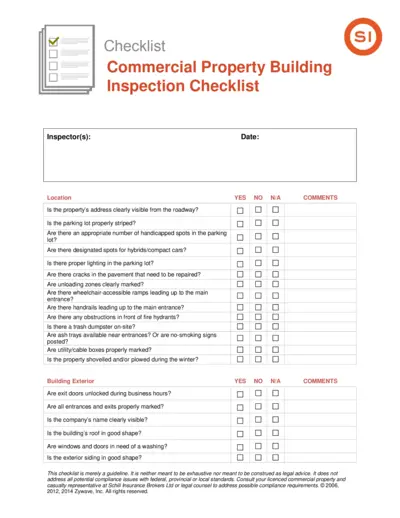
Commercial Property Building Inspection Checklist
This file is a comprehensive checklist for inspecting commercial property buildings. It includes sections on various aspects such as parking lot, building exterior, landscaping, electrical systems, fire protection, heating/cooling systems, and housekeeping. It is intended as a guideline for assessing the condition and compliance of a commercial building.
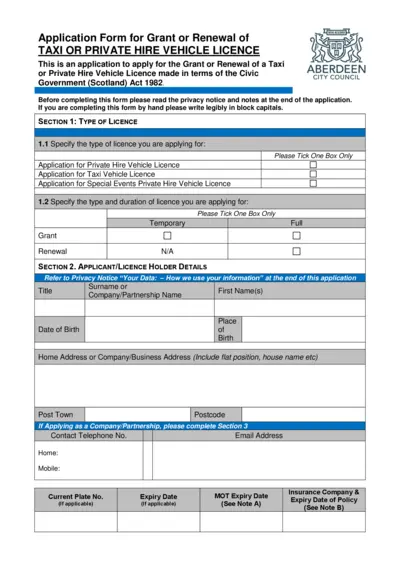
Application for Taxi or Private Hire Vehicle Licence
This file is an application form for the grant or renewal of a taxi or private hire vehicle license in Aberdeen, Scotland. It includes sections for vehicle details, applicant details, and previous convictions. Users must complete the form and submit it along with the appropriate fee.
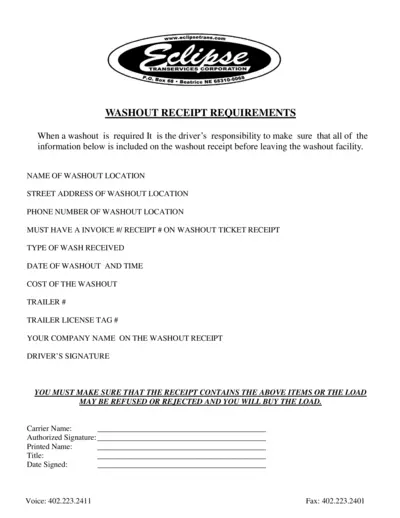
Washout Receipt Requirements - Eclipse Trans Services
This file outlines the necessary details and instructions for drivers to complete the washout receipt form, ensuring all required information is collected to avoid load refusals.
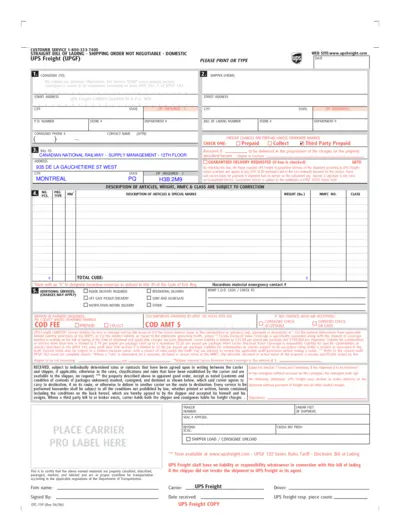
UPS Freight Bill of Lading - Domestic Shipping Form
This document is a UPS Freight Bill of Lading for domestic shipping. It contains fields for consignee, shipper, bill to, and additional services. It also outlines liability terms and conditions.
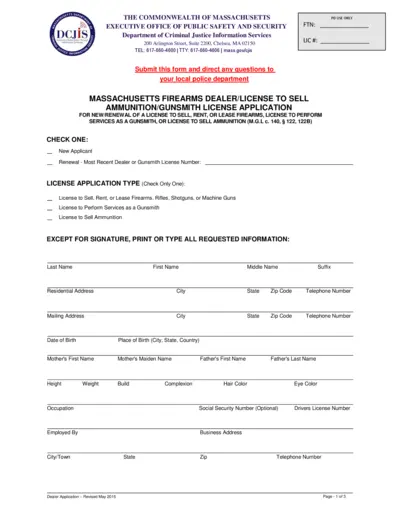
Massachusetts Firearms Dealer License Application
This file is a Massachusetts Firearms Dealer/License to Sell Ammunition/Gunsmith License Application. It includes necessary information for new or renewal of a license to sell, rent, or lease firearms. Instructions are included for filling out the form accurately and completely.
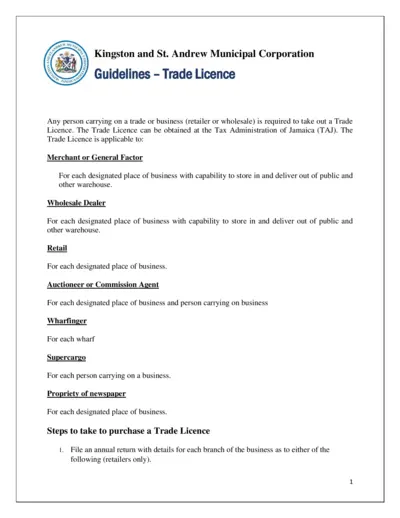
Trade Licence Guidelines - Kingston and St. Andrew Municipal Corporation
This document provides detailed guidelines for obtaining a trade license in Kingston and St. Andrew Municipal Corporation. It includes steps to file an annual return and pay the requisite fee at the Tax Administration of Jamaica. It also outlines the fees applicable for different categories of businesses.
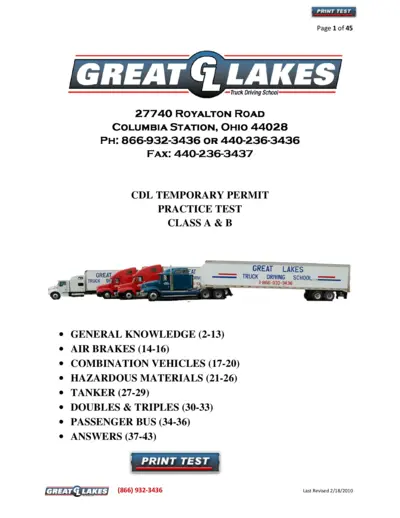
CDL Practice Test For Truck Drivers - General Knowledge
This file contains practice tests for CDL General Knowledge for truck drivers. It includes questions on air brakes, combination vehicles, hazardous materials, and more. Using this file, aspiring truck drivers can prepare for their CDL tests.
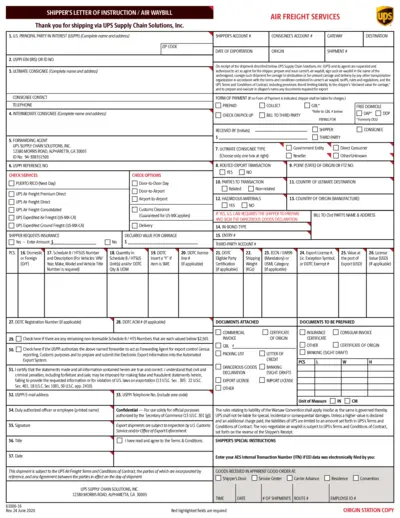
Shipper's Letter of Instruction / Air Waybill Form
This form serves as a document for shippers to detail the instructions and information required for shipping goods via UPS Supply Chain Solutions, Inc. It includes fields for the shipper's details, consignee's information, and other key shipping instructions. The form ensures compliance with export regulations and facilitates the shipping process.

Motor Carrier License and Decal Renewal Instructions
This file provides comprehensive instructions for the renewal of North Carolina Motor Carrier License and Decal. It includes details on the renewal application process, compliance checks, and online renewal steps. Additionally, it offers video guides and reminders to ensure a smooth renewal process.