Edit, Download, and Sign the Kintivo Forms for SharePoint User Manual
Form
eSign
Add Annotation
Share Form
How do I fill this out?
To fill out this user manual, follow the detailed instructions provided within each section. Begin by adding the Kintivo Forms Web Part to your SharePoint page. Then, configure the form fields and widgets as per your requirements.

How to fill out the Kintivo Forms for SharePoint User Manual?
1
Open the document in PrintFriendly PDF editor.
2
Navigate through the pages.
3
Click on fields and widgets to fill out information.
4
Review the completed form.
5
Save and download the document.
Who needs the Kintivo Forms for SharePoint User Manual?
1
SharePoint administrators need it to manage and configure forms.
2
End users need it to fill out and submit forms.
3
Organizations need it to streamline data collection.
4
IT professionals need it to understand technical configurations.
5
Project managers need it to oversee form usage and performance.
How PrintFriendly Works
At PrintFriendly.com, you can edit, sign, share, and download the Kintivo Forms for SharePoint User Manual along with hundreds of thousands of other documents. Our platform helps you seamlessly edit PDFs and other documents online. You can edit our large library of pre-existing files and upload your own documents. Managing PDFs has never been easier.

Edit your Kintivo Forms for SharePoint User Manual online.
You can easily edit this PDF using PrintFriendly. Open the PDF editor and make the necessary changes to the fields and widgets. Save and download the edited document once you are done.

Add your legally-binding signature.
Signing the PDF on PrintFriendly is straightforward. Open the PDF in the editor, add your signature in the designated area, and save the changes. Download the signed document for your records.

Share your form instantly.
Sharing the PDF on PrintFriendly is simple. Edit the document as needed, save it, and use the sharing options available in the editor to send it via email or generate a shareable link.
How do I edit the Kintivo Forms for SharePoint User Manual online?
You can easily edit this PDF using PrintFriendly. Open the PDF editor and make the necessary changes to the fields and widgets. Save and download the edited document once you are done.
1
Open the PDF in PrintFriendly editor.
2
Navigate to the sections you need to edit.
3
Make changes to the fields and widgets.
4
Review the edited document.
5
Save and download the updated PDF.

What are the instructions for submitting this form?
To submit this form, first ensure that the Kintivo Smart Forms feature is activated. Then add the Kintivo Forms Web Part to the desired SharePoint page. Point the Web Part to a SharePoint List, pick the required fields, and click OK. Additional details regarding submission are available within the manual. If you have any questions or need further assistance, please refer to the provided contact information or visit www.kintivo.com.
What is the purpose of this form?
The purpose of this form is to provide guidance on using Kintivo Forms for SharePoint effectively. This user manual covers both end users and administrators, ensuring that everyone can maximize the potential of the form-building solution. With detailed instructions and examples, users can quickly create and manage forms, streamline data collection, enhance security, and improve performance.

Tell me about this form and its components and fields line-by-line.

- 1. Web Part Edit Panel: Allows editing the web part settings.
- 2. Form Builder Tabs: Includes tabs such as List, Fields & Widgets, Display, and Email.
- 3. Fields & Widgets: Choose from a variety of fields and widgets including text fields, attachments, and more.
- 4. Submit Button Widget: Widget for form submission.
- 5. Cancel Button Widget: Widget for cancelling form actions.
- 6. Attachment Widget: Widget for uploading and displaying attachments.
- 7. Captcha Widget: Widget for adding CAPTCHA verification.
- 8. URL Data Widget: Widget for capturing URL data.
- 9. System Field Widget: Widget for system-related fields.
- 10. Embed Code Widget: Widget for embedding code content.
- 11. Google Maps Widget: Widget for displaying Google Maps.
- 12. Geolocation Widget: Widget for capturing geolocation data.
- 13. Signature Widget: Widget for capturing electronic signatures.
What happens if I fail to submit this form?
Failing to submit this form may result in incomplete data collection and hindered processes.
- Data Loss: Incomplete data entries could lead to loss of important information.
- Operational Delays: Processes dependent on the form submission may be delayed.
How do I know when to use this form?

- 1. New Form Creation: Set up new forms for data collection.
- 2. Form Management: Edit and manage existing forms.
- 3. Data Collection: Use forms to collect and organize data.
Frequently Asked Questions
How do I add the Kintivo Forms Web Part to a SharePoint page?
To add the Kintivo Forms Web Part, navigate to the desired SharePoint page, select 'Add a Web Part,' and choose 'Kintivo Forms' from the 'Kintivo Smart Components' category.
How can I configure the form fields?
In the form builder interface, select the fields you want to include from the 'Fields & Widgets' tab and customize them as needed.
What types of widgets are available?
The available widgets include Submit Button, Cancel Button, Attachment, Captcha, URL Data, System Field, Embed Code, Google Maps, Geolocation, and Signature widgets.
Can I use dynamic display conditions?
Yes, you can set up dynamic display conditions to show or hide fields based on user inputs.
How do I ensure data security?
Kintivo Forms offers options for data encryption and security context settings to protect your data.
Can I run workflows asynchronously?
Yes, you can enable asynchronous workflows to improve performance.
How do I publish my form?
After configuring your form, navigate to the 'Publish' tab, and click 'Publish' to make your form live.
Can I import/export smart forms?
Yes, administrators can import and export forms using the provided options in the admin panel.
Is there support for Kintivo Membership Manager integration?
Yes, you can integrate Kintivo Forms with Kintivo Membership Manager for unified user management.
Can I customize the look and feel of my form?
Yes, you can adjust the appearance of your form using the 'Look & Feel' options in the configuration panel.
Related Documents - Kintivo Forms User Manual
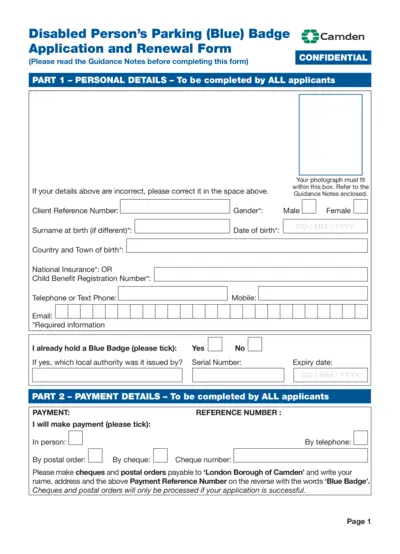
Disabled Person's Parking Blue Badge Application Form
This file is the application and renewal form for obtaining a Disabled Person's Parking (Blue) Badge in Camden. It includes personal details, payment details, health details, and more. It's essential for those with disabilities to acquire parking privileges.
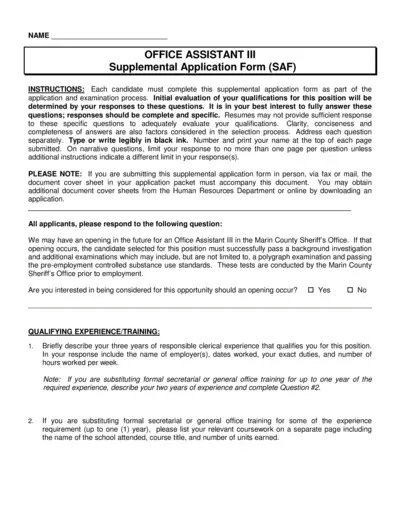
Office Assistant III Supplemental Application Form
This file is the Supplemental Application Form for the Office Assistant III position in the Marin County Sheriff's Office. It contains detailed questions that must be answered by the candidates for evaluating their qualifications. The responses should be complete and specific to help in the selection process.
Adobe Reader Usage Instructions and Upgrade Options
This file provides details on how to upgrade to the latest version of Adobe Reader for different operating systems. It includes necessary links and trademarks information. It is useful for users who are encountering display issues with certain PDF files.
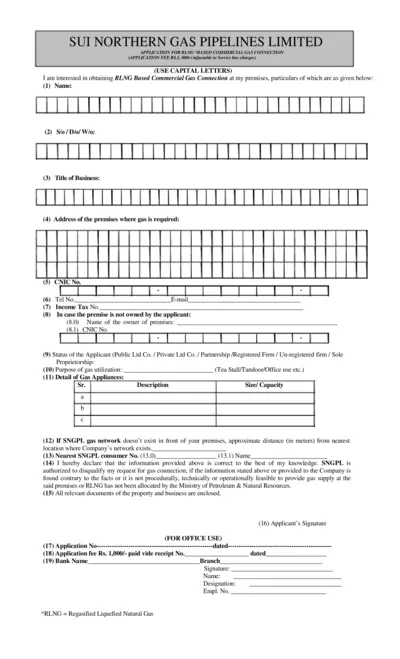
RLNG Based Commercial Gas Connection Application
This file is an application for obtaining a RLNG based commercial gas connection from Sui Northern Gas Pipelines Limited. It includes applicant details, property ownership, gas utilization purpose, and declarations. Instructions for filling out the form and relevant documents are also provided.
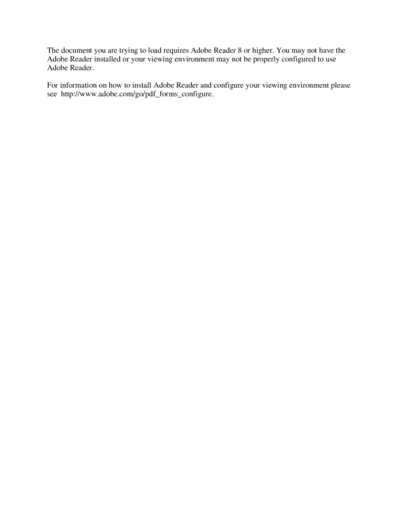
Adobe Reader Configuration Guide
This document provides detailed instructions on configuring Adobe Reader 8 or higher. It helps users troubleshoot common issues that may arise. It includes a link to the official Adobe site for additional support.
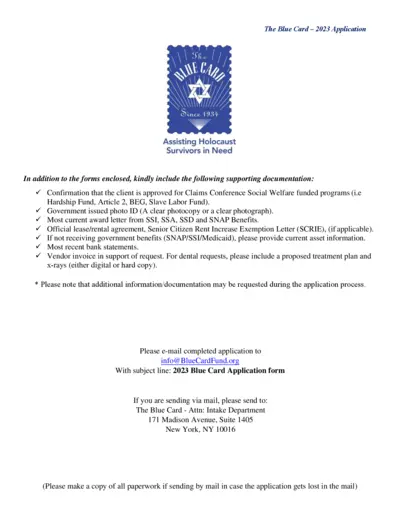
The Blue Card 2023 Application for Holocaust Survivors
The Blue Card - 2023 Application form is designed to provide financial assistance to Holocaust survivors in need. Complete the required forms and include supporting documentation such as government issued ID, award letters, and bank statements. Submit the application via email or mail to the specified address.
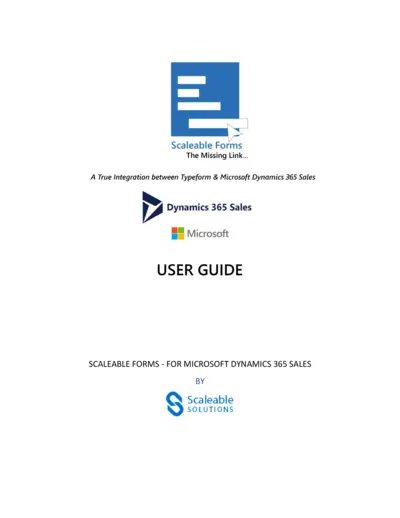
Scaleable Forms Integration Guide for Microsoft Dynamics 365
This user guide provides detailed instructions on how to integrate Typeform with Microsoft Dynamics 365 Sales using Scaleable Forms. The guide covers installation, registration, configuration, and form creation. It also includes troubleshooting tips and FAQs.
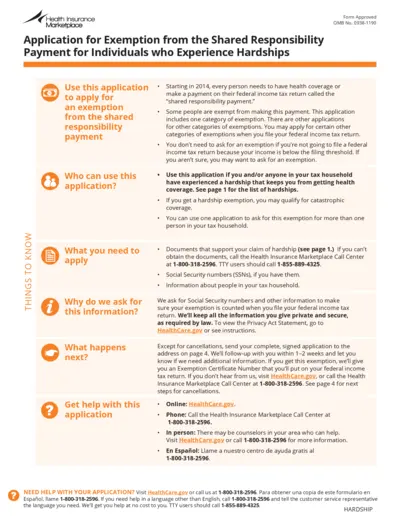
Health Insurance Marketplace Application for Exemption
This file is an application for exemption from the shared responsibility payment for individuals who experience hardships. It provides detailed information about different hardship categories and the required documentation for each. This application is essential for individuals who need to apply for an exemption to avoid the shared responsibility payment.
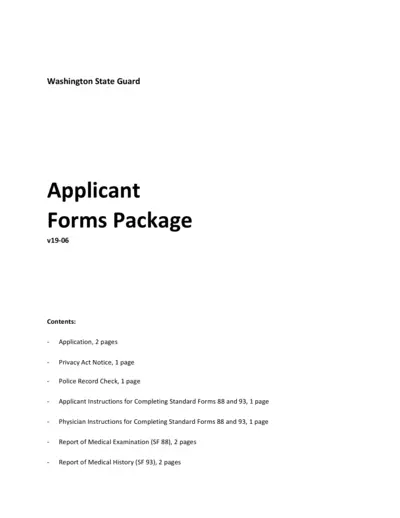
Washington State Guard Applicant Forms Package
This is an application package for those applying to the Washington State Guard. It includes various forms such as the application, privacy act notice, police record check, medical examination, and history forms. Each form must be completed and submitted as part of the application process.
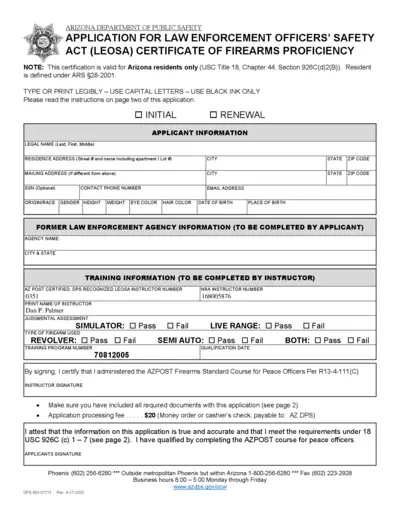
Arizona DPS LEOSA Certificate of Firearms Proficiency Application
This file includes the application form and instructions for obtaining the Arizona Department of Public Safety (DPS) Law Enforcement Officers' Safety Act (LEOSA) Certificate of Firearms Proficiency. The application is for Arizona residents only and requires detailed information about the applicant and their former law enforcement agency. Instructions for submission and required documents are also provided.
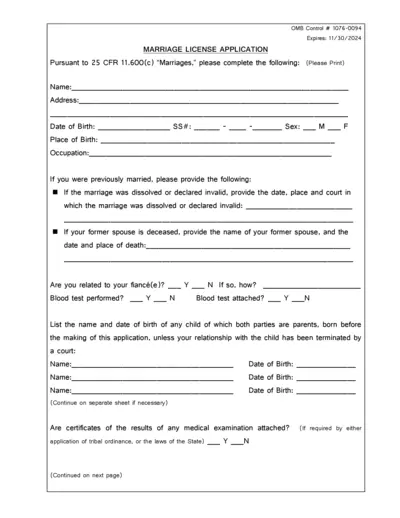
Marriage License Application Form for Indian Tribe
This form is used for eligible Indian individuals to apply for a marriage license. It collects necessary personal and previous marital information to determine eligibility. Complete responses are required for obtaining the desired license.
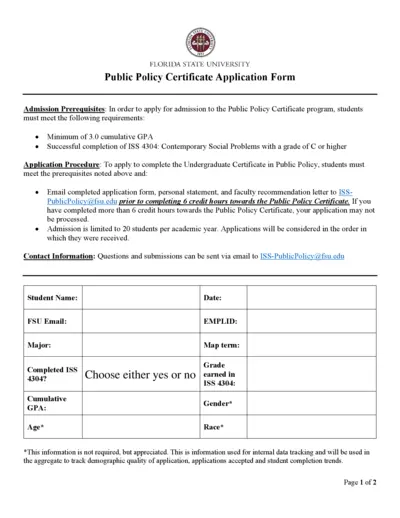
Florida State University Public Policy Certificate Application
This file is the application form for the Public Policy Certificate program at Florida State University. It includes admission prerequisites, application procedures, and contact information. Additional sections are provided for personal statements and faculty recommendations.