Metro by T-Mobile Service Request Instructions
This file provides detailed instructions for new users of Metro by T-Mobile. It includes information about service activation, plan details, and how to manage your account effectively. Users will find essential guidelines for filling out the service request form to get started.
Edit, Download, and Sign the Metro by T-Mobile Service Request Instructions
Form
eSign
Add Annotation
Share Form
How do I fill this out?
To fill out this form, start by providing your personal details including your name, address, and contact information. Next, select your desired phone plan and ensure you provide a valid 9-1-1 address for Wi-Fi calling. Finally, review the information for accuracy before submitting the form.

How to fill out the Metro by T-Mobile Service Request Instructions?
1
Gather your personal information including name and address.
2
Select your desired phone plan based on your needs.
3
Provide your account PIN for any future changes.
4
Ensure your 9-1-1 address is accurate for Wi-Fi calling.
5
Review and submit the form.
Who needs the Metro by T-Mobile Service Request Instructions?
1
New customers who wish to activate a Metro by T-Mobile account.
2
Existing customers looking to change their service plan.
3
Users needing to update their contact or 9-1-1 address information.
4
Individuals interested in understanding their billing and payment options.
5
Customers seeking information on device protection and insurance.
How PrintFriendly Works
At PrintFriendly.com, you can edit, sign, share, and download the Metro by T-Mobile Service Request Instructions along with hundreds of thousands of other documents. Our platform helps you seamlessly edit PDFs and other documents online. You can edit our large library of pre-existing files and upload your own documents. Managing PDFs has never been easier.

Edit your Metro by T-Mobile Service Request Instructions online.
To edit this PDF on PrintFriendly, simply upload the document and choose the sections you want to modify. Our intuitive editor allows you to make text changes quickly and efficiently. Once you're satisfied with your edits, download the updated PDF for your records.

Add your legally-binding signature.
Signing the PDF on PrintFriendly is easy and convenient. Just upload the document and use our signature tool to add your signature. After signing, you can download the signed document directly.

Share your form instantly.
Sharing your PDF on PrintFriendly is straightforward. After editing or signing, use our sharing options to send the PDF via email or social media. Make sure your edits are saved before you share your document.
How do I edit the Metro by T-Mobile Service Request Instructions online?
To edit this PDF on PrintFriendly, simply upload the document and choose the sections you want to modify. Our intuitive editor allows you to make text changes quickly and efficiently. Once you're satisfied with your edits, download the updated PDF for your records.
1
Upload the PDF document you wish to edit.
2
Select the sections of the document you want to change.
3
Make your desired edits using our editing tools.
4
Review your changes to ensure everything is accurate.
5
Download the edited PDF to your device.

What are the instructions for submitting this form?
To submit this form, you can complete it online through the Metro by T-Mobile website and click the submit button. Alternatively, if you prefer to submit via mail, send the completed form to the nearest Metro store location or to the designated processing address. For adjustments after submission, it is recommended to contact customer service directly.
What are the important dates for this form in 2024 and 2025?
Important dates for this service form include activation dates, plan renewal dates, and any upcoming promotional offers for new users throughout 2024 and 2025. Make sure to keep an eye on your billing cycle dates, particularly for new offerings that may affect your service. Review the terms and conditions for updates to your account and available services.

What is the purpose of this form?
The purpose of this form is to facilitate the activation of services for new Metro by T-Mobile customers. It ensures that all necessary personal and plan information is collected effectively to provide a seamless onboarding experience. By completing this form, users can gain access to a variety of phone plans and services tailored to their needs.

Tell me about this form and its components and fields line-by-line.

- 1. Name: Enter your full name for account identification.
- 2. Address: Provide your complete residential address.
- 3. Phone Number: A valid phone number is necessary for service communication.
- 4. Account PIN: An eight-digit PIN required for future account modifications.
- 5. Email: Your email address for receiving account updates and notifications.
What happens if I fail to submit this form?
If you fail to submit this form, your service activation may be delayed. Additionally, without correct information, you might miss out on promotions or essential notifications regarding your account.
- Delayed Activation: Your service will not be activated until all required information is submitted.
- Inaccurate Billing: Failure to provide accurate information can lead to billing errors.
- Communication Issues: Without a correct email or phone number, you may miss important updates from Metro.
How do I know when to use this form?

- 1. New Service Activation: Use this form to begin a new service account with Metro.
- 2. Plan Changes: Submit this form if you wish to change or upgrade your current service plan.
- 3. Address Update: Necessary for modifying your registered 9-1-1 address for Wi-Fi calling.
Frequently Asked Questions
How can I edit this PDF?
You can edit the PDF by uploading it to PrintFriendly and using our editing tools to make changes.
Is it possible to sign the document?
Yes, you can easily sign the PDF after editing by using our signature tool.
Can I share the edited PDF?
Absolutely, PrintFriendly provides options for sharing your edited PDF via email or social media.
What formats can I download my PDF in?
You can download your edited PDF in standard PDF format.
Can I print the edited PDF?
Yes, you can print your edited PDF directly from PrintFriendly.
What if I need to make more changes later?
You can always re-upload the PDF to PrintFriendly to make additional changes.
Are my edits saved automatically?
Your edits must be downloaded; they will not be saved automatically on the site.
Is there a limit to the number of PDFs I can edit?
You can edit as many PDFs as you need without a specific limit.
Can I edit text in images within the PDF?
Currently, editing text embedded in images is not supported.
How do I get started with editing?
Simply upload your PDF to PrintFriendly and choose the editing options available.
Related Documents - Metro Service Request
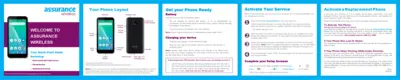
Assurance Wireless Quick Start Guide 2023
This quick start guide provides detailed instructions on how to activate and use your Assurance Wireless smartphone service. It covers essential features, phone basics, and customer support options for a seamless experience. Ideal for users who have received their phone by mail and need activation help.
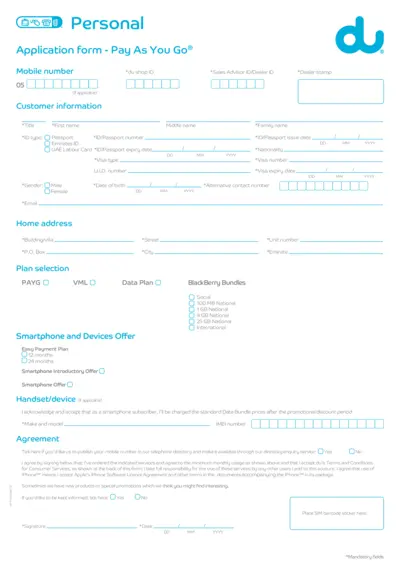
Application Form for Pay As You Go Mobile Plans
This application form is essential for consumers wanting to enroll in 'Pay As You Go' mobile plans. It captures necessary personal information and selects appropriate options. Completing this form ensures that customers receive the mobile services they need.
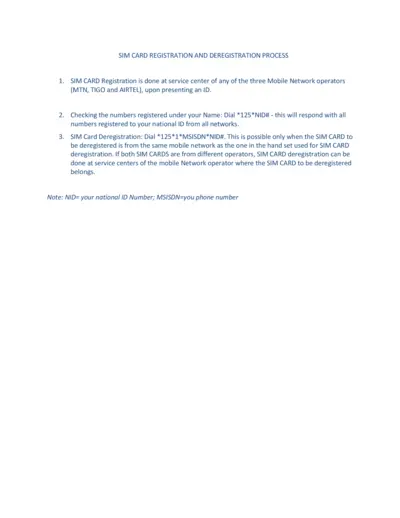
SIM Card Registration and Deregistration Process
This file outlines the process for registering and deregistering SIM cards with mobile network operators. It provides step-by-step instructions for checking registered numbers and deregistering SIM cards. A must-read for anyone needing to manage their mobile identity.
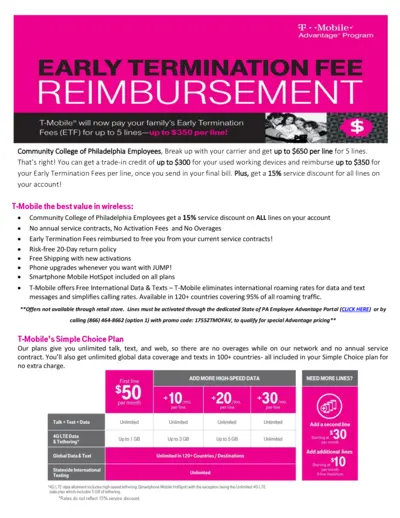
T-Mobile Advantage Program Early Termination Fee
This document outlines the T-Mobile Advantage Program which offers reimbursement for early termination fees for families. It provides instructions on how to take advantage of the program, including eligibility and application details. Suitable for employees of the Community College of Philadelphia.
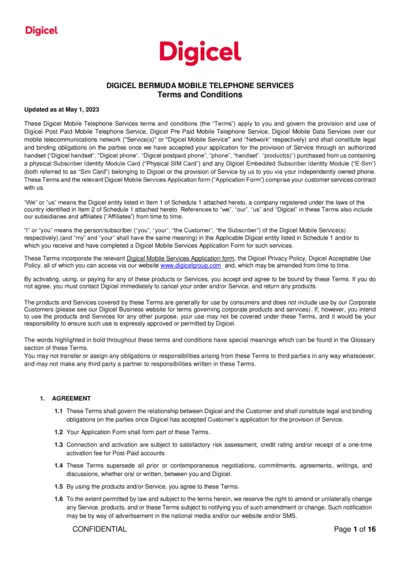
Digicel Bermuda Mobile Services Terms and Conditions
This document contains the terms and conditions governing the usage of Digicel Mobile Services. It outlines the responsibilities of subscribers and provides essential information about the services offered. Users must familiarize themselves with these terms to ensure compliance and proper usage of the services.
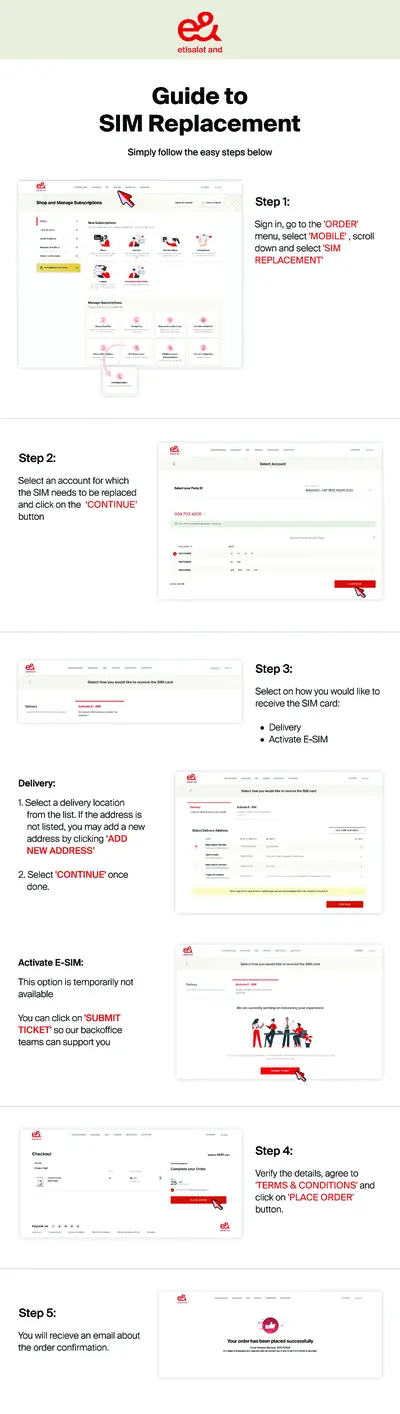
Etisalat SIM Replacement Guide - Easy Steps
This guide provides detailed instructions on how to replace your Etisalat SIM card efficiently. Follow these easy steps to ensure a smooth process. Perfect for customers looking to manage their mobile subscriptions safely.