Printer's Plan Power Tool: Shipments Guide
This file provides a comprehensive guide on using the Printer's Plan Power Tool for managing shipments. It includes instructions on adding shipments, creating shipping labels, and reviewing shipment details. Ideal for businesses using Printer’s Plan for order management.
Edit, Download, and Sign the Printer's Plan Power Tool: Shipments Guide
Form
eSign
Add Annotation
Share Form
How do I fill this out?
To fill out this form, start by accessing the Shipments tool from either the Jobs section or the Job window. Then, add the shipment details including quantity, weight, and shipping address. Finally, create and print the necessary shipping labels.

How to fill out the Printer's Plan Power Tool: Shipments Guide?
1
Open the Shipments tool from the Jobs section or Job window.
2
List the group of orders to work with.
3
Add the shipment details such as quantity and weight.
4
Create shipping labels for the orders.
5
Print the created shipping labels.
Who needs the Printer's Plan Power Tool: Shipments Guide?
1
Business owners managing shipments using Printer's Plan.
2
Logistics managers overseeing order fulfillment.
3
Customer service representatives providing shipment details.
4
Warehouse staff preparing and printing shipping labels.
5
Shipping coordinators tracking and managing multiple shipments.
How PrintFriendly Works
At PrintFriendly.com, you can edit, sign, share, and download the Printer's Plan Power Tool: Shipments Guide along with hundreds of thousands of other documents. Our platform helps you seamlessly edit PDFs and other documents online. You can edit our large library of pre-existing files and upload your own documents. Managing PDFs has never been easier.

Edit your Printer's Plan Power Tool: Shipments Guide online.
You can easily edit this PDF on PrintFriendly using our PDF editor. Access the document within PrintFriendly, make the necessary changes to the shipment details, and save your edited file. The user-friendly interface makes the editing process seamless.

Add your legally-binding signature.
Sign the PDF directly on PrintFriendly by accessing your document and using the signature tool. Add your digital signature to the designated areas within the file. Save the signed document, ensuring the authenticity of your shipments.

Share your form instantly.
Share the PDF from PrintFriendly by selecting the share option within the editor. Choose to email the document directly, or generate a shareable link. Easily distribute the necessary shipment information to relevant stakeholders.
How do I edit the Printer's Plan Power Tool: Shipments Guide online?
You can easily edit this PDF on PrintFriendly using our PDF editor. Access the document within PrintFriendly, make the necessary changes to the shipment details, and save your edited file. The user-friendly interface makes the editing process seamless.
1
Open the PDF file using PrintFriendly's editor.
2
Navigate to the section requiring edits.
3
Make the necessary changes to shipment details.
4
Save the edited file.
5
Download or share the updated document.

What are the instructions for submitting this form?
Submit this form electronically through the PrintFriendly PDF editor by filling in all necessary shipment details. Once completed, save the file and use the provided sharing options to distribute the document. Alternatively, you may print and physically mail the form to the respective recipient. For inquiries, contact support at 800-638-7526 Option 0 or info@printersplan.com.
What is the purpose of this form?
The purpose of this form is to provide users with detailed instructions on managing shipments using the Printer's Plan Power Tool. It serves as a comprehensive guide covering the entire process from adding shipments to creating and printing shipping labels. With clear instructions, businesses can ensure accurate and efficient shipment management, improving their overall logistics operations.

Tell me about this form and its components and fields line-by-line.

- 1. Shipment Quantity: The number of items being shipped.
- 2. Shipment Weight: The total weight of the shipment.
- 3. Number of Boxes: The number of boxes used for the shipment.
- 4. Ship to Address: The destination address for the shipment.
- 5. Tracking Number: A unique identifier for tracking the shipment.
- 6. Date Shipped: The date the shipment was sent.
- 7. Date Received: The date the shipment was received.
- 8. Shipping Method: The method used to ship the items.
- 9. Shipping Charge: The cost associated with shipping the items.
- 10. Notes about the shipment: Any additional information related to the shipment.
What happens if I fail to submit this form?
Failure to submit this form can lead to delays in shipment processing and tracking. It may result in errors in order fulfillment and customer dissatisfaction.
- Delayed Shipments: Shipments may be delayed without proper submission of shipment details.
- Order Fulfillment Errors: Incomplete shipment information can result in errors in fulfilling orders.
- Customer Complaints: Inefficient shipment processes can lead to customer dissatisfaction and complaints.
How do I know when to use this form?

- 1. Order Shipment: To manage and track the shipment of orders.
- 2. Label Creation: For preparing and printing shipping labels.
- 3. Shipment Tracking: To record and monitor shipment details and statuses.
- 4. Customer Communication: To inform customers about the shipment status and details.
- 5. Logistics Management: To streamline and optimize logistics operations.
Frequently Asked Questions
How do I add a shipment using Printer's Plan Power Tool?
You can add a shipment by opening the Shipments tool from the Jobs section or Job window, then inputting the shipment details.
How can I create shipping labels in Printer's Plan?
Create shipping labels by entering the required shipment information and using the label creation feature within the Shipments tool.
Can I review previous shipments using Printer's Plan?
Yes, you can review details of previous shipments through the Shipments tool.
What information is needed for a shipment?
Shipment details include quantity, weight, number of boxes, shipping address, tracking number, dates, method, and charge.
How do I print shipping labels?
Print shipping labels by preparing the information within the Shipments tool and using a connected printer.
Can I email shipment details to customers using Printer's Plan?
Yes, you can email shipment details to customers directly from the Shipments tool.
How do I open the Shipments tool for multiple orders?
Open the Shipments tool from the Jobs section and select the orders to work with or leave unselected to include all listed orders.
How do I open the Shipments tool for a single job?
Open the Shipments tool from the Job window by selecting a specific order and clicking the Shipments button.
Can I print other forms like packing slips and delivery tickets?
Yes, you can print additional forms such as packing slips and delivery tickets for individual order items.
How do I manage multiple shipments for an order?
The Shipments tool allows for adding multiple shipments to each item of an order, with relevant details for each shipment.
Related Documents - Printer's Plan Shipments Guide
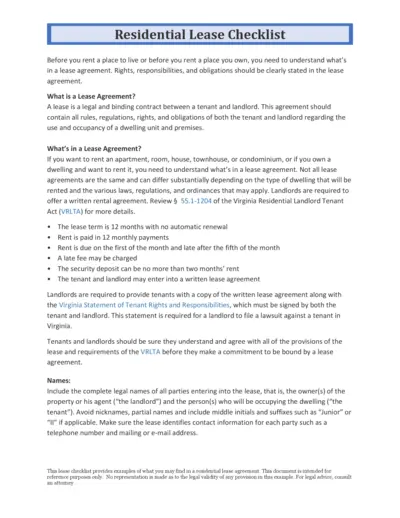
Residential Lease Agreement Checklist for Tenants and Landlords
This document provides a detailed checklist of what both tenants and landlords need to know and include in a residential lease agreement. It covers key elements such as lease terms, rent payment schedules, and maintenance responsibilities. Use this guide to ensure all rights and obligations are clearly outlined in your lease agreement.
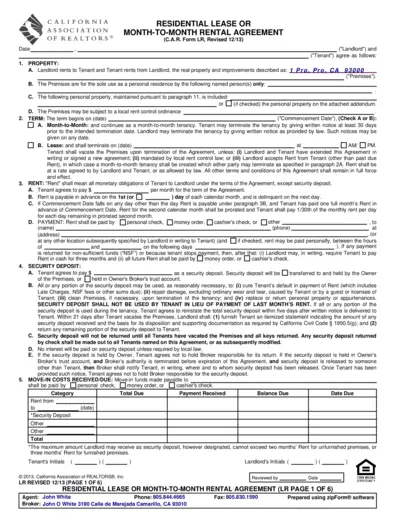
Residential Lease or Month-to-Month Rental Agreement
This file contains a comprehensive residential lease or month-to-month rental agreement used in California. It provides details on terms, obligations, and conditions for both landlords and tenants. Perfect for those seeking a standardized rental agreement form.
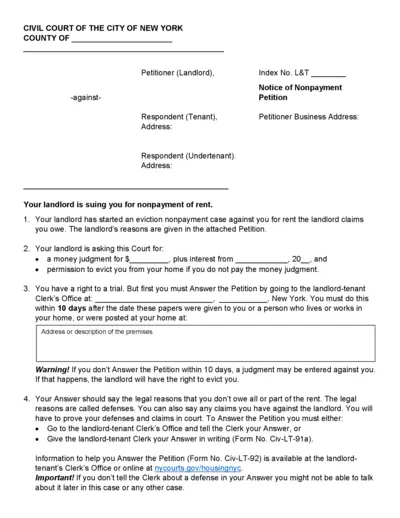
Civil Court of the City of New York Nonpayment Petition
This document is a Notice of Nonpayment Petition issued by the Civil Court of the City of New York. It details the actions that a landlord can take against a tenant for nonpayment of rent. It includes instructions on how the tenant can respond and their rights.
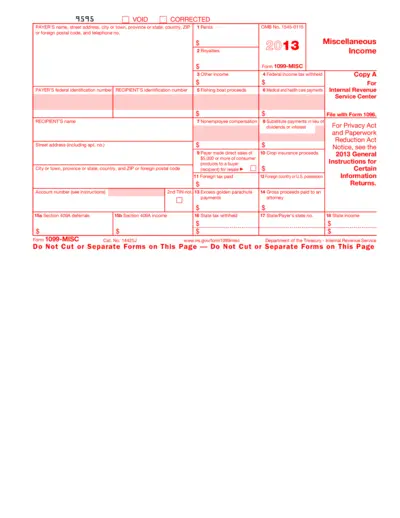
Form 1099-MISC: Miscellaneous Income for 2013
This file is a 2013 version of the IRS Form 1099-MISC used to report miscellaneous income. It includes fields for reporting various types of payments made to individuals or entities. The form is typically filed by payers to report income paid to recipients.
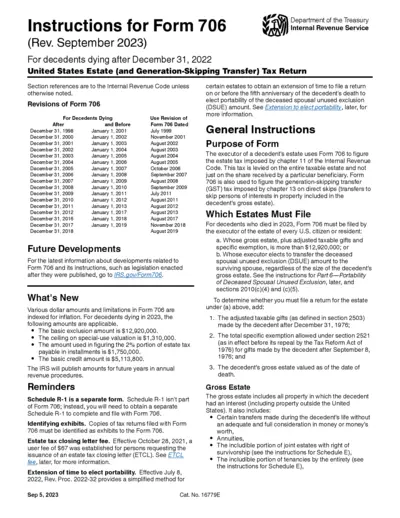
Instructions for Form 706 (Rev. September 2023)
This document provides detailed instructions for completing Form 706, the United States Estate (and Generation-Skipping Transfer) Tax Return for decedents dying after December 31, 2022. It includes information on revisions, general instructions, and specific filing requirements. The instructions also cover important updates and reminders related to the form.
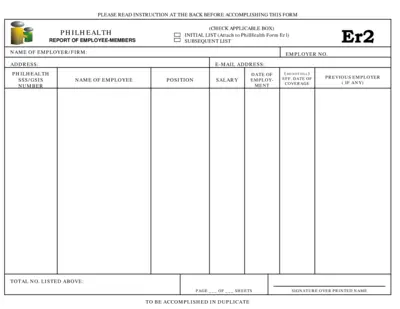
PhilHealth Report of Employee-Members Form Instructions
This file provides instructions for employers on how to fill out and submit the PhilHealth Report of Employee-Members form. It is essential for employers to report new hires to PhilHealth to ensure proper coverage. Detailed instructions and requirements are included.
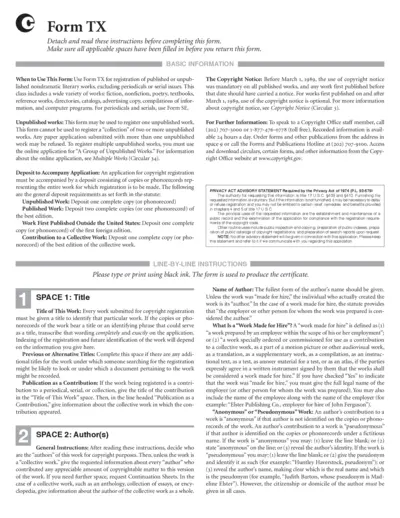
Copyright Registration Form TX Instructions
This form is used for the registration of nondramatic literary works, such as fiction, nonfiction, poetry, textbooks, and computer programs. It provides detailed information on how to complete the form, including what information is required for each section and how to submit the application. Use it to ensure your work is properly registered for copyright protection.
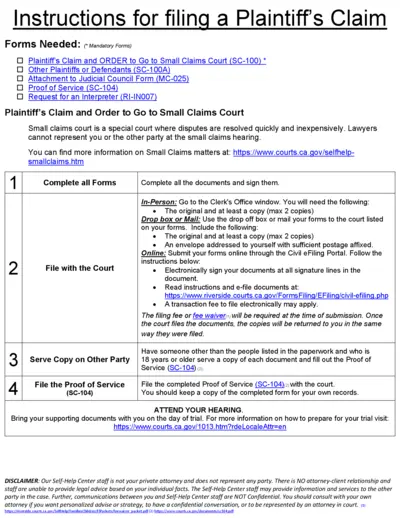
Plaintiff's Claim and Instructions for Small Claims Court
This file provides instructions and necessary forms for filing a Plaintiff's Claim in Small Claims Court. It includes details on filling out, submitting, and serving the forms. Ensure to follow the steps carefully to protect your rights.
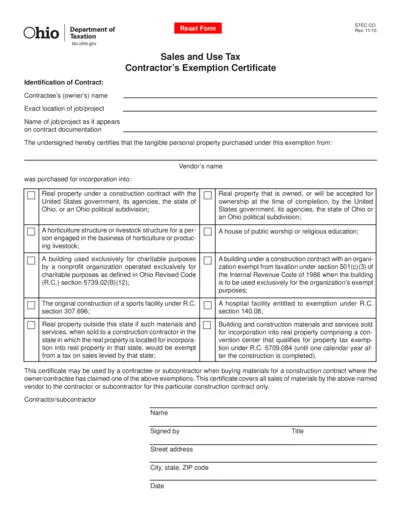
Ohio Sales and Use Tax Contractor's Exemption Certificate
This document is the Ohio Sales and Use Tax Contractor's Exemption Certificate. Contractors use this form to claim exemptions on certain taxable goods for specified exempt uses. It's crucial for contractors working with tax-exempt entities or on tax-exempt projects.
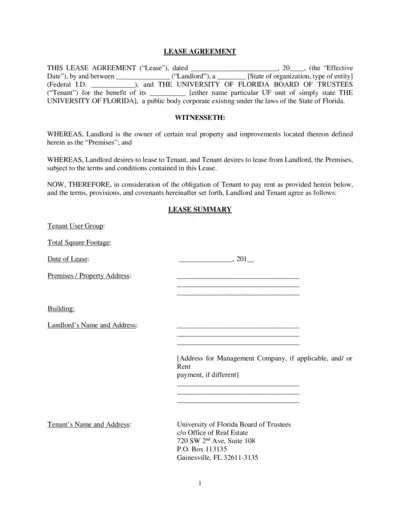
Lease Agreement for University of Florida Premises
This lease agreement file outlines the terms and conditions for renting a property owned by the Landlord to the University of Florida Board of Trustees. It covers key aspects such as lease term, rent details, improvements, and permitted use. Ideal for landlords and tenants involved in leasing agreements.
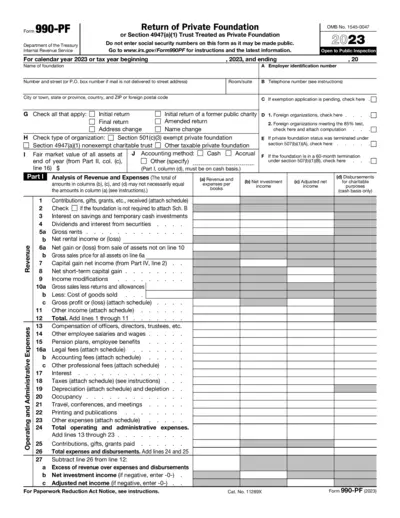
Return of Private Foundation Form 990-PF 2023
Form 990-PF is a return for private foundations required by the IRS. It includes information on revenue, expenses, and other financial details. Avoid entering social security numbers on this form.
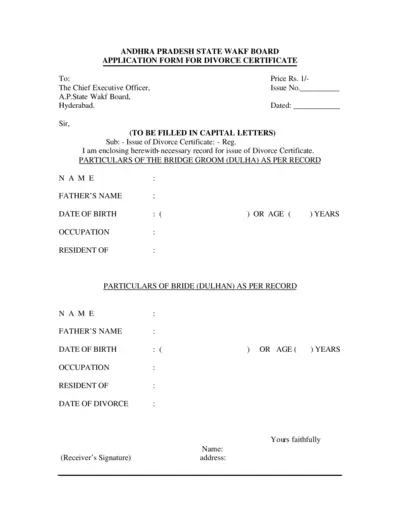
Application Form for Divorce Certificate - Andhra Pradesh State Wakf Board
This form is used to apply for a Divorce Certificate from the Andhra Pradesh State Wakf Board in Hyderabad. The form requires details of both bride and groom as per recorded information. It also includes fields for verification and office use only.