Schedule CS Instructions for College Savings Accounts
This document provides detailed instructions for Schedule CS, which is used for reporting contributions to Wisconsin's Edvest and Tomorrow's Scholar College Savings Accounts. It outlines who needs to file, how to complete the form, and specifics on the allowed deductions. Perfect for Wisconsin residents looking to manage their college savings effectively.
Edit, Download, and Sign the Schedule CS Instructions for College Savings Accounts
Form
eSign
Add Annotation
Share Form
How do I fill this out?
To complete Schedule CS, begin by gathering your Edvest and Tomorrow's Scholar account information. Ensure all contributions and withdrawals for the relevant tax year are documented accurately. Follow the specific line instructions provided to maximize your deductions and comply with state requirements.

How to fill out the Schedule CS Instructions for College Savings Accounts?
1
Gather your account information and contribution details.
2
Complete Part I for account owners or Part II for contributors.
3
Fill in the contribution amounts for the applicable tax year.
4
Calculate your allowable subtraction using the designated lines.
5
Ensure you complete any additional forms if there are distributions.
Who needs the Schedule CS Instructions for College Savings Accounts?
1
Parents contributing to college savings accounts who want to maximize deductions.
2
Individuals who made withdrawals not used for qualified expenses.
3
Those rolling over amounts from other qualified accounts to Edvest or Tomorrow's Scholar.
4
Divorced parents looking to accurately report contributions and withdrawals.
5
Part-year residents or nonresidents who need to apportion their credits.
How PrintFriendly Works
At PrintFriendly.com, you can edit, sign, share, and download the Schedule CS Instructions for College Savings Accounts along with hundreds of thousands of other documents. Our platform helps you seamlessly edit PDFs and other documents online. You can edit our large library of pre-existing files and upload your own documents. Managing PDFs has never been easier.

Edit your Schedule CS Instructions for College Savings Accounts online.
Editing this PDF on PrintFriendly is a straightforward process. You can click on the text to modify it directly within the document. Make use of our editing features to highlight important sections and add notes as needed.

Add your legally-binding signature.
You can easily sign this PDF on PrintFriendly by using the signature tool available in the editing menu. Simply select the signing option, draw your signature, and place it where required. This feature ensures your document is ready for submission or sharing immediately.

Share your form instantly.
Sharing this PDF on PrintFriendly is effortless. Once you've made your edits and added necessary details, use the sharing feature to send the document via email or create a shareable link. This allows for easy access by anyone you choose to send it to.
How do I edit the Schedule CS Instructions for College Savings Accounts online?
Editing this PDF on PrintFriendly is a straightforward process. You can click on the text to modify it directly within the document. Make use of our editing features to highlight important sections and add notes as needed.
1
Open the PDF file in PrintFriendly.
2
Select the edit option to enter the editing mode.
3
Utilize the text editing tools to change or add information.
4
Save your edits and review the changes made.
5
Download or share the edited file directly from the platform.

What are the instructions for submitting this form?
To submit Schedule CS, mail the completed form to the Wisconsin Department of Revenue at P.O. Box 8933, Madison, WI 53708-8933. You may also file electronically through authorized e-file providers if applicable. For inquiries, contact the Department of Revenue via email at DORincometax@wisconsin.gov or call 1-866-947-7366.
What are the important dates for this form in 2024 and 2025?
Contributions made for the 2023 tax year must be completed by April 15, 2024. For contributions made in the early months of 2024, ensure they are distinctly labeled for the 2023 tax year if that is your intention. The 2024 tax return must be filed by the standard deadline, which is typically April 15 of the following year.

What is the purpose of this form?
The purpose of Schedule CS is to allow Wisconsin taxpayers to report their contributions to the state's Edvest and Tomorrow's Scholar college savings accounts. This form helps individuals claim the allowed tax subtraction for contributions made during the applicable tax year, providing significant financial benefits. Additionally, Schedule CS is essential for ensuring compliance with state tax regulations regarding college savings.

Tell me about this form and its components and fields line-by-line.

- 1. Beneficiary Name: The name of the child or beneficiary for whom the account is established.
- 2. Contribution Amount: The total amount contributed to the account during the tax year.
- 3. Carryover Amount: Any leftover contribution that can be carried over from previous years.
- 4. Withdrawn Amount: The amount withdrawn from the account that may affect tax deductions.
What happens if I fail to submit this form?
Failure to submit Schedule CS can lead to complications in claiming your deductions for the tax year. You may miss out on potential tax benefits associated with your college savings contributions. Additionally, not filing might lead to penalties or increased tax liability if discrepancies are found later on.
- Loss of Deductions: By not submitting the form, you may lose the ability to deduct your college savings contributions from your taxable income.
- Penalties: Failure to file could result in state penalties for not accurately reporting your financial information.
- Increased Tax Liability: Not completing Schedule CS may lead to higher taxes owed due to missed credits.
How do I know when to use this form?

- 1. Reporting Contributions: File this form to report contributions made to your college savings accounts for the year.
- 2. Reporting Withdrawals: Use Schedule CS to document any ineligible withdrawals from your college savings accounts.
- 3. Claiming Deductions: This form is essential for claiming any allowable deductions from your taxable income based on qualified contributions.
Frequently Asked Questions
What is Schedule CS?
Schedule CS is a tax form used by Wisconsin residents to report contributions to the Edvest and Tomorrow's Scholar college savings accounts.
Who should file Schedule CS?
Individuals who have made contributions, received distributions, or rolled over funds from their accounts should file Schedule CS.
How do I claim my contributions on Schedule CS?
You can claim your contributions by filling out the designated lines in Part I or II of the form depending on your status as account owner or contributor.
Can I edit the PDF for Schedule CS?
Yes, with PrintFriendly, you can easily edit the PDF to make necessary changes before submission.
Is there a deadline for submitting Schedule CS?
All contributions for the tax year must be submitted by April 18 of the following year.
What happens if I withdraw funds within 365 days?
Withdrawals within 365 days may require you to add that amount back to your taxable income.
Are there limits on contributions?
Yes, the maximum deduction per beneficiary is $3,100, or $1,550 for those married filing separately.
How can I share my completed Schedule CS?
You can share your completed Schedule CS directly from PrintFriendly via email or a shareable link.
What if I make a mistake on the PDF?
You can easily edit the PDF on PrintFriendly to correct any mistakes before finalizing.
Can I save the changes made to my PDF?
You can download the edited PDF to your device after making changes.
Related Documents - Schedule CS Instructions
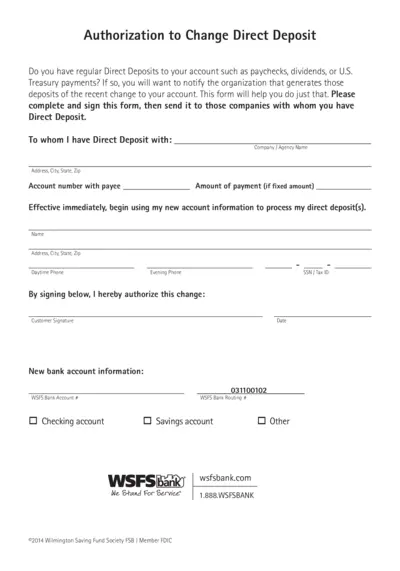
Authorization to Change Direct Deposit Form
This form is for notifying organizations of changes to your direct deposit account. Complete and sign this form and send it to the companies handling your direct deposits. The form includes sections for personal information and new account details.
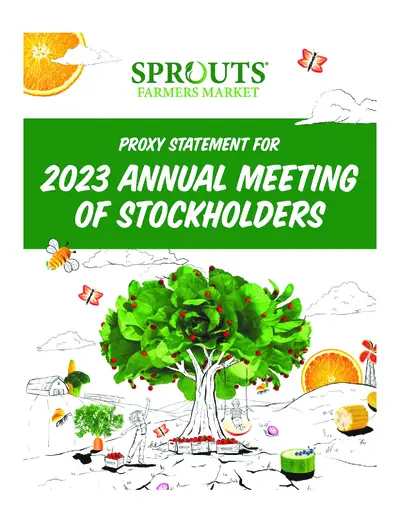
Sprouts Farmers Market 2023 Annual Meeting Proxy Statement
This document contains details about the 2023 Annual Meeting of Stockholders for Sprouts Farmers Market, Inc. It includes information on the meeting date, items of business, and instructions for proxy voting. Access to proxy materials and voting instructions are also provided.
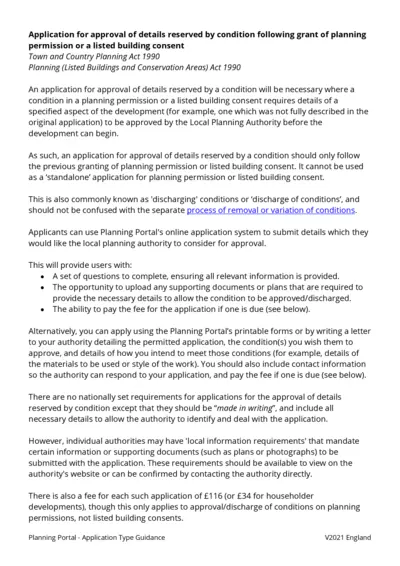
Application for Approval of Details Reserved by Condition Planning
This file is an application for approval of details reserved by condition following the grant of planning permission or listed building consent. It provides information on how to submit the necessary details for approval by the Local Planning Authority. The file includes instructions for both online and offline submission.
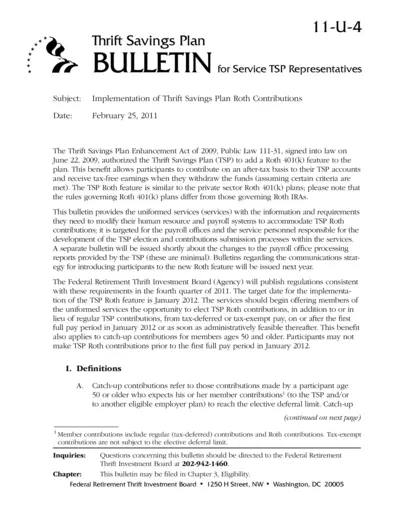
Implementation of Thrift Savings Plan Roth Contributions
This file provides information and requirements for uniformed services to modify their payroll systems to accommodate the Thrift Savings Plan (TSP) Roth contributions. It outlines definitions, rules, and procedures for TSP Roth contributions, including catch-up contributions for those aged 50 and older. The document also includes target implementation dates and contacts for inquiries.
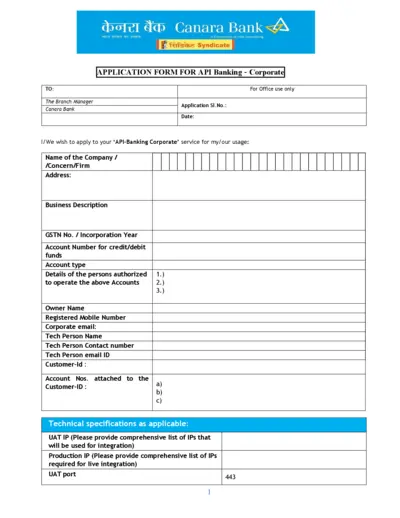
Canara Bank API Banking Application Form
This file is an application form for Canara Bank's API Banking services for corporate entities. The form includes sections to provide company details, technical specifications and authorized personnel. It requires the applicant to declare understanding and acceptance of terms and conditions related to the service.
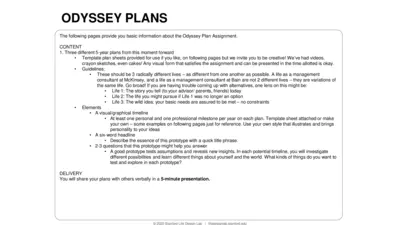
Odyssey Plan Assignment Guide: Create Your Future in 3 Steps
This file provides the guidelines and templates for creating three distinct 5-year Odyssey Plans. It encourages creative visual representations and exploration of multiple life possibilities. It is designed to help users test assumptions and gain new insights about potential life paths.
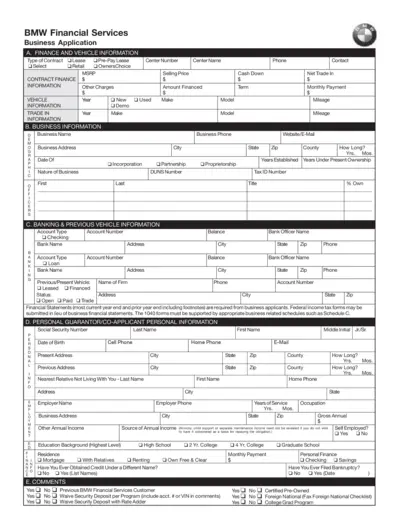
BMW Financial Services Business Application Form
This form is used to apply for various financing options through BMW Financial Services, including lease, retail, pre-pay lease, and OwnersChoice. It collects detailed information about finance, vehicle, business, banking, and personal guarantor information. Instructions and certifications required for business entities and personal guarantors are included.
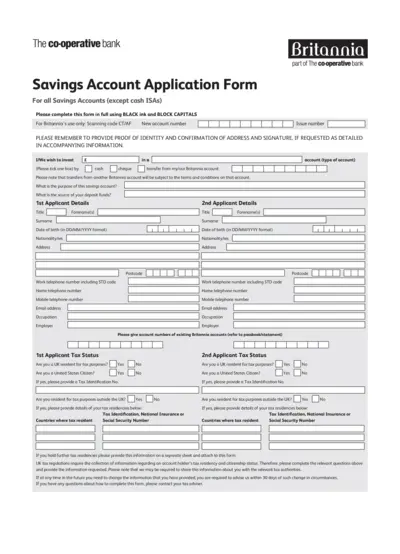
Savings Account Application Form - The Co-operative Bank
This application form is needed to apply for a savings account with The Co-operative Bank. It requires personal information, tax status, and account preferences. Follow the instructions carefully for successful submission.
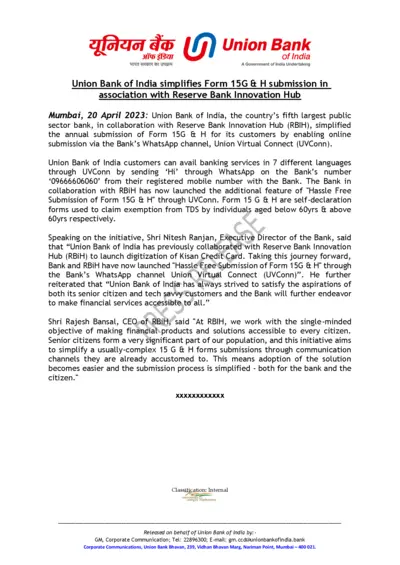
Union Bank of India Simplifies Form 15G & H Submission via WhatsApp
Union Bank of India has simplified the annual submission of Form 15G & H by enabling online submission via its WhatsApp channel Union Virtual Connect in association with RBIH. This initiative aims to make the submission process easier for senior citizens and tech-savvy customers. It provides banking services in 7 different languages through WhatsApp.

SBI Account Opening Form for Resident Individuals
This file is an account opening form for resident individuals of SBI. It includes detailed sections that need to be filled for creating a Customer Information File. The form must be accompanied by terms and conditions and is suitable for various types of accounts including saving bank, current account, and term deposits.
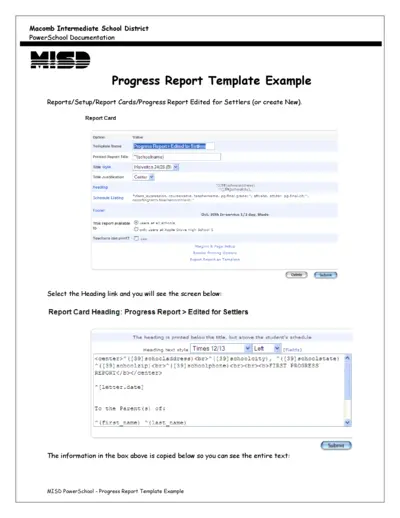
MISD PowerSchool - Progress Report Template
This file provides a detailed example of a Progress Report Template for the MISD PowerSchool system. It includes instructions on how to set up and customize the report. Users can learn how to fill in the template with student information and schedule data.
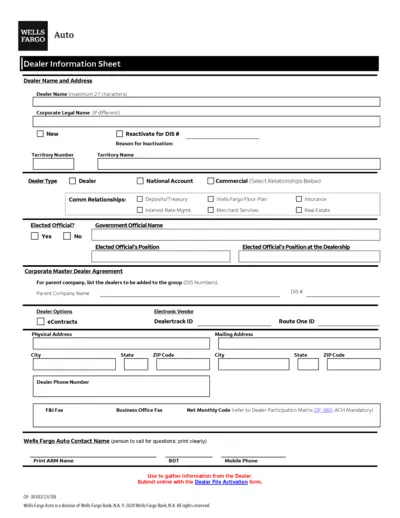
Wells Fargo Auto Dealer Profile Form
This document contains information and instructions for Wells Fargo Auto Dealers on completing the Dealer Information Sheet, ACH Profile Authorization Form, and Franchise Dealer Profile. Dealer's details, bank account information, and dealership legal details are required.