STARFIN Expense Report Instructions
This file contains detailed instructions on how to create an expense report using the STARFIN system. It is aimed at employees who need to submit their travel and expense reports for approval. Follow the steps to ensure your expense report is correctly filled out and submitted.
Edit, Download, and Sign the STARFIN Expense Report Instructions
Form
eSign
Add Annotation
Share Form
How do I fill this out?
To fill out this expense report, follow the instructions provided step-by-step. Start by navigating to the FSCM Employee Self-Service Home Page. Complete each field as directed to ensure all necessary information is provided.

How to fill out the STARFIN Expense Report Instructions?
1
Navigate to the FSCM Employee Self-Service Home Page.
2
Click on the Travel and Expenses tile.
3
Click on the Create Expense Report tile.
4
Provide required information in each field.
5
Submit the expense report for approval.
Who needs the STARFIN Expense Report Instructions?
1
Employees who need to submit travel and expense reports for work.
2
Managers who approve or review expense reports.
3
Finance teams responsible for processing expense reports.
4
Procurement teams overseeing travel and expenses.
5
Auditors reviewing the accuracy of expense reports for compliance.
How PrintFriendly Works
At PrintFriendly.com, you can edit, sign, share, and download the STARFIN Expense Report Instructions along with hundreds of thousands of other documents. Our platform helps you seamlessly edit PDFs and other documents online. You can edit our large library of pre-existing files and upload your own documents. Managing PDFs has never been easier.

Edit your STARFIN Expense Report Instructions online.
With PrintFriendly, you can easily edit this PDF file online. Use our PDF editor to modify fields, update information, and make necessary changes. Save your edited PDF and download it when you're ready.

Add your legally-binding signature.
PrintFriendly allows you to sign PDF documents seamlessly. Upload your PDF, use the signature tool to add your electronic signature, and save the document. Download your signed PDF for easy submission or sharing.

Share your form instantly.
Sharing your PDFs is simple with PrintFriendly. Upload your PDF, edit and sign if necessary, and use our share feature to send the document via email or generate a shareable link. Easily collaborate with colleagues by sharing your completed PDF.
How do I edit the STARFIN Expense Report Instructions online?
With PrintFriendly, you can easily edit this PDF file online. Use our PDF editor to modify fields, update information, and make necessary changes. Save your edited PDF and download it when you're ready.
1
Upload the PDF file on PrintFriendly.
2
Use the PDF editor to modify and update fields as needed.
3
Ensure all necessary information is accurately filled out.
4
Save the edited PDF file.
5
Download the updated PDF for your records or submission.

What are the instructions for submitting this form?
Submit the completed expense report via your company's designated submission method. This may include emailing the PDF to your finance department, uploading it to the internal portal, or submitting a physical copy to the finance office. Refer to your organization's submission guidelines for specific instructions. My advice: Make sure to include all receipts and required documentation before submitting the report. Double-check that all fields are accurately filled out to avoid any delays in processing.
What are the important dates for this form in 2024 and 2025?
Key dates for submitting this form in 2024 and 2025 will depend on your organization's policies. Check with your finance or procurement department for specific deadlines.

What is the purpose of this form?
The purpose of the STARFIN Expense Report form is to provide a standardized method for employees to report and submit their travel and related expenses for business purposes. This form ensures that all necessary information is captured accurately and that expenses are correctly categorized for reimbursement. By following the detailed instructions, employees can efficiently complete their expense reports, which helps in timely processing and approval.

Tell me about this form and its components and fields line-by-line.

- 1. General Information: Enter your name and employee ID.
- 2. Business Purpose: Select a purpose from the Business Purpose dropdown.
- 3. Description: Provide a description to identify travel.
- 4. Add Expense: Click the Add Expense button to begin entering expenses.
- 5. Date Field: Enter the date or select it using the calendar link.
- 6. Expense Type: Click on the magnifying glass to search for the Expense Type.
- 7. Payment Details: Select Payroll in the Payment field and enter the amount spent.
- 8. Additional Information: Supply more details or attach a receipt if required.
- 9. Expenses List: Enter each expense item and provide necessary details.
- 10. Exceptions: Indicate if the expense is a personal expense or if no receipt is attached.
What happens if I fail to submit this form?
Failure to submit this form may lead to delays in reimbursement and potential non-compliance with company policies. Ensure all required fields are completed accurately and the form is submitted before the deadline.
- Delayed Reimbursement: You may experience delays in receiving reimbursement for your expenses.
- Non-Compliance: Failure to submit may result in non-compliance with company policies and procedures.
- Incomplete Records: Your expense records may be incomplete, affecting future audits and reviews.
How do I know when to use this form?

- 1. Business Trips: Submit expenses incurred during business trips.
- 2. Training Sessions: Report costs associated with attending training sessions.
- 3. Conferences and Events: Provide details of expenses for attending conferences and events.
- 4. Client Meetings: Record expenses from meetings with clients.
- 5. Miscellaneous Expenses: Report any other business-related expenses.
Frequently Asked Questions
How do I upload the PDF file on PrintFriendly?
To upload the PDF file, simply drag and drop the file into the designated area or select the file from your computer.
Can I edit the fields directly on the PDF?
Yes, use the PDF editor on PrintFriendly to modify and update the fields as needed.
How do I save the changes I made to the PDF?
After editing the file, click on the save button to save the changes to your PDF.
Can I download the edited PDF file?
Yes, once you have saved your edits, you can download the updated PDF.
Is it possible to add my electronic signature to the PDF?
Yes, use the signature tool on PrintFriendly to add your electronic signature to the PDF.
How do I share the completed PDF with others?
Use the share feature on PrintFriendly to send the document via email or generate a shareable link.
Can I use this tool to fill out multiple PDFs?
Yes, you can upload and edit multiple PDFs using PrintFriendly's PDF editor.
Is there a way to preview the edited PDF before saving?
Yes, you can preview the edited PDF to ensure all information is correct before saving.
What if I need to make additional changes after saving?
You can re-upload the PDF to PrintFriendly and make further edits as needed.
Is PrintFriendly's PDF editor user-friendly?
Yes, PrintFriendly is designed to be intuitive and easy to use for all users.
Related Documents - STARFIN Expense Report
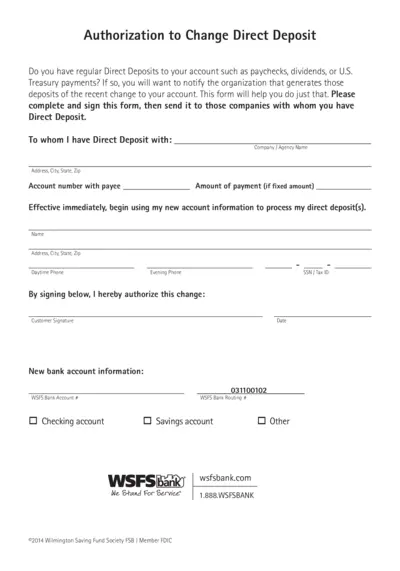
Authorization to Change Direct Deposit Form
This form is for notifying organizations of changes to your direct deposit account. Complete and sign this form and send it to the companies handling your direct deposits. The form includes sections for personal information and new account details.
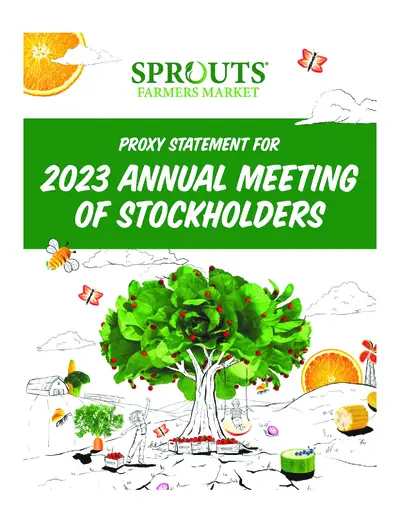
Sprouts Farmers Market 2023 Annual Meeting Proxy Statement
This document contains details about the 2023 Annual Meeting of Stockholders for Sprouts Farmers Market, Inc. It includes information on the meeting date, items of business, and instructions for proxy voting. Access to proxy materials and voting instructions are also provided.
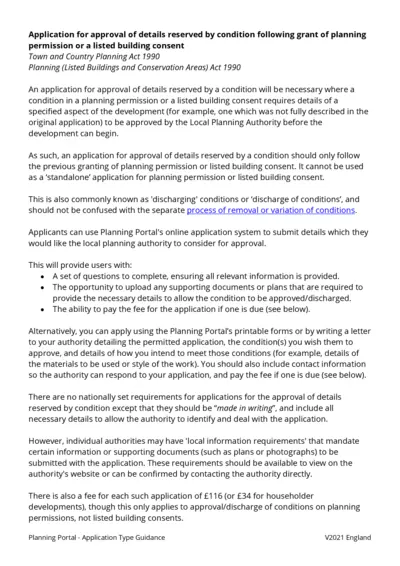
Application for Approval of Details Reserved by Condition Planning
This file is an application for approval of details reserved by condition following the grant of planning permission or listed building consent. It provides information on how to submit the necessary details for approval by the Local Planning Authority. The file includes instructions for both online and offline submission.
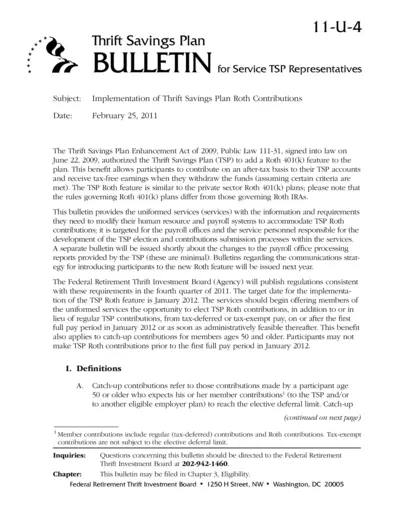
Implementation of Thrift Savings Plan Roth Contributions
This file provides information and requirements for uniformed services to modify their payroll systems to accommodate the Thrift Savings Plan (TSP) Roth contributions. It outlines definitions, rules, and procedures for TSP Roth contributions, including catch-up contributions for those aged 50 and older. The document also includes target implementation dates and contacts for inquiries.
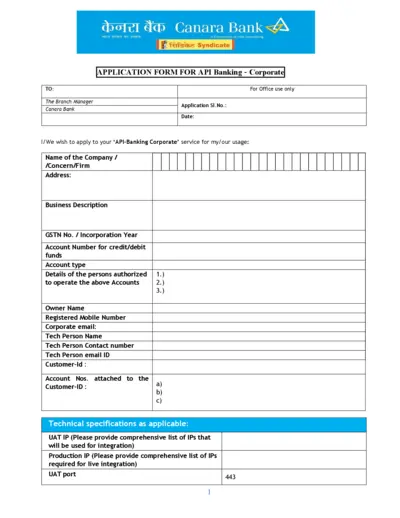
Canara Bank API Banking Application Form
This file is an application form for Canara Bank's API Banking services for corporate entities. The form includes sections to provide company details, technical specifications and authorized personnel. It requires the applicant to declare understanding and acceptance of terms and conditions related to the service.
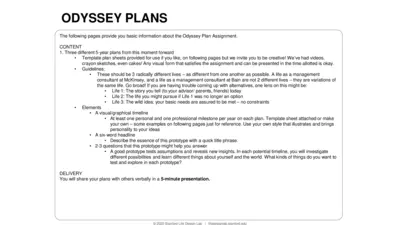
Odyssey Plan Assignment Guide: Create Your Future in 3 Steps
This file provides the guidelines and templates for creating three distinct 5-year Odyssey Plans. It encourages creative visual representations and exploration of multiple life possibilities. It is designed to help users test assumptions and gain new insights about potential life paths.
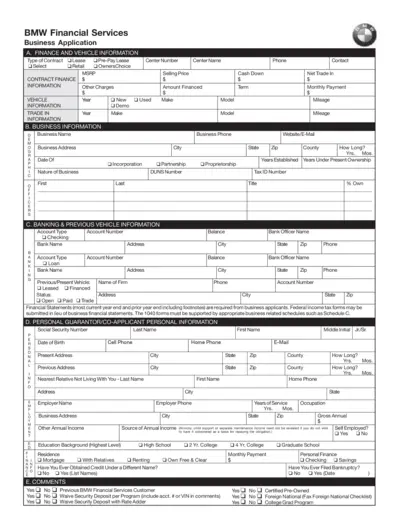
BMW Financial Services Business Application Form
This form is used to apply for various financing options through BMW Financial Services, including lease, retail, pre-pay lease, and OwnersChoice. It collects detailed information about finance, vehicle, business, banking, and personal guarantor information. Instructions and certifications required for business entities and personal guarantors are included.
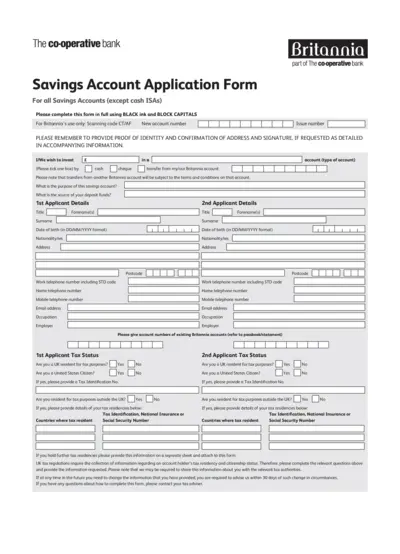
Savings Account Application Form - The Co-operative Bank
This application form is needed to apply for a savings account with The Co-operative Bank. It requires personal information, tax status, and account preferences. Follow the instructions carefully for successful submission.
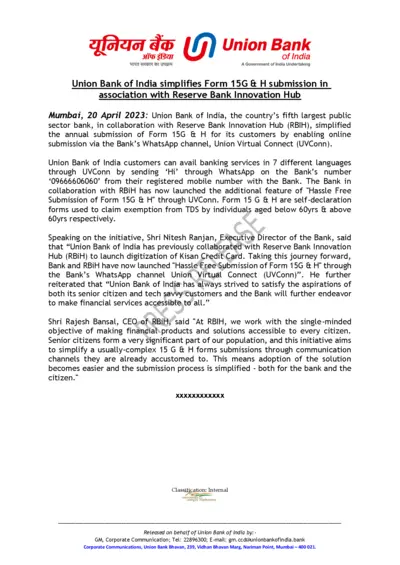
Union Bank of India Simplifies Form 15G & H Submission via WhatsApp
Union Bank of India has simplified the annual submission of Form 15G & H by enabling online submission via its WhatsApp channel Union Virtual Connect in association with RBIH. This initiative aims to make the submission process easier for senior citizens and tech-savvy customers. It provides banking services in 7 different languages through WhatsApp.

SBI Account Opening Form for Resident Individuals
This file is an account opening form for resident individuals of SBI. It includes detailed sections that need to be filled for creating a Customer Information File. The form must be accompanied by terms and conditions and is suitable for various types of accounts including saving bank, current account, and term deposits.
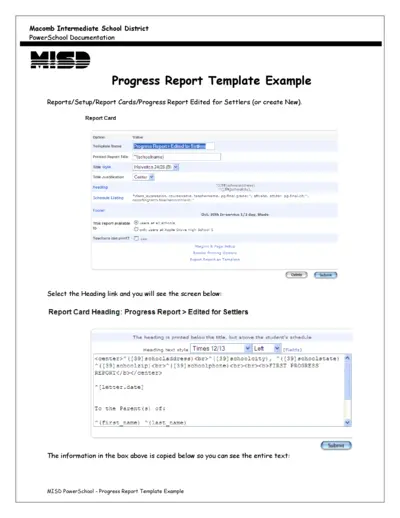
MISD PowerSchool - Progress Report Template
This file provides a detailed example of a Progress Report Template for the MISD PowerSchool system. It includes instructions on how to set up and customize the report. Users can learn how to fill in the template with student information and schedule data.
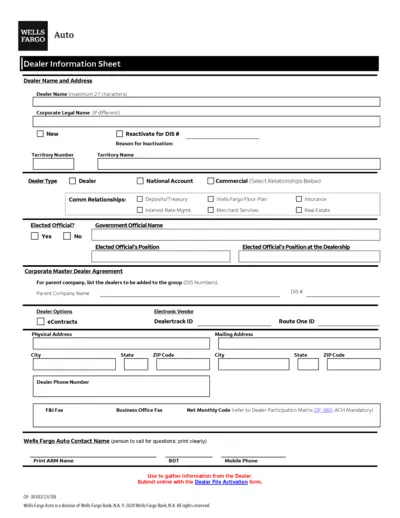
Wells Fargo Auto Dealer Profile Form
This document contains information and instructions for Wells Fargo Auto Dealers on completing the Dealer Information Sheet, ACH Profile Authorization Form, and Franchise Dealer Profile. Dealer's details, bank account information, and dealership legal details are required.