TireMaster Inventory Manager Guide and Installation Instructions
This file provides comprehensive details and step-by-step instructions on how to manage your inventory with TireMaster. It includes system requirements, installation processes, and inventory management operations. Follow this guide to optimize your inventory management using TireMaster.
Edit, Download, and Sign the TireMaster Inventory Manager Guide and Installation Instructions
Form
eSign
Add Annotation
Share Form
How do I fill this out?
To fill out this form, start by ensuring you have the necessary system requirements. Follow the step-by-step installation instructions to set up the Inventory Manager on your TireMaster server. Once installed, manage your inventory through the Inventory Management Screen.

How to fill out the TireMaster Inventory Manager Guide and Installation Instructions?
1
Ensure you have the necessary system requirements.
2
Follow the step-by-step installation instructions.
3
Open the Inventory Management Screen after installation.
4
Add or update inventory items as needed.
5
Save and close the document after completing your entries.
Who needs the TireMaster Inventory Manager Guide and Installation Instructions?
1
Store Managers: To keep track of inventory levels and manage stock.
2
Warehouse Supervisors: To monitor and update the warehouse inventory.
3
Sales Teams: To have up-to-date product information for customers.
4
IT Departments: For installing and maintaining the Inventory Manager software.
5
Business Owners: To oversee inventory management and make informed decisions.
How PrintFriendly Works
At PrintFriendly.com, you can edit, sign, share, and download the TireMaster Inventory Manager Guide and Installation Instructions along with hundreds of thousands of other documents. Our platform helps you seamlessly edit PDFs and other documents online. You can edit our large library of pre-existing files and upload your own documents. Managing PDFs has never been easier.

Edit your TireMaster Inventory Manager Guide and Installation Instructions online.
With PrintFriendly, you can easily edit this PDF file to suit your needs. Our PDF editor allows you to add or modify text, update inventory information, and make necessary changes directly within the document. Enhance your efficiency with seamless editing capabilities on PrintFriendly.

Add your legally-binding signature.
You can sign this PDF document effortlessly using PrintFriendly's signing feature. Simply open the document, add your signature using our intuitive tools, and save the signed PDF. Ensure your documents are authenticated and legally binding with PrintFriendly.

Share your form instantly.
Sharing PDFs is simple with PrintFriendly. Open the PDF document, click on the share button, and choose how you want to share it – email, link, or social media. Collaborate and share important documents seamlessly on PrintFriendly.
How do I edit the TireMaster Inventory Manager Guide and Installation Instructions online?
With PrintFriendly, you can easily edit this PDF file to suit your needs. Our PDF editor allows you to add or modify text, update inventory information, and make necessary changes directly within the document. Enhance your efficiency with seamless editing capabilities on PrintFriendly.
1
Open the PDF file on PrintFriendly.
2
Click on the edit icon to start editing.
3
Make necessary changes such as adding or modifying text.
4
Review your edits for accuracy.
5
Save the edited PDF once you're satisfied with the changes.

What are the instructions for submitting this form?
To submit the form, follow the detailed instructions provided in the file. Ensure you have the necessary system requirements, download the installer from the TireMaster Support Site, and complete the installation on your TireMaster server. For further assistance, log a support request at support.tiremaster.com or call TireMaster Support at 800-891-7437. Make sure to save and back up your changes regularly.
What are the important dates for this form in 2024 and 2025?
Ensure to keep your TireMaster software updated regularly. No specific dates for 2024 and 2025 are applicable for this file.

What is the purpose of this form?
The purpose of this form is to provide users with a comprehensive guide for managing their inventory using the TireMaster Inventory Manager. It includes details on system requirements, step-by-step installation instructions, and guidelines for effectively using the Inventory Management Screen. By following this guide, users can ensure smooth operation and optimal management of their inventory in the TireMaster system.

Tell me about this form and its components and fields line-by-line.

- 1. System Requirements: Lists the necessary system specifications for using the Inventory Manager.
- 2. Installing the Inventory Manager: Provides detailed steps for installing the Inventory Manager on the TireMaster server.
- 3. Inventory Management Screen: Describes the functionalities available on the Inventory Management Screen for adding, updating, or discontinuing inventory items.
What happens if I fail to submit this form?
If you fail to follow the instructions in this guide, you may experience issues with inventory management. This could result in inaccurate stock levels, outdated product information, and operational inefficiencies.
- Stock Inaccuracies: Inaccurate inventory data can lead to mismanagement of stock and potential loss of sales.
- Outdated Product Information: Failure to update inventory items may result in outdated product information being displayed.
- Operational Inefficiencies: Improper installation or usage of the Inventory Manager can cause delays and disruptions in inventory management operations.
How do I know when to use this form?

- 1. Adding Inventory Items: Use this form to add new items to your inventory.
- 2. Updating Existing Inventory: Update inventory items to ensure accurate and up-to-date product information.
- 3. Discontinuing Items: Mark inventory items as discontinued to remove them from active stock.
Frequently Asked Questions
How do I install the Inventory Manager?
Follow the step-by-step installation instructions provided in the file. Ensure you meet the system requirements and install the software on your TireMaster server.
Can I update inventory items using this file?
Yes, the Inventory Management Screen allows you to add, update, and discontinue inventory items easily.
Where can I download the installer for Inventory Manager?
Download the installer from the TireMaster Support Site using your customer number and password.
What if I encounter issues during installation?
Log a support request at support.tiremaster.com or call TireMaster Support at 800-891-7437 for assistance.
Can I use this file with older versions of TireMaster?
Ensure you have TireMaster 8.9.0 or TireMaster Point of Sale 3.8.9 (or newer) to use the Inventory Manager.
How do I access the installer if it's automatically deployed?
Navigate to the appropriate folder (e.g., c:\TireMaster\apps) and locate the installer file to complete the installation.
Can I edit this PDF with PrintFriendly?
Yes, you can easily edit the PDF file using PrintFriendly's PDF editor.
How do I share the PDF after editing?
Use the share button in PrintFriendly to share the PDF via email, link, or social media.
Is my information safe when editing on PrintFriendly?
Yes, PrintFriendly ensures your documents are secure and your information remains private.
How do I sign the PDF on PrintFriendly?
Add your signature using PrintFriendly's signing feature and save the signed PDF document.
Related Documents - TireMaster Inventory Guide
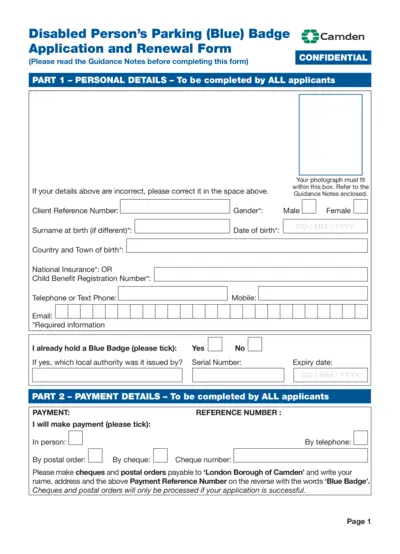
Disabled Person's Parking Blue Badge Application Form
This file is the application and renewal form for obtaining a Disabled Person's Parking (Blue) Badge in Camden. It includes personal details, payment details, health details, and more. It's essential for those with disabilities to acquire parking privileges.
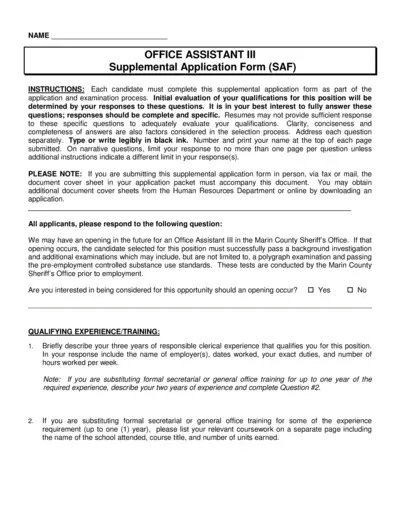
Office Assistant III Supplemental Application Form
This file is the Supplemental Application Form for the Office Assistant III position in the Marin County Sheriff's Office. It contains detailed questions that must be answered by the candidates for evaluating their qualifications. The responses should be complete and specific to help in the selection process.
Adobe Reader Usage Instructions and Upgrade Options
This file provides details on how to upgrade to the latest version of Adobe Reader for different operating systems. It includes necessary links and trademarks information. It is useful for users who are encountering display issues with certain PDF files.
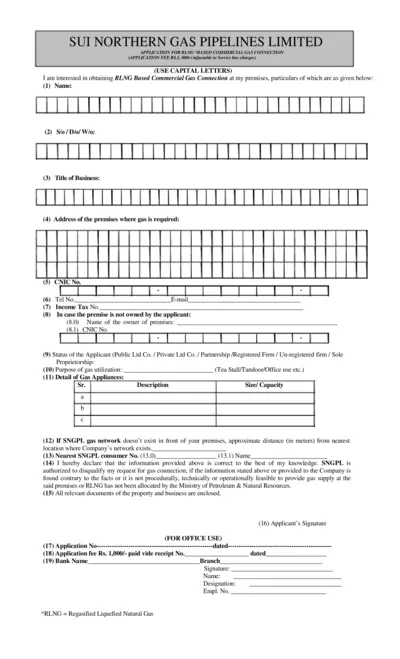
RLNG Based Commercial Gas Connection Application
This file is an application for obtaining a RLNG based commercial gas connection from Sui Northern Gas Pipelines Limited. It includes applicant details, property ownership, gas utilization purpose, and declarations. Instructions for filling out the form and relevant documents are also provided.
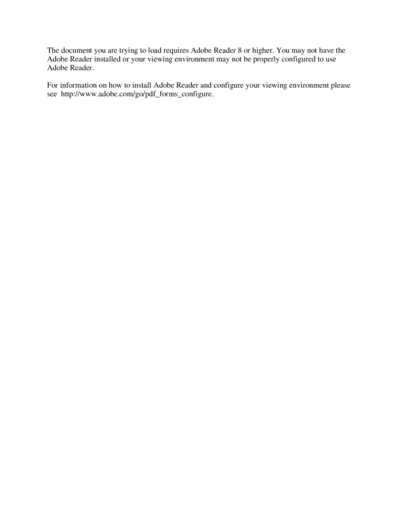
Adobe Reader Configuration Guide
This document provides detailed instructions on configuring Adobe Reader 8 or higher. It helps users troubleshoot common issues that may arise. It includes a link to the official Adobe site for additional support.
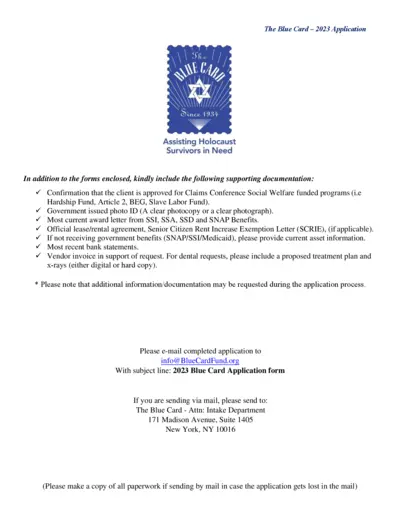
The Blue Card 2023 Application for Holocaust Survivors
The Blue Card - 2023 Application form is designed to provide financial assistance to Holocaust survivors in need. Complete the required forms and include supporting documentation such as government issued ID, award letters, and bank statements. Submit the application via email or mail to the specified address.
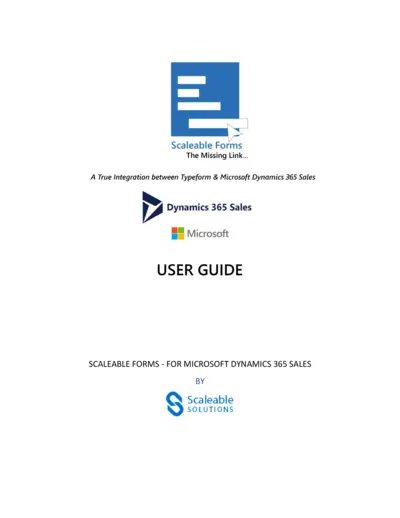
Scaleable Forms Integration Guide for Microsoft Dynamics 365
This user guide provides detailed instructions on how to integrate Typeform with Microsoft Dynamics 365 Sales using Scaleable Forms. The guide covers installation, registration, configuration, and form creation. It also includes troubleshooting tips and FAQs.
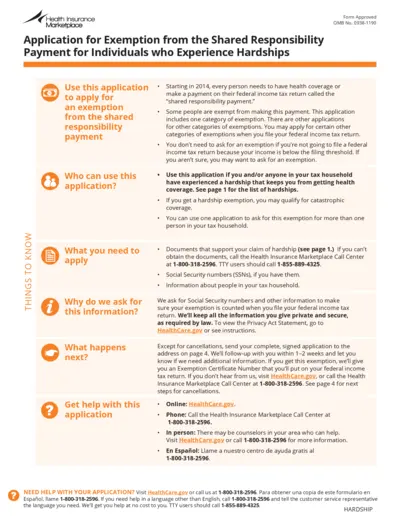
Health Insurance Marketplace Application for Exemption
This file is an application for exemption from the shared responsibility payment for individuals who experience hardships. It provides detailed information about different hardship categories and the required documentation for each. This application is essential for individuals who need to apply for an exemption to avoid the shared responsibility payment.
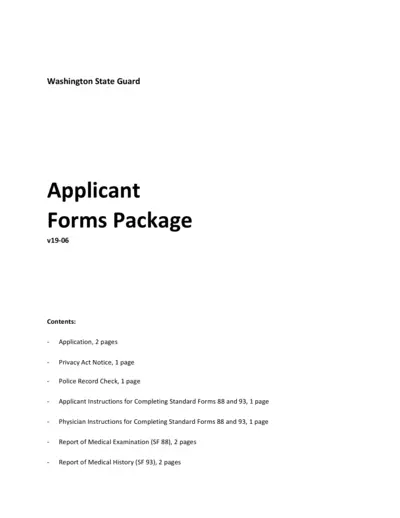
Washington State Guard Applicant Forms Package
This is an application package for those applying to the Washington State Guard. It includes various forms such as the application, privacy act notice, police record check, medical examination, and history forms. Each form must be completed and submitted as part of the application process.
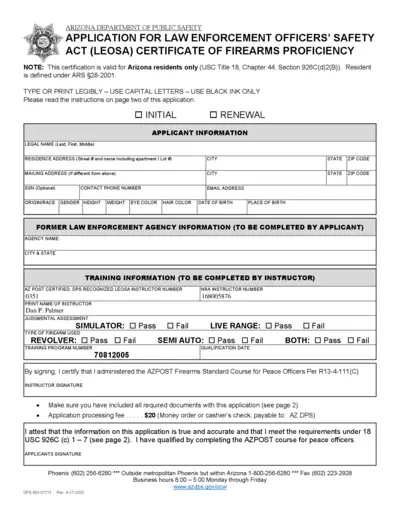
Arizona DPS LEOSA Certificate of Firearms Proficiency Application
This file includes the application form and instructions for obtaining the Arizona Department of Public Safety (DPS) Law Enforcement Officers' Safety Act (LEOSA) Certificate of Firearms Proficiency. The application is for Arizona residents only and requires detailed information about the applicant and their former law enforcement agency. Instructions for submission and required documents are also provided.
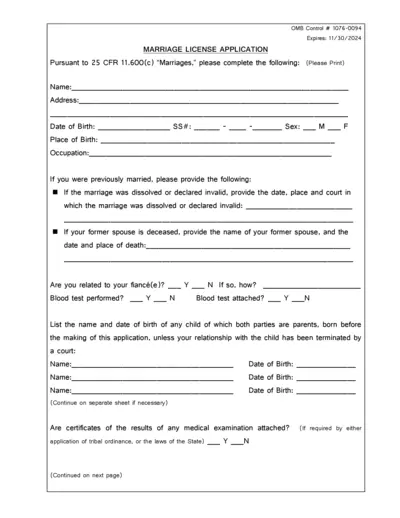
Marriage License Application Form for Indian Tribe
This form is used for eligible Indian individuals to apply for a marriage license. It collects necessary personal and previous marital information to determine eligibility. Complete responses are required for obtaining the desired license.
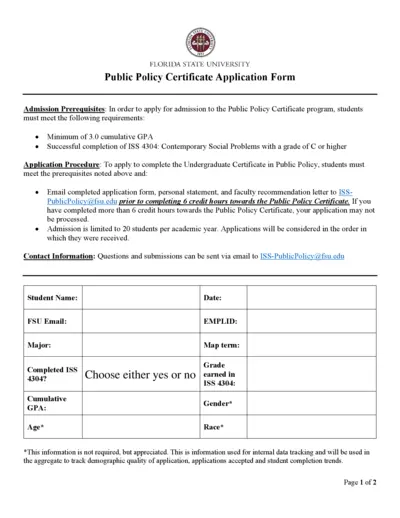
Florida State University Public Policy Certificate Application
This file is the application form for the Public Policy Certificate program at Florida State University. It includes admission prerequisites, application procedures, and contact information. Additional sections are provided for personal statements and faculty recommendations.