Edit, Download, and Sign the Create Sales Order using SAP Easy Access Menu
Form
eSign
Add Annotation
Share Form
How do I fill this out?
To fill out the sales order form, start by entering the Order Type and Sales Organization. Next, specify the Sold-to party by searching for the customer. Lastly, complete the form by entering the Purchase Order number and save.

How to fill out the Create Sales Order using SAP Easy Access Menu?
1
Identify the Order Type and Sales Organization.
2
Search for and select the Sold-to party.
3
Enter the Purchase Order number.
4
Review the entered information.
5
Save the sales order.
Who needs the Create Sales Order using SAP Easy Access Menu?
1
Sales representatives require this file to place orders efficiently.
2
Customer service teams use it to assist clients with order placements.
3
Business analysts need it for tracking sales data.
4
Warehouse staff reference it for order fulfillment.
5
Management uses it for reviewing sales performance.
How PrintFriendly Works
At PrintFriendly.com, you can edit, sign, share, and download the Create Sales Order using SAP Easy Access Menu along with hundreds of thousands of other documents. Our platform helps you seamlessly edit PDFs and other documents online. You can edit our large library of pre-existing files and upload your own documents. Managing PDFs has never been easier.

Edit your Create Sales Order using SAP Easy Access Menu online.
Editing this PDF on PrintFriendly is simple and convenient. You can modify text fields directly within the document to reflect accurate information. Our user-friendly interface makes adjustments quick and easy, ensuring you have the correct details.

Add your legally-binding signature.
With the new signing feature on PrintFriendly, users can easily add their signatures to the PDF. Just navigate to the signing tool, and you can draw or upload your signature directly on the document. This functionality streamlines the process of finalizing your sales order.

Share your form instantly.
Sharing your edited PDF is hassle-free with PrintFriendly. You can generate a shareable link to distribute the document via email or social media. This feature ensures your colleagues or clients can access the latest version of the sales order.
How do I edit the Create Sales Order using SAP Easy Access Menu online?
Editing this PDF on PrintFriendly is simple and convenient. You can modify text fields directly within the document to reflect accurate information. Our user-friendly interface makes adjustments quick and easy, ensuring you have the correct details.
1
Open the PDF document on PrintFriendly.
2
Select the text fields you wish to edit.
3
Make your changes as needed.
4
Review the changes in the document.
5
Download the edited PDF or share it directly.

What are the instructions for submitting this form?
To submit this form, ensure that all required fields are filled out accurately. You can submit via your SAP interface or utilize integrated email systems to send the completed document. For physical submissions, print and send it through your designated mail service.
What are the important dates for this form in 2024 and 2025?
For 2024 and 2025, be sure to note deadlines for order placements and potential training sessions for the sales team regarding new processes.

What is the purpose of this form?
The purpose of this form is to facilitate the creation of sales orders within the SAP system. It ensures that all necessary information is captured to process transactions smoothly. This standardization helps improve order accuracy and customer satisfaction.

Tell me about this form and its components and fields line-by-line.

- 1. Order Type: Defines the type of sales order being created.
- 2. Sales Organization: Identifies the specific sales organization for the order.
- 3. Distribution Channel: Specifies how the products will be distributed.
- 4. Division: Indicates the business unit responsible for the product.
- 5. Sold-to Party: The customer placing the order.
- 6. PO Number: The customer's reference for tracking the order.
What happens if I fail to submit this form?
If you fail to submit the form, your order will not be processed, leading to delays. It's crucial to ensure all required fields are filled out correctly to avoid any submission issues.
- Incomplete Information: Missing fields may cause order delays.
- Wrong Customer Data: Input errors could lead to order processing mistakes.
- Validation Errors: Incorrect format might prevent successful form submission.
How do I know when to use this form?

- 1. New Customer Order: When a customer places a new order.
- 2. Order Amendments: To modify existing customer orders with new details.
- 3. Tracking Sales: For internal tracking of sales performance and data.
Frequently Asked Questions
How do I create a sales order?
You can create a sales order by following the steps outlined in the PDF, which guide you through the SAP Easy Access Menu.
What information do I need to fill out?
You'll need to provide the Order Type, Customer information, and Purchase Order number to complete the sales order.
Can I save the PDF after editing?
Yes, after you edit, you can download the updated PDF directly to your device.
How do I find the Sold-to party?
Utilize the search function provided in the document to filter and identify the correct Sold-to party.
What if I enter the wrong information?
You can easily edit the PDF again to correct any errors before finalizing the document.
Is there a limit on the PO number length?
The PO number can be up to 35 characters long, including letters and numbers.
Can I share the PDF with others?
Absolutely! You can generate a shareable link to send the PDF to your colleagues or clients.
What if I forget to fill a required field?
Ensure to review the PDF and verify all necessary fields are filled before saving.
Does this PDF support digital signatures?
Yes, you can use PrintFriendly’s signing tool to add a digital signature to the PDF.
What steps should I follow after placement?
Follow the confirmation and review process to ensure the order details are accurate and complete.
Related Documents - SAP Sales Order Guide
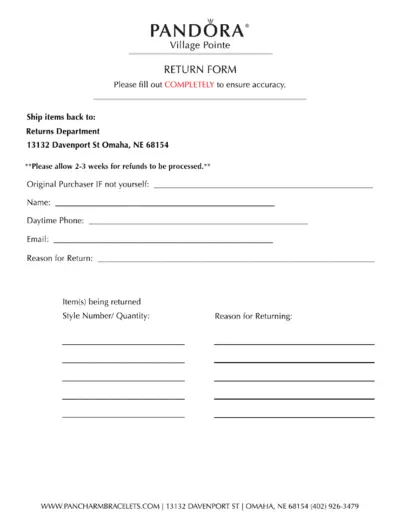
PANDORA Village Pointe Return Form Instructions
This file provides the return form for PANDORA Village Pointe. It includes sections to fill out the original purchaser information, return reason, and item details. Ensure all fields are completed accurately before sending.
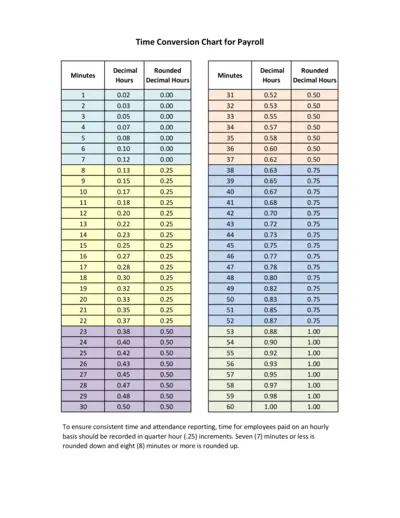
Time Conversion Chart for Payroll
This file provides a time conversion chart for payroll, converting minutes into decimal hours. It aids in accurate and consistent time reporting. Ideal for employees paid on an hourly basis.
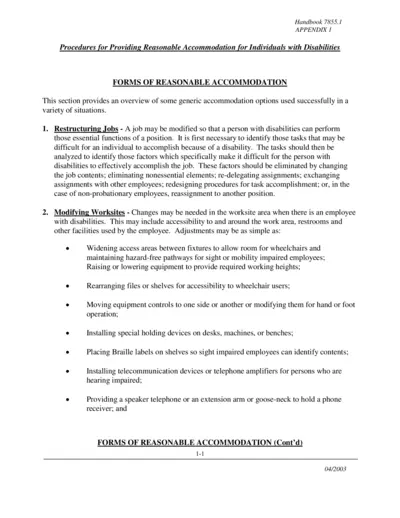
Procedures for Providing Reasonable Accommodation
This file outlines procedures for providing reasonable accommodation to individuals with disabilities. It includes various forms of reasonable accommodation such as job restructuring, modifying worksites, accessible facilities, adjusting work schedules, and flexible leave policies. The file is meant for Federal agencies to ensure compliance with the Rehabilitation Act of 1973.
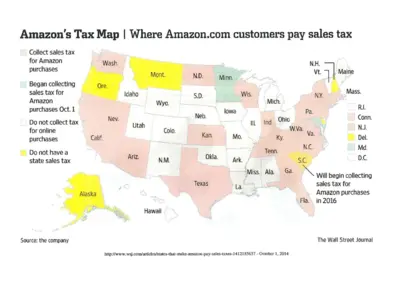
Amazon Sales Tax Map and Collection Details
This document provides a map of U.S. states where Amazon collects sales taxes and details the reasons for tax collection. It includes information on states with physical Amazon facilities, affiliate nexus laws, and states that will begin collecting taxes in the future. This is useful for understanding Amazon's tax obligations across states.
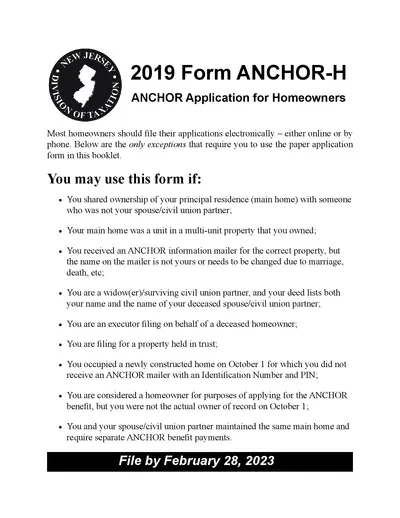
2019 ANCHOR Application for Homeowners - New Jersey
The 2019 ANCHOR Application for Homeowners provides eligibility details and instructions for applying for the New Jersey ANCHOR benefit. Learn how to file, eligibility requirements, and submission guidelines. This document ensures proper benefit distribution for eligible homeowners.
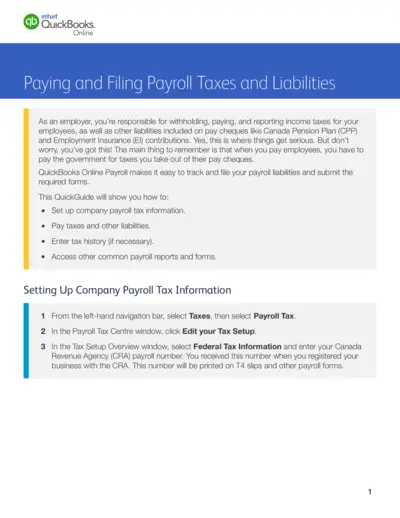
QuickBooks Online Payroll Taxes and Liabilities Guide
This file provides comprehensive instructions on how to set up, pay, and file payroll taxes and liabilities using QuickBooks Online. Employers can track and report income taxes, CPP, and EI contributions. The guide also covers entering tax history and accessing various payroll forms and reports.
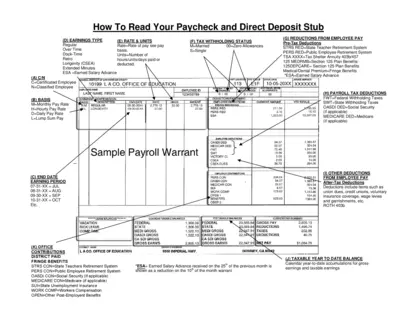
Understanding Your Paycheck and Direct Deposit Stub
This file helps employees understand their paycheck and direct deposit stub. It includes various sections explaining earnings types, tax withholding status, and deductions. Perfect for those who need clarity on their payroll system.
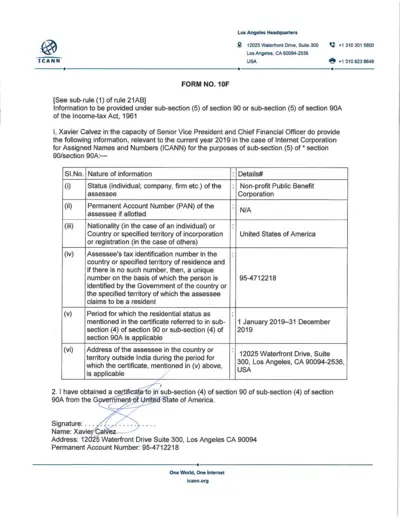
ICANN Income Tax Form 2019 for Tax Compliance
This file contains the information required under sub-section (5) of section 90 or 90A of the Income-tax Act, 1961 for ICANN. It includes details about tax identification, residential status, and a verification declaration for the year 2019. The information is provided by Xavier Calvez, the Senior Vice President and Chief Financial Officer at ICANN.
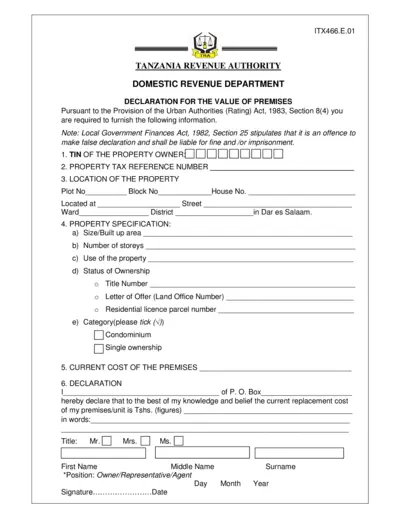
Tanzania Premises Value Declaration Form
This document is used for declaring the value of premises in Tanzania as required by the Urban Authorities (Rating) Act, 1983. It must be filled out by the property owner or their representative, providing information on property location, specifications, current cost, and ownership details. Failure to provide accurate information could result in fines or imprisonment as per the Local Government Finances Act, 1982.
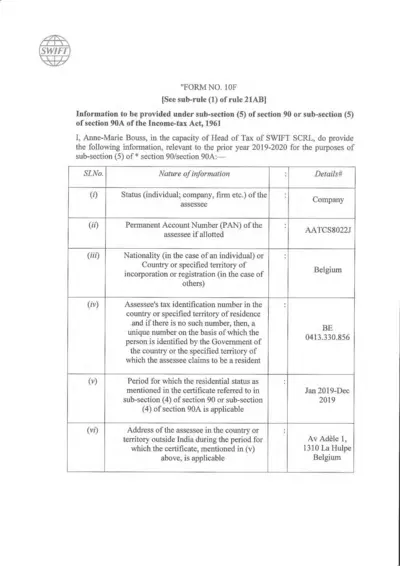
Form 10F: Information under Section 90/90A of Income-tax Act
Form 10F is used to provide information under sub-section (5) of section 90 or 90A of the Income-tax Act, 1961. It is relevant for the prior year 2019-2020 for SWIFT SCRL in Belgium. This form includes details about the assessee's status, account numbers, residency period, and address.

Employer Certificate for PAN Application - Income-tax Rules
This certificate is used by the employer to certify the employment status of an individual for PAN application under Income-tax Rules, 1962. It includes organization details, employee verification, and needs to be attested.
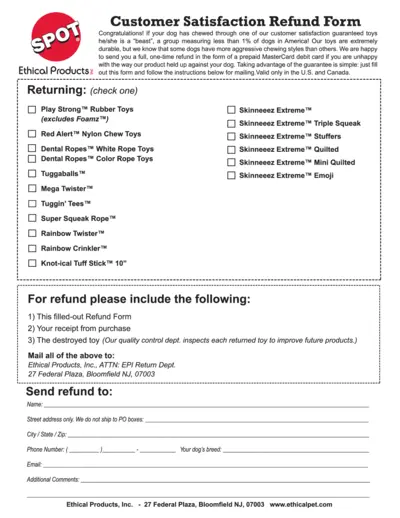
Customer Satisfaction Refund Form For Dog Toys
This file is a refund form for customer satisfaction guaranteed dog toys from Ethical Products Inc. If your dog has chewed through one of their durable toys, you can request a one-time refund using this form. Follow the instructions to obtain a refund via a prepaid MasterCard debit card.