Edit, Download, and Sign the Gujarat Commercial Tax Dealer Registration and E-Services FAQs
Form
eSign
Add Annotation
Share Form
How do I fill this out?
Begin by downloading the registration format from the Gujarat Commercial Tax Website. Follow the instructions to apply for registration and submit required documents to the special registration unit. Once your documents are verified, you will receive your registration within 30 days.

How to fill out the Gujarat Commercial Tax Dealer Registration and E-Services FAQs?
1
Download the registration format from the Gujarat Commercial Tax Website.
2
Fill out the registration form with the required details.
3
Submit the form and necessary documents to the special registration unit.
4
Wait for document verification and acknowledgment of receipt.
5
Receive your registration within 30 days.
Who needs the Gujarat Commercial Tax Dealer Registration and E-Services FAQs?
1
Dealers who need to register for Gujarat Commercial Tax services.
2
Dealers who need to download their Digitally Signed Registration Certificate.
3
Dealers who need to submit grievances for audit and assessment.
4
Dealers who need to make e-payments for their tax obligations.
5
Dealers who need to download or request CST Forms.
How PrintFriendly Works
At PrintFriendly.com, you can edit, sign, share, and download the Gujarat Commercial Tax Dealer Registration and E-Services FAQs along with hundreds of thousands of other documents. Our platform helps you seamlessly edit PDFs and other documents online. You can edit our large library of pre-existing files and upload your own documents. Managing PDFs has never been easier.

Edit your Gujarat Commercial Tax Dealer Registration and E-Services FAQs online.
With PrintFriendly, you can easily edit this PDF by opening it in our editor. Use the provided tools to make changes to the text, add annotations, or fill in form fields. Once edited, you can download the updated PDF directly.

Add your legally-binding signature.
You can sign the PDF on PrintFriendly by opening it in our editor and using the signature tool. Simply draw or upload your signature, place it in the appropriate field, and save the document. This allows you to quickly and securely sign your PDFs.

Share your form instantly.
Sharing PDFs on PrintFriendly is simple and convenient. Open the PDF in our editor, make any necessary changes, and click the share button. You can share the document via email, social media, or a direct link.
How do I edit the Gujarat Commercial Tax Dealer Registration and E-Services FAQs online?
With PrintFriendly, you can easily edit this PDF by opening it in our editor. Use the provided tools to make changes to the text, add annotations, or fill in form fields. Once edited, you can download the updated PDF directly.
1
Open the PDF file in the PrintFriendly editor.
2
Use the text tool to make changes to the document.
3
Utilize the annotation tools to add comments or highlights.
4
Fill in any form fields using the form filling tool.
5
Download the updated PDF once all changes are made.

What are the instructions for submitting this form?
To submit this form, follow the instructions provided on the Gujarat Commercial Tax Website. You can submit the form online through the specified portal or by visiting the concerned special registration unit. For assistance, you can contact the support team at supt-sys-dat@gujarat.gov.in or call (079) 23256343/23257325/23257326.
What are the important dates for this form in 2024 and 2025?
Important dates for this form include the deadlines for e-returns, tax payments, and submission of grievances. Make sure to follow the specified timelines to avoid penalties.

What is the purpose of this form?
The purpose of this form is to guide dealers through the registration process for Gujarat Commercial Tax services. It provides detailed instructions on how to download certificates, submit grievances, and make e-payments. By following the steps outlined in this form, dealers can easily navigate the various e-services offered by the Gujarat Commercial Tax Department.

Tell me about this form and its components and fields line-by-line.

- 1. Registration Format: Contains fields for dealer's personal information, business details, and required documents for registration.
- 2. Grievance Submission: Includes fields to submit grievance details, contact information, and relevant documents.
- 3. E-Return Submission: Requires details about the tax period, return information, and corresponding documents.
- 4. E-Payment: Fields for bank details, tax period, and payment amount to facilitate online tax payments.
- 5. CST Forms Request: Includes fields to request CST Forms, purchase details, and relevant annexures.
What happens if I fail to submit this form?
Failure to submit this form can result in delays or penalties. It's important to adhere to the guidelines to ensure timely processing.
- Penalties: Late submission can result in monetary penalties imposed by the tax authorities.
- Service Delays: Failure to submit the form may delay the processing of registrations or other e-services.
- Compliance Issues: Non-submission can lead to compliance issues with tax authorities and may affect future transactions.
How do I know when to use this form?

- 1. Dealer Registration: To apply for registration as a dealer with the Gujarat Commercial Tax Department.
- 2. Grievance Submission: To submit grievances related to audit and assessment for resolution.
- 3. E-Return Submission: To file electronic returns for the applicable tax periods.
- 4. E-Payment: To make electronic payments for tax obligations.
- 5. CST Forms Request: To request and download CST Forms for purchase transactions.
Frequently Asked Questions
How do I apply for dealer registration?
Download the registration format from the Gujarat Commercial Tax Website, fill it out, and submit it to the special registration unit along with necessary documents.
How do I download my Digitally Signed Registration Certificate?
Sign up and log in to the website, then use the 'Generate Registration Certificate' link to download the certificate.
What should I do if I forget my password?
Set your security profile with a security question, answer, mobile number, email ID, and 16-digit security code to reset your password and unlock your account.
How do I submit grievances for audit or assessment?
Use the e-Nivaran facility to submit your grievances, and they will be addressed by the Joint Commissioner.
How do I make an e-payment?
Log in to the website, select the tax period, and follow the instructions to make the payment via the bank portal.
How can I get a duplicate receipt of my e-return?
Log in to the website, go to 'History,' select 'Return History,' and enter the tax period to view and download the receipt.
How can I check the status of my CST Forms?
Log in to the website, go to 'Online C-Form,' and check the status by entering the tax period and details.
What should I do if my VAT e-return mismatches with CST Forms Purchase?
Visit the concerned Assistant Commissioner Office with the Purchase Annexure details to apply for Add-on CST Forms.
How do I furnish e-return for previous financial years?
Contact the concerned Deputy Commissioner Range office for permission to submit e-return for the specified period.
How do I download CST Forms?
Log in to the website, go to 'Online C-Form,' select the approved CST Forms, and click 'Generate' to download the forms.
Related Documents - Dealer Reg & E-Services FAQs
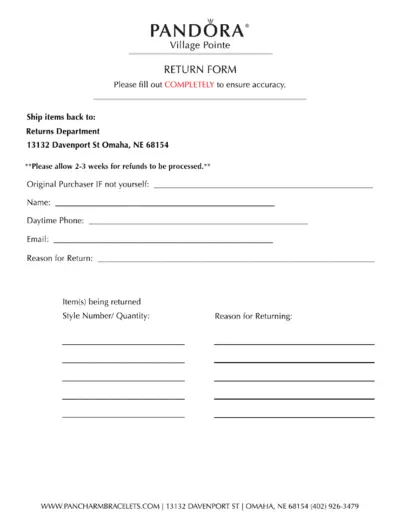
PANDORA Village Pointe Return Form Instructions
This file provides the return form for PANDORA Village Pointe. It includes sections to fill out the original purchaser information, return reason, and item details. Ensure all fields are completed accurately before sending.
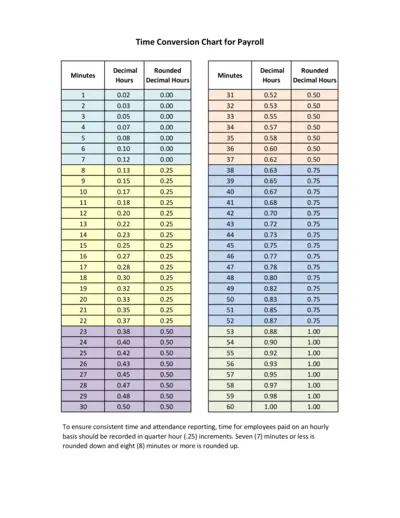
Time Conversion Chart for Payroll
This file provides a time conversion chart for payroll, converting minutes into decimal hours. It aids in accurate and consistent time reporting. Ideal for employees paid on an hourly basis.
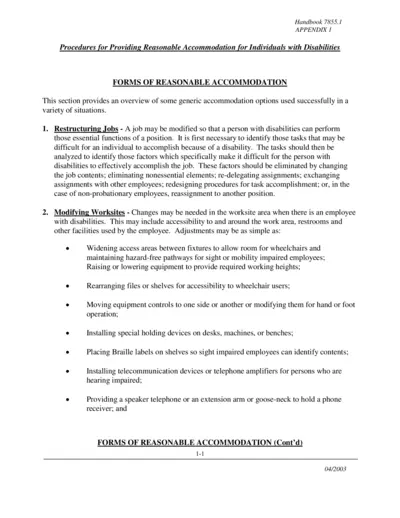
Procedures for Providing Reasonable Accommodation
This file outlines procedures for providing reasonable accommodation to individuals with disabilities. It includes various forms of reasonable accommodation such as job restructuring, modifying worksites, accessible facilities, adjusting work schedules, and flexible leave policies. The file is meant for Federal agencies to ensure compliance with the Rehabilitation Act of 1973.
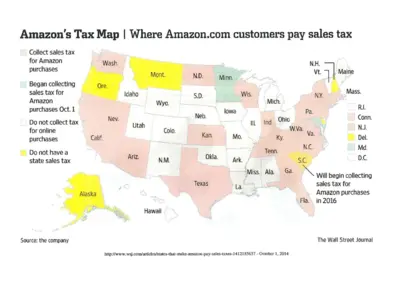
Amazon Sales Tax Map and Collection Details
This document provides a map of U.S. states where Amazon collects sales taxes and details the reasons for tax collection. It includes information on states with physical Amazon facilities, affiliate nexus laws, and states that will begin collecting taxes in the future. This is useful for understanding Amazon's tax obligations across states.
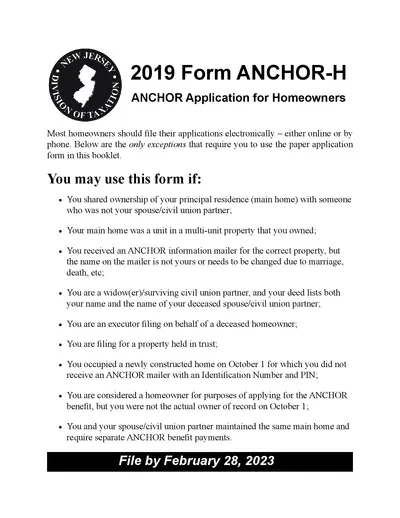
2019 ANCHOR Application for Homeowners - New Jersey
The 2019 ANCHOR Application for Homeowners provides eligibility details and instructions for applying for the New Jersey ANCHOR benefit. Learn how to file, eligibility requirements, and submission guidelines. This document ensures proper benefit distribution for eligible homeowners.
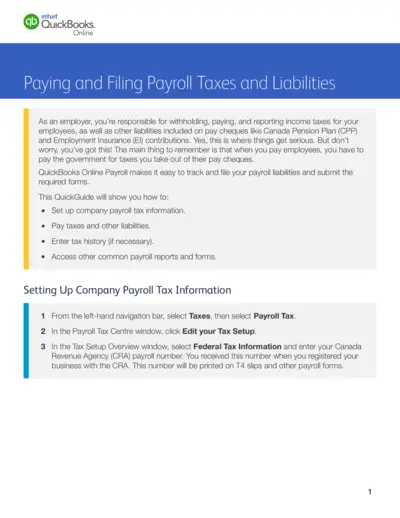
QuickBooks Online Payroll Taxes and Liabilities Guide
This file provides comprehensive instructions on how to set up, pay, and file payroll taxes and liabilities using QuickBooks Online. Employers can track and report income taxes, CPP, and EI contributions. The guide also covers entering tax history and accessing various payroll forms and reports.
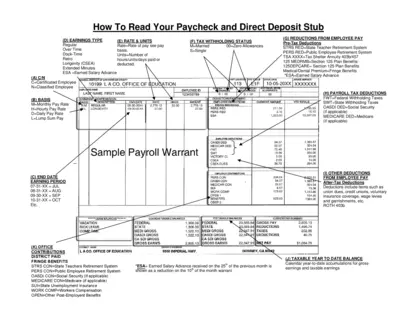
Understanding Your Paycheck and Direct Deposit Stub
This file helps employees understand their paycheck and direct deposit stub. It includes various sections explaining earnings types, tax withholding status, and deductions. Perfect for those who need clarity on their payroll system.
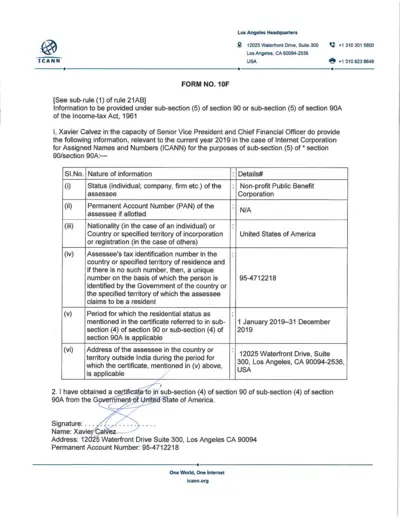
ICANN Income Tax Form 2019 for Tax Compliance
This file contains the information required under sub-section (5) of section 90 or 90A of the Income-tax Act, 1961 for ICANN. It includes details about tax identification, residential status, and a verification declaration for the year 2019. The information is provided by Xavier Calvez, the Senior Vice President and Chief Financial Officer at ICANN.
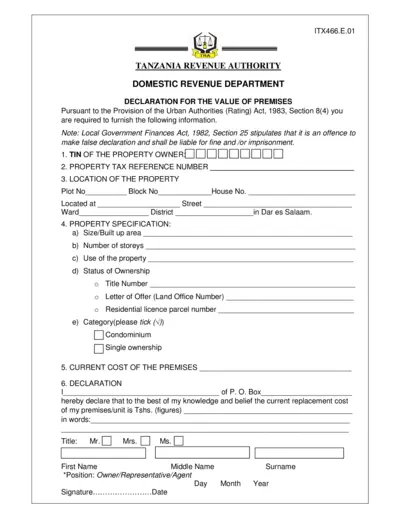
Tanzania Premises Value Declaration Form
This document is used for declaring the value of premises in Tanzania as required by the Urban Authorities (Rating) Act, 1983. It must be filled out by the property owner or their representative, providing information on property location, specifications, current cost, and ownership details. Failure to provide accurate information could result in fines or imprisonment as per the Local Government Finances Act, 1982.
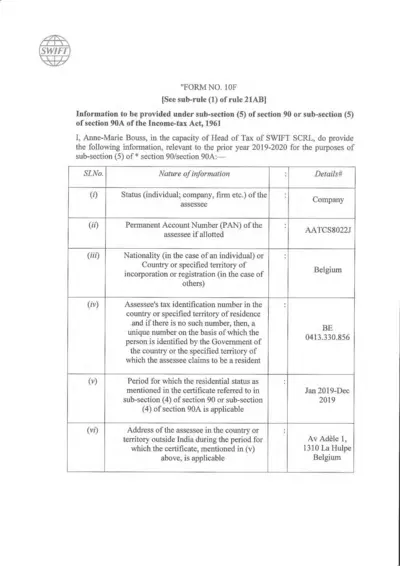
Form 10F: Information under Section 90/90A of Income-tax Act
Form 10F is used to provide information under sub-section (5) of section 90 or 90A of the Income-tax Act, 1961. It is relevant for the prior year 2019-2020 for SWIFT SCRL in Belgium. This form includes details about the assessee's status, account numbers, residency period, and address.

Employer Certificate for PAN Application - Income-tax Rules
This certificate is used by the employer to certify the employment status of an individual for PAN application under Income-tax Rules, 1962. It includes organization details, employee verification, and needs to be attested.
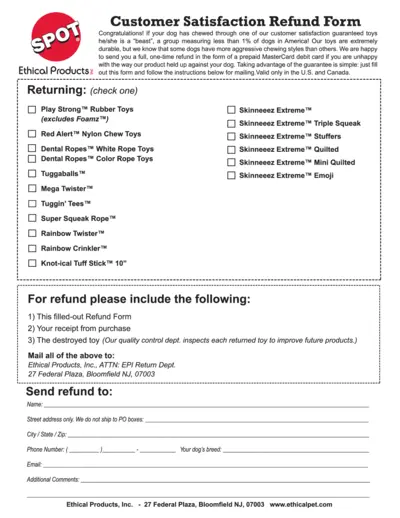
Customer Satisfaction Refund Form For Dog Toys
This file is a refund form for customer satisfaction guaranteed dog toys from Ethical Products Inc. If your dog has chewed through one of their durable toys, you can request a one-time refund using this form. Follow the instructions to obtain a refund via a prepaid MasterCard debit card.