LibreOffice Getting Started Guide Printing Exporting
This file serves as a comprehensive guide for users of LibreOffice, specifically focusing on printing, exporting, and emailing documents. It includes detailed instructions and helpful tips to enhance productivity. Perfect for both beginners and seasoned users looking to improve their document management skills.
Edit, Download, and Sign the LibreOffice Getting Started Guide Printing Exporting
Form
eSign
Add Annotation
Share Form
How do I fill this out?
To fill out the document effectively, begin by reviewing any specific sections relevant to your needs. Follow the detailed steps provided within each outlined topic. Make use of the provided examples and tips to guide you through the process.

How to fill out the LibreOffice Getting Started Guide Printing Exporting?
1
Open the file and browse through the sections.
2
Identify the specific printing or exporting options you require.
3
Utilize the examples provided to understand the process.
4
Follow the on-screen instructions as directed.
5
Save your filled document according to your needs.
Who needs the LibreOffice Getting Started Guide Printing Exporting?
1
Students who need to print reports and assignments.
2
Business professionals looking to export presentations.
3
Teachers preparing handouts for classes.
4
Graphic designers needing to print portfolio samples.
5
Office administrators managing document workflows.
How PrintFriendly Works
At PrintFriendly.com, you can edit, sign, share, and download the LibreOffice Getting Started Guide Printing Exporting along with hundreds of thousands of other documents. Our platform helps you seamlessly edit PDFs and other documents online. You can edit our large library of pre-existing files and upload your own documents. Managing PDFs has never been easier.

Edit your LibreOffice Getting Started Guide Printing Exporting online.
Editing your PDF is effortless with PrintFriendly. Simply upload your document and use the intuitive editing tools to make changes directly on the PDF. Once satisfied with your edits, download the revised document in seconds.

Add your legally-binding signature.
Signing your PDF on PrintFriendly is simple and secure. Upload your document, apply your digital signature using our signature tool, and save the changes. You'll have a signed PDF ready for seamless sharing or submission.

Share your form instantly.
Sharing your PDF with others is quick through PrintFriendly. After editing or signing your document, utilize the share feature to send it via email or generate a shareable link. This makes collaboration and distribution straightforward.
How do I edit the LibreOffice Getting Started Guide Printing Exporting online?
Editing your PDF is effortless with PrintFriendly. Simply upload your document and use the intuitive editing tools to make changes directly on the PDF. Once satisfied with your edits, download the revised document in seconds.
1
Upload your PDF document to the PrintFriendly editor.
2
Select the text or fields you want to edit.
3
Make your desired changes using the available tools.
4
Preview your changes to ensure everything looks correct.
5
Download the edited document to your device.

What are the instructions for submitting this form?
To submit this form, you may send your final document via email to documentation@global.libreoffice.org. Alternatively, you can upload it directly through the designated online submission form on the LibreOffice website. Ensure to check the specific instructions for fax submissions as needed.
What are the important dates for this form in 2024 and 2025?
For 2024 and 2025, keep an eye on key publication dates for updates to LibreOffice documentation and features. Check the LibreOffice website for announcements related to new versions or significant changes.

What is the purpose of this form?
The purpose of this form is to provide users with clear guidelines on how to effectively utilize LibreOffice for their document management tasks. It aims to enhance user experience by offering detailed steps for printing, exporting, and emailing documents. By following this guide, users can streamline their workflows and improve productivity.

Tell me about this form and its components and fields line-by-line.

- 1. Title: Title of the document which serves as a reference.
- 2. Copyright: Information about the copyright and contributors.
- 3. Publication Date: Date of publication and version of the software.
- 4. Feedback: Section for user feedback and contact information.
- 5. Contents: Table of contents for quick navigation.
What happens if I fail to submit this form?
Failure to submit the PDF could result in lost data and incomplete documentation. It is crucial to follow submission guidelines carefully to ensure successful processing of your document.
- Data Loss: Unsubmitted changes may not be saved, leading to lost information.
- Inaccurate Documentation: Failure to submit may result in outdated or erroneous records.
- Delays in Processing: Incomplete submissions can lead to delays in document handling.
How do I know when to use this form?

- 1. Printing Documents: Utilize this guide whenever printing is required for assignments or business documents.
- 2. Exporting Formats: Refer to this guide for exporting documents to different formats like PDF.
- 3. Emailing Files: Use the instructions for seamless emailing of documents.
Frequently Asked Questions
Can I edit a PDF file on PrintFriendly?
Yes, PrintFriendly allows you to easily upload and edit PDF files with a range of editing tools.
Is there a limit to how many PDFs I can edit?
There is no limit on the number of PDFs you can edit using PrintFriendly.
Can I download my edited PDF?
Absolutely! Once you finish editing, you can download your revised PDF directly.
Do I need to create an account to edit PDFs?
No, you can edit and download PDFs without needing to create an account.
Is there a mobile version of PrintFriendly?
Yes, PrintFriendly is optimized for mobile devices for convenient access.
How can I share my edited PDF?
You can share your PDF by generating a shareable link or directly emailing it from the PrintFriendly platform.
Can I sign a PDF using PrintFriendly?
Yes, you can easily apply your digital signature to any PDF using PrintFriendly.
Are there templates I can use for editing?
While PrintFriendly does not offer templates, the PDF editor allows for custom edits on any document.
Can I make annotations on my PDF?
Absolutely! You can add notes and highlights to your PDF before downloading.
Is technical support available for users?
Yes, PrintFriendly offers technical support to assist you with any issues.
Related Documents - LibreOffice Guide
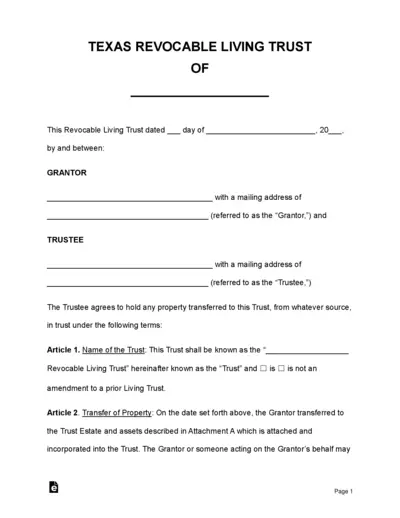
Texas Revocable Living Trust
This document is a Texas Revocable Living Trust agreement. It outlines the terms and conditions under which the Trust is created and managed. It provides instructions for transferring property, handling income, and distribution upon the Grantor's death.
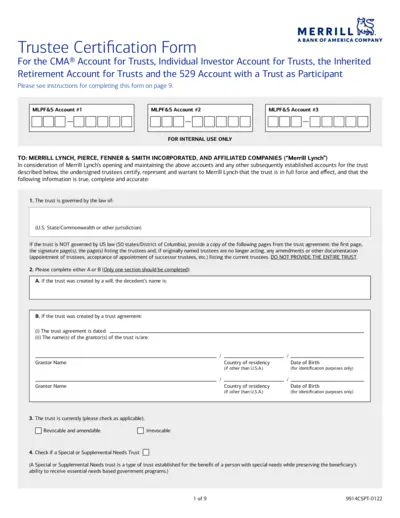
Trustee Certification Form for Merrill Lynch Accounts
This file provides a Trustee Certification Form for various Merrill Lynch accounts including the CMA Account for Trusts, Individual Investor Account for Trusts, and Inherited Retirement Account for Trusts. It contains detailed instructions for completing the form, which is necessary for opening and maintaining trust accounts at Merrill Lynch. Users must ensure the provided information is accurate and complete.
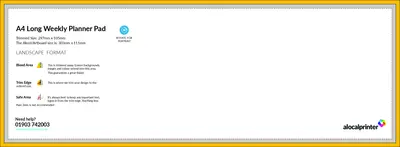
A4 Long Weekly Planner Pad Instructions and Details
This A4 Long Weekly Planner Pad is ideal for organizing your week. It features a landscape format and includes guidelines for optimal design. Perfect for both personal and professional use.
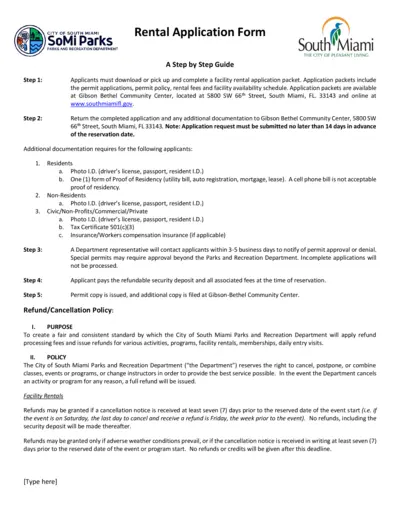
South Miami Parks and Recreation Rental Application
This rental application form provides all necessary information for reserving a facility in South Miami. Users will find detailed instructions and requirements for applicants. It ensures a streamlined reservation process for events and activities.
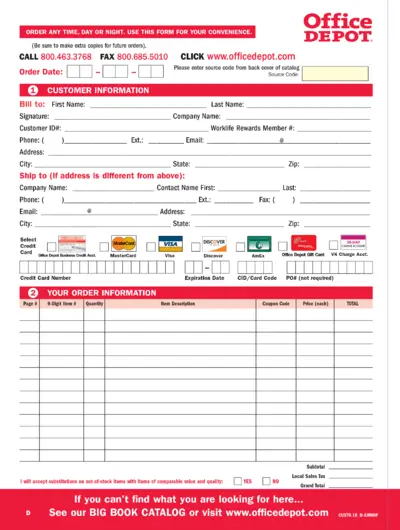
Office Depot Order Form for Convenient Purchasing
This Office Depot order form allows customers to conveniently place orders any time, day or night. It helps efficiently manage customer information and order details. Easily fill out the form to ensure accurate order processing.
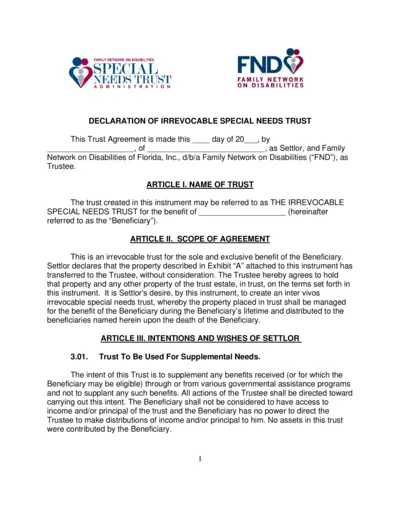
Irrevocable Special Needs Trust Overview
This document outlines the creation of an irrevocable special needs trust for the benefit of individuals with disabilities. It explains the roles of the settlor and trustee and the framework for managing trust assets. This trust is designed to supplement the beneficiary's governmental assistance without affecting eligibility.
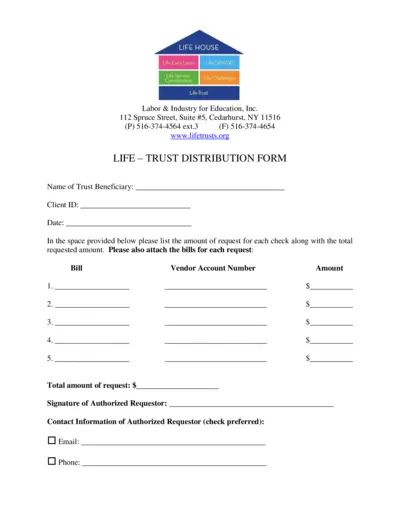
Life Trust Distribution Form Instructions
This document outlines the procedures for requesting distributions from a Life Trust. Users will find detailed guidance on how to accurately fill out the form. It is essential for trust beneficiaries requiring funds for various expenses.
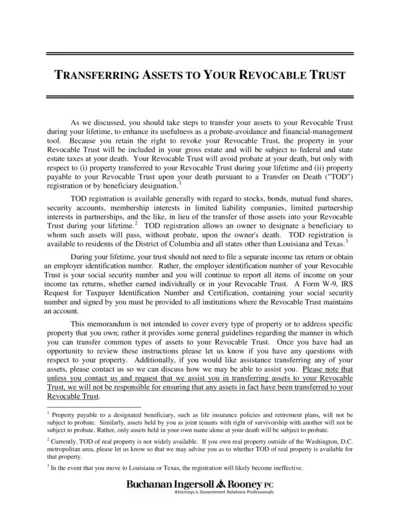
Transferring Assets to Your Revocable Trust Guide
This file provides comprehensive instructions on how to transfer assets to a Revocable Trust. It outlines the benefits of doing so during your lifetime and the necessary steps for various asset types. Ideal for individuals looking to avoid probate and ensure effective financial management.
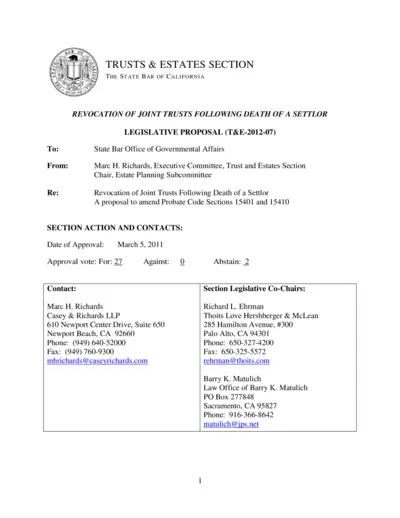
Revocation of Joint Trusts Following Death of Settlor
This document provides guidelines on the revocation of joint trusts after a settlor's death. It offers legal insights and clarifications regarding power of revocation. Ideal for estate planners and individuals involved in trust management.
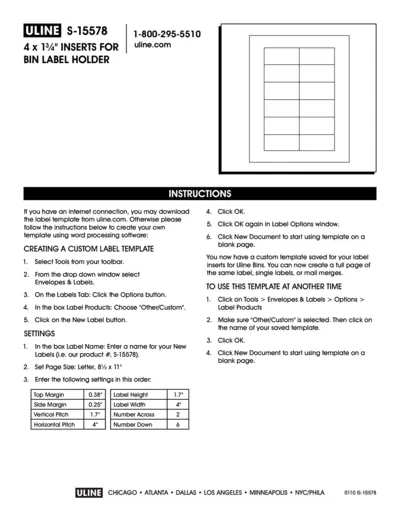
Uline S-15578 Custom Label Template Instructions
This document provides detailed instructions for creating custom label templates for Uline S-15578 inserts. Users will learn how to set up the template using word processing software. Follow the step-by-step guide to efficiently utilize your Uline label holders.
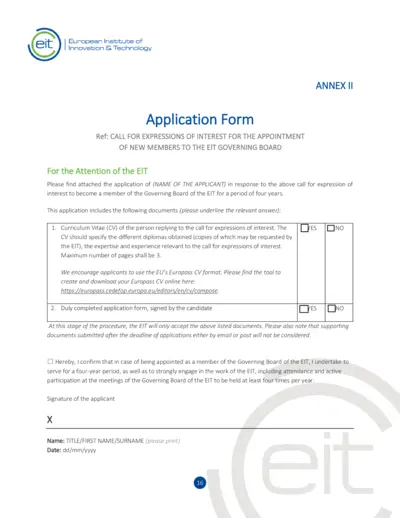
EIT Governing Board Application Form Instructions
This file provides detailed instructions for applicants interested in joining the Governing Board of the EIT. It outlines the necessary documents and standards expected for submission. The application process requires careful attention to the specified criteria and guidelines to ensure eligibility.
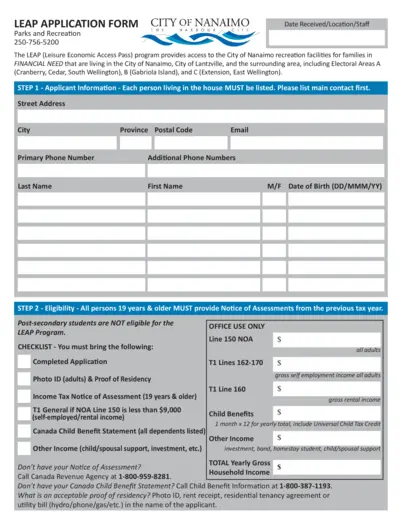
LEAP Application Form for Parks and Recreation
The LEAP (Leisure Economic Access Pass) application form enables residents of Nanaimo to access city recreation facilities. Families in financial need are encouraged to apply to benefit from this program. Gather the necessary documents and complete the application to ensure eligibility.