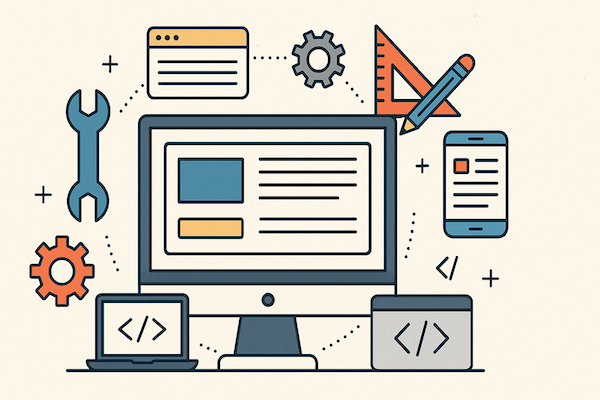Convert a PDF File to Google Slides
How to Convert PDF to Google Slides
There are times when you may want to present a PDF document in a Google Slides presentation. Unfortunately, Google Slides does not let you convert a PDF into a PowerPoint presentation. With tools like Adobe Acrobat costing a fortune, we've made the conversion process super simple for you! And the absolute best part is that we are a completely free service.
Converting PDF to Google Slides is a two-stage process that is hassle-free if you follow our route! We can't turn PDF into Google Slides directly because it is essentially an image file. Even if you were to take the image format into presentation slides, you wouldn't be able to edit any of the text. We see no point in that! Here is how you can make a new presentation from our tools!
Steps to Convert PDF Files to Microsoft PowerPoint File
#1 Go to our homepage or our PDF Tools page.

#2 Open our PDF to Microsoft PowerPoint document converter.
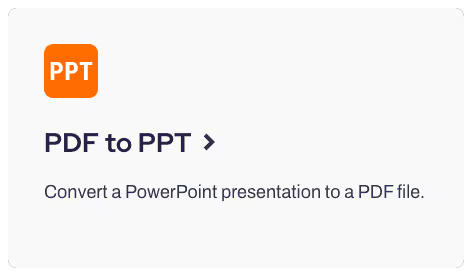
#3 Drop the PDF into the file upload box and convert the PDF.
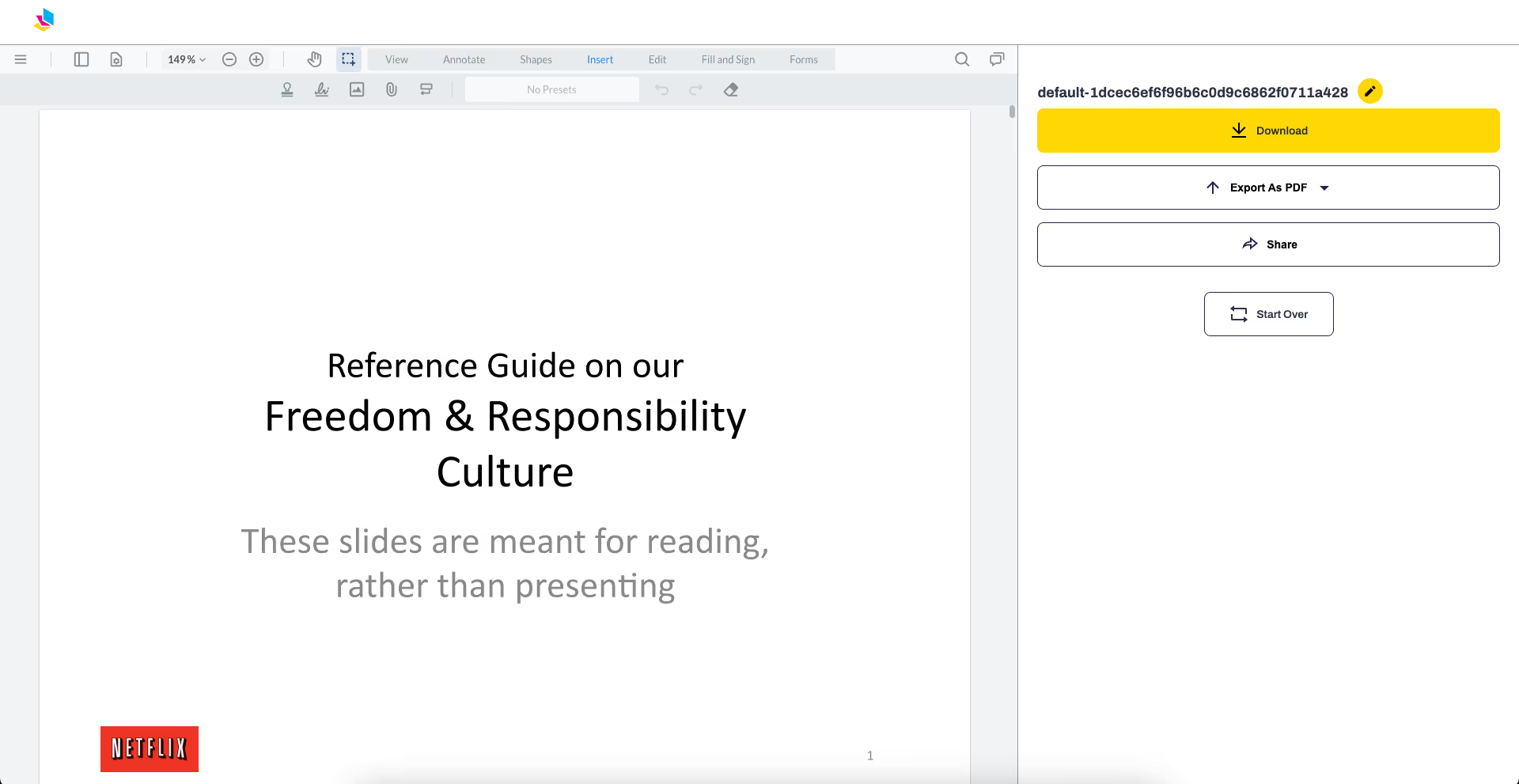
#4 Tap the download button.
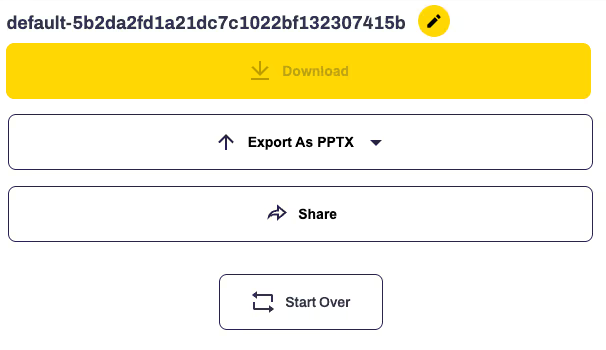
#5 Now go to Google Slides, open a blank slide deck, and go to "File; Import slides" to import your new PPTX file.
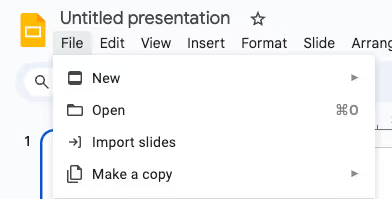
An Overview of PrintFriendly
Our website is one of the best online resources you can access. Even when you're dealing with images, our tool ensures the image quality is exactly the same as the original PDF. You only need an internet connection, and you won't need to download any unnecessary software. Directly convert any file format to your preferred document without spending time to sign up and register an account. That's what makes us differentiate ourselves from the rest.
Aside from our PPT converter, we also have tools to turn PDFs into other formats. This includes Word and other formats. You can even turn images into PDF, and vice versa, and the process of saving output files is completely hassle-free too.
Maintain Formatting
One of the biggest worries we keep hearing about online tools is that they cannot maintain the same formatting. Fortunately, that's a problem you can forget about with PrintFriendly. Our converter is so good that you won't be able to distinguish between the original file and the converted one! It's just that good. Our converter works on multiple pages and still ensures there are no changes when you turn them into a Google Slide.
Large Variety of Tools
We are pleased to say we have a large variety of tools to offer our users! From Optical Character Recognition to converters, we've got you sorted in that department. Speaking of our OCR tool, it's best when your documents are only available in paper form. Take scanned copies of your document and run it through this tool.
Similarly, our tools let you compile image files into a much more usable PDF file. It also allows users to send PDF documents straight to Google Drive to store them on their personal cloud securely. Don't worry about safety! Our tools delete the PDF pages almost immediately after you've received the converted file.
The Bottom Line
When you need to convert PDF to Google Slides, try out PrintFriendly. Our website is full of interactive elements to make your UX a lot better. Insert a PDF into our website and watch it convert all the images and pages into a PowerPoint slide. Once you're done, explore other tools on the drop-down menu. You need not worry about the converted images. Plus our application works just as well as other platforms despite it being an online version.