CISA Service Request Form User Guide - CFSA
This document is a user guide for the CISA Service Request Form (SRF) used by CFSA. It includes details about the customer login process, home page navigation, service request types, and tracking requests. Users can find instructions and important information for submitting service requests.
Edit, Download, and Sign the CISA Service Request Form User Guide - CFSA
Form
eSign
Add Annotation
Share Form
How do I fill this out?
To fill out this form, start by logging into the CFSA Administrative Support Portal. Follow these steps to navigate through the form and provide accurate information. Detailed instructions for each section will be provided below.

How to fill out the CISA Service Request Form User Guide - CFSA?
1
Log in to the CFSA Administrative Support Portal.
2
Navigate to the appropriate request type.
3
Fill out the service request form with relevant information.
4
Click the Create button to submit the request.
5
Track the request status through the My Requests section.
Who needs the CISA Service Request Form User Guide - CFSA?
1
CFSA employees who need to submit service requests.
2
IT staff managing system and application issues.
3
Administrative staff handling service requests for telephones, keys, and business cards.
4
Supervisors approving or forwarding service requests.
5
Employees needing assistance with data/report requests.
How PrintFriendly Works
At PrintFriendly.com, you can edit, sign, share, and download the CISA Service Request Form User Guide - CFSA along with hundreds of thousands of other documents. Our platform helps you seamlessly edit PDFs and other documents online. You can edit our large library of pre-existing files and upload your own documents. Managing PDFs has never been easier.

Edit your CISA Service Request Form User Guide - CFSA online.
With PrintFriendly, you can easily edit this PDF by opening it in our PDF editor. Make changes to the text, update fields, and add comments. Save the edited document directly from the editor.

Add your legally-binding signature.
PrintFriendly allows you to sign PDFs effortlessly using our built-in digital signature feature. Open the PDF, add your signature, and save the document. It's fast, secure, and convenient.

Share your form instantly.
Sharing PDFs is simple with PrintFriendly. Open the PDF in our editor, click the share option, and choose your preferred method of sharing. Easily send the document via email or generate a shareable link.
How do I edit the CISA Service Request Form User Guide - CFSA online?
With PrintFriendly, you can easily edit this PDF by opening it in our PDF editor. Make changes to the text, update fields, and add comments. Save the edited document directly from the editor.
1
Open the PDF in PrintFriendly's editor.
2
Make changes to the text or fields as needed.
3
Add comments or annotations if required.
4
Review your edits for accuracy.
5
Save the edited PDF document.

What are the instructions for submitting this form?
To submit this form, log in to the CFSA Administrative Support Portal with your Outlook email id and password. Select the appropriate request type and fill out the form with the required information. Click the Create button to submit the request. For assistance, contact the FACES Helpdesk at (202) 434-0009.
What are the important dates for this form in 2024 and 2025?
Important dates for this form will be updated as they become available for the years 2024 and 2025.

What is the purpose of this form?
The purpose of the CISA Service Request Form (SRF) is to streamline the process of submitting service requests for various administrative and IT-related issues within CFSA. It helps employees and administrative staff efficiently communicate their needs. By using this form, requests can be tracked, managed, and resolved in a timely manner.

Tell me about this form and its components and fields line-by-line.

- 1. Requester: Enter your name or the name of the person on behalf of whom you are raising the request.
- 2. Job Title: Enter your job title.
- 3. Administration: Select your administration from the dropdown options.
- 4. Supervisor Name: Enter the name of your supervisor.
- 5. Service Categories: Select the appropriate service category from the list.
- 6. Completion Date/Timeframe: Indicate if there is a specific date or timeframe for completing the request.
- 7. Performance Strategy Alignment: Describe how your request aligns with CFSA's performance strategies.
What happens if I fail to submit this form?
Failure to submit this form may result in delays or inability to address the service request.
- Delayed Responses: Requests may take longer to process and resolve.
- Unresolved Issues: The problem or issue may remain unaddressed.
- Lack of Documentation: There will be no record of the request for future reference.
How do I know when to use this form?

- 1. Submitting IT Requests: For password resets, VPN issues, and other IT needs.
- 2. Administrative Services Requests: For requests related to telephones, keys, business cards, and more.
- 3. Data and Report Requests: For requesting data, reports, and training needs.
- 4. New Features Requests: For suggesting new features or changes to existing applications.
- 5. Tracking Service Requests: For monitoring the status of previously submitted requests.
Frequently Asked Questions
How do I log in to the CFSA Administrative Support Portal?
Go to the service desk link, enter your Outlook email id and password, and click the Login button.
How do I create a service request?
Navigate to the IT Service Requests section, select the appropriate request type, and fill out the request form.
How do I track the status of my request?
Click on the My Requests section on the home page to view the status of your request.
Can I edit a submitted request?
Once a request is submitted, you can add comments or attachments but cannot edit the original request details.
What should I do if I forget my password?
Click the Forgot your password? link on the login page to reset your password.
How do I contact the FACES Helpdesk?
For additional assistance, contact the FACES Helpdesk at (202) 434-0009.
Can I submit multiple requests?
Yes, you can submit multiple requests, but make sure they are not duplicate requests as these will be closed immediately.
Are there any special instructions for IT requests?
IT requests can be tracked outside of the portal and won’t be available under the My Requests section.
What happens if my request is denied?
You will be notified via email of the Authorizer's decision, and you may need to revise and resubmit your request.
How do I know which request type to choose?
Refer to the user guide or consult with your supervisor to select the appropriate request type.
Related Documents - CISA SRF User Guide
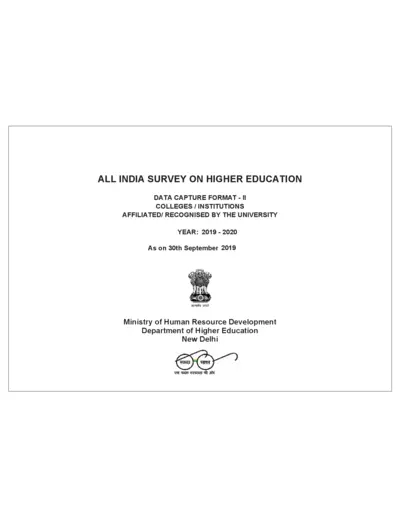
All India Survey on Higher Education Data Capture Format 2019-2020
This file is the All India Survey on Higher Education for the year 2019-2020. It contains data capture formats for colleges and institutions affiliated by the university. The information includes college details, contact information, and geographical referencing.
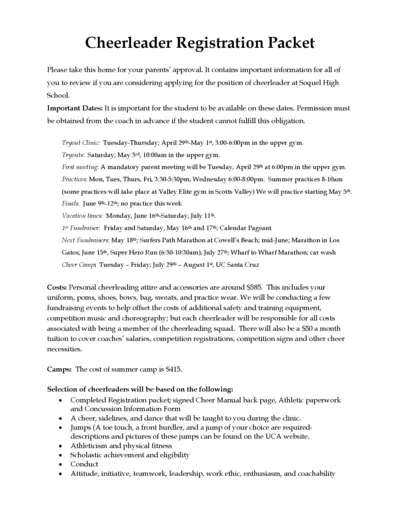
Soquel High School Cheerleader Registration Packet 2024-2025
This file contains important information for students considering applying for the cheerleader position at Soquel High School. It includes dates, costs, and instructions for tryouts and participation. Make sure to review and get parental approval before proceeding.
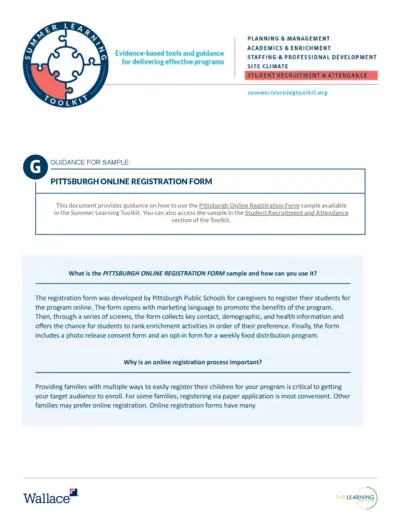
Effective Summer Learning Program Planning Toolkit
This file offers guidance and evidence-based tools for delivering effective summer learning programs. It covers planning, recruitment, staffing, and more. The toolkit is designed for education leaders and program managers.
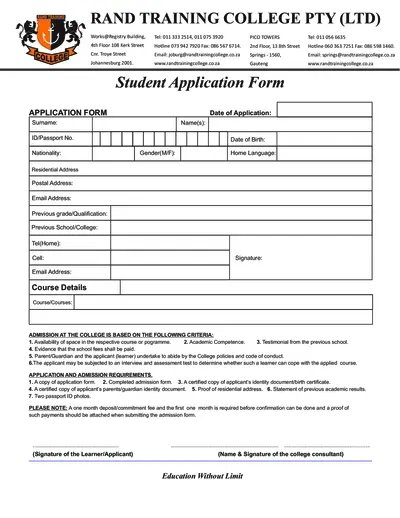
Student Application Form for Rand Training College
This file is a student application form for Rand Training College, including admission requirements and course details. It requires personal information, previous academic records, and other supporting documents. Complete the form to apply for courses offered by the college.
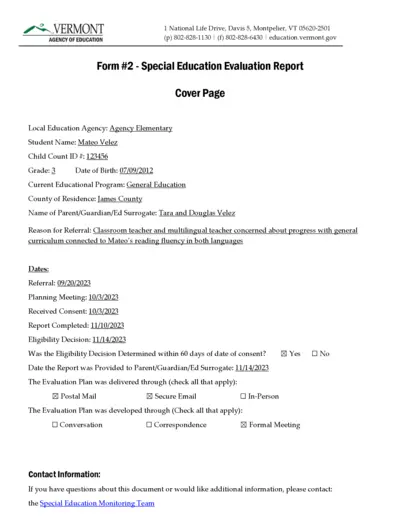
Special Education Evaluation Report - Vermont Agency
This file contains the Special Education Evaluation Report for a student named Mateo Velez. It includes details about the evaluation plan, team members involved, and assessment procedures used. The document is designed to determine the student's eligibility for special education services.
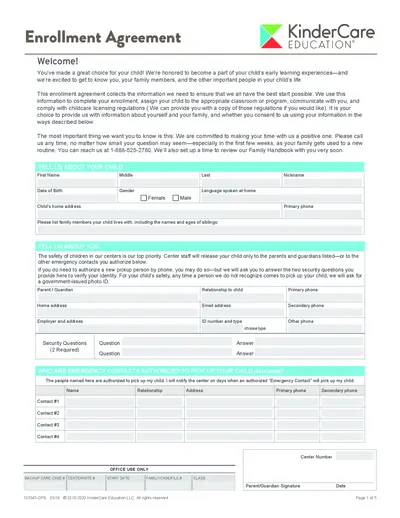
KinderCare Education Enrollment Agreement Form
This file is the enrollment agreement for KinderCare Education. It collects crucial information for your child's enrollment, classroom/program assignment, and compliance with childcare licensing regulations. Make sure to fill it out accurately to ensure a smooth enrollment process.
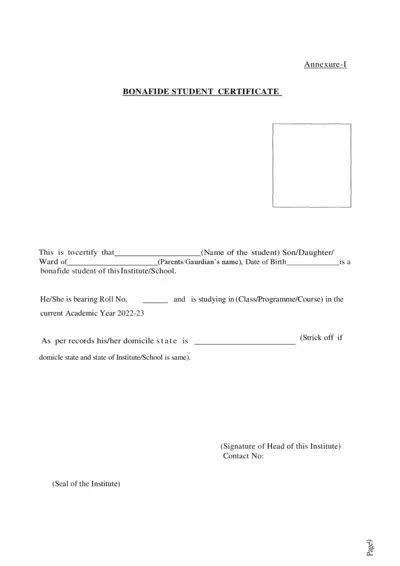
Bonafide Student Certificate & Scholarship Consent Forms
This file contains the Bonafide Student Certificate template, consent form for the use of Aadhaar/EID numbers in a state scholarship application, and an institution verification form for scholarship applications. It is intended for students applying for state scholarships and institutions verifying student information.
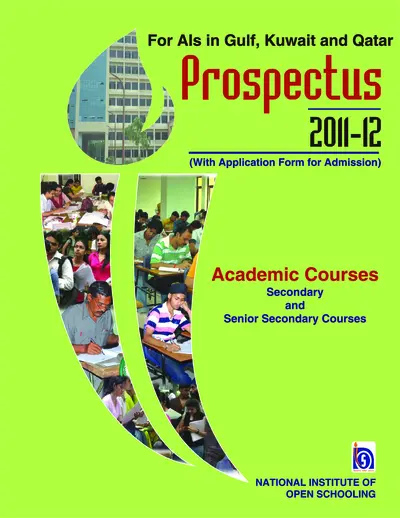
NIOS Prospectus 2011-12 for Gulf, Kuwait, Qatar
This file provides details and instructions for admission to the National Institute of Open Schooling (NIOS) for secondary and senior secondary courses in Gulf, Kuwait, and Qatar. It includes information on the admission process, available subjects, and other essential details. It is useful for prospective students seeking flexible and accessible education options.
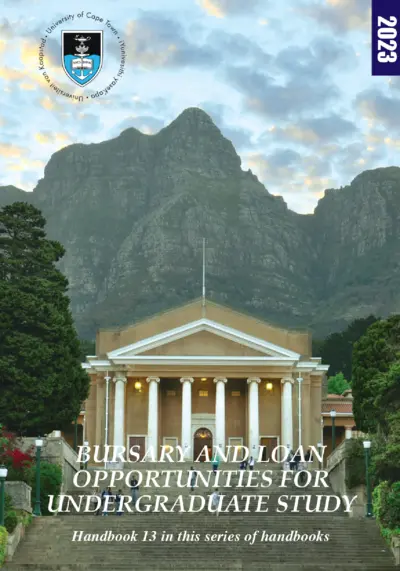
Undergraduate Bursary and Loan Opportunities for 2024 at University of Cape Town
This file provides information about the bursary and loan opportunities available for undergraduate students at the University of Cape Town for the academic year 2024. It includes details about financial aid, scholarships, and bursaries offered by the university and external organizations. Students can find instructions on how to apply and important contact information in this comprehensive guide.
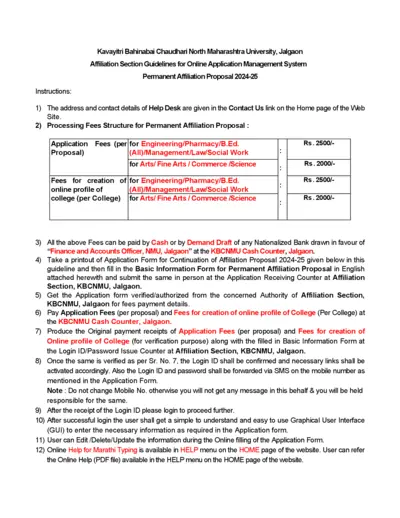
KBCNMU Permanent Affiliation Proposal 2024-25 Guidelines
This file provides detailed guidelines for filling out the Permanent Affiliation Proposal for 2024-25 for Kavayitri Bahinabai Chaudhari North Maharashtra University. It includes instructions for processing fees, submission process, and necessary documents. The document is essential for institutions seeking permanent affiliation with the university.

KVS Fee Collection and Surplus Funds Management 2014
This file contains information about the fee collection process through banks and the management of surplus funds for Kendriya Vidyalaya Sangathan (KVS). It details the pilot project, phases of implementation, and instructions for schools. It also includes guidelines for filling out student information online and tripartite accounts.
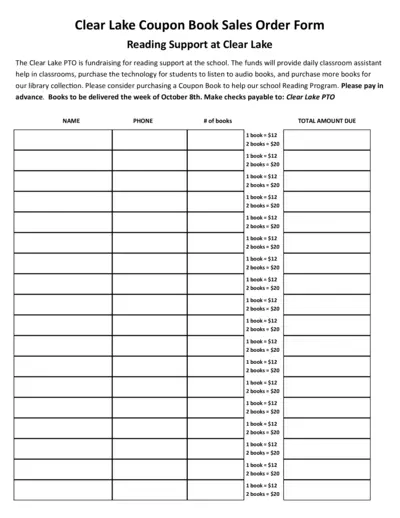
Clear Lake PTO Reading Support Coupon Book Sales Order Form
This form is used for purchasing coupon books to support reading programs at Clear Lake. The funds will help provide classroom assistance, technology for audiobooks, and more books for the library. Please fill out the form to help support the school.