Google Forms Guide: Create and Manage Surveys
This file provides a comprehensive guide on how to create and manage surveys using Google Forms. It is designed for educational purposes and includes step-by-step instructions, question types, and examples. Ideal for educators and administrators using Google Apps for Education.
Edit, Download, and Sign the Google Forms Guide: Create and Manage Surveys
Form
eSign
Add Annotation
Share Form
How do I fill this out?
To fill out the Google Form, follow the on-screen prompts to enter your answers. You can choose different types of questions, such as multiple choice or short answer. Click submit when you're done.

How to fill out the Google Forms Guide: Create and Manage Surveys?
1
Login to your HMC1 Gmail account.
2
Navigate to Google Forms via the Google Grid.
3
Click on 'Start a new form'.
4
Enter the form name and description.
5
Add your questions and select the appropriate response type.
Who needs the Google Forms Guide: Create and Manage Surveys?
1
Teachers who want to create quizzes for their students.
2
School administrators conducting surveys for feedback.
3
Students who need to collect data for projects.
4
HR departments collecting employee information.
5
Event organizers gathering participant details.
How PrintFriendly Works
At PrintFriendly.com, you can edit, sign, share, and download the Google Forms Guide: Create and Manage Surveys along with hundreds of thousands of other documents. Our platform helps you seamlessly edit PDFs and other documents online. You can edit our large library of pre-existing files and upload your own documents. Managing PDFs has never been easier.

Edit your Google Forms Guide: Create and Manage Surveys online.
On PrintFriendly, you can edit this PDF with ease. Use the PDF editor to modify text, adjust fields, and update question types. Save your changes and download the updated form.

Add your legally-binding signature.
PrintFriendly allows you to sign PDFs quickly and securely. Add your signature directly onto the form using our built-in tool. Save the signed document and download it for your records.

Share your form instantly.
With PrintFriendly, sharing PDFs is simple. After editing or filling out the form, you can share it directly via email or generate a shareable link. Collaborate and receive feedback seamlessly.
How do I edit the Google Forms Guide: Create and Manage Surveys online?
On PrintFriendly, you can edit this PDF with ease. Use the PDF editor to modify text, adjust fields, and update question types. Save your changes and download the updated form.
1
Upload the PDF to PrintFriendly.
2
Open the PDF editor tool.
3
Select the text or field you want to edit.
4
Make the necessary changes.
5
Save and download the edited form.

What are the instructions for submitting this form?
To submit the form, follow these steps: 1. Complete all required fields by entering your information and selecting appropriate options. 2. Review your responses to ensure accuracy. 3. Click the 'Submit' button at the bottom of the form. If you have any questions or need assistance, you can contact the form administrator at hmc1.support@gmail.com. For additional support, visit the HMC1 support page or reach out to the helpdesk at helpdesk@hmc1.org.
What are the important dates for this form in 2024 and 2025?
There are no specific dates mentioned for this form in 2024 and 2025.

What is the purpose of this form?
The purpose of this Google Forms guide is to provide detailed instructions on creating and managing surveys for educational purposes. It is designed to help users navigate through the Google Forms interface, select the appropriate question types, and effectively collect responses. By following this guide, educators and administrators can streamline their data collection processes and enhance their ability to gather valuable insights from respondents.

Tell me about this form and its components and fields line-by-line.

- 1. Form Name: The title or name of your survey or form.
- 2. Form Description: An optional description providing details or instructions for the form.
- 3. Question: The text of the question to be answered.
- 4. Question Type: The format of the question, such as multiple choice, short answer, etc.
- 5. Response Option: Possible answers or options available for the question.
- 6. Required Field: Indicates if a response to the question is mandatory.
What happens if I fail to submit this form?
If you fail to submit this form, your responses will not be recorded.
- Missed Feedback: You will not be able to provide your input or feedback.
- Incomplete Data: The data collection process will be incomplete without your response.
- Follow-Up Required: You may need to follow up with the form administrator to ensure your response is captured.
How do I know when to use this form?

- 1. Educational Surveys: Gather feedback from students, parents, or staff.
- 2. Event Registrations: Collect participant information for events and activities.
- 3. Research Data: Collect data for research projects and studies.
- 4. Feedback Forms: Receive feedback on products, services, or experiences.
- 5. Quizzes and Assessments: Create quizzes and assessments for educational purposes.
Frequently Asked Questions
How do I start a new Google Form?
Login to your HMC1 Gmail account, navigate to Google Forms, and click on 'Start a new form'.
What types of questions can I use in Google Forms?
Google Forms supports multiple choice, short answer, paragraph, checkboxes, dropdown, and more.
Can I edit a Google Form after creating it?
Yes, you can edit the form at any time by logging into Google Forms and selecting the form you want to update.
How do I share a Google Form?
You can share a Google Form by sending a direct link or embedding it on a website.
Can respondents see each other's answers?
No, respondents cannot see each other's answers unless you choose to share the results with them.
How do I collect responses in Google Forms?
Responses are automatically collected and can be viewed in the 'Responses' section of the form.
Can I download the form as a PDF?
Yes, you can download a PDF version of the form using Google Forms or through PrintFriendly's editor.
How do I ensure my form is mobile-friendly?
Google Forms are designed to be responsive and mobile-friendly by default.
Is there a limit to the number of responses I can receive?
Google Forms does not impose a limit on the number of responses.
How do I create a survey with multiple sections?
Use the 'Section' feature in Google Forms to divide your survey into different parts and organize questions logically.
Related Documents - Google Forms Guide
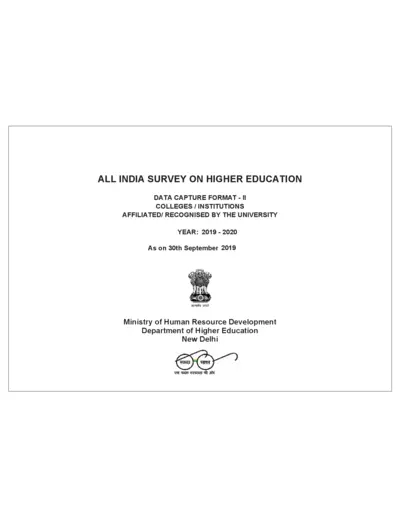
All India Survey on Higher Education Data Capture Format 2019-2020
This file is the All India Survey on Higher Education for the year 2019-2020. It contains data capture formats for colleges and institutions affiliated by the university. The information includes college details, contact information, and geographical referencing.
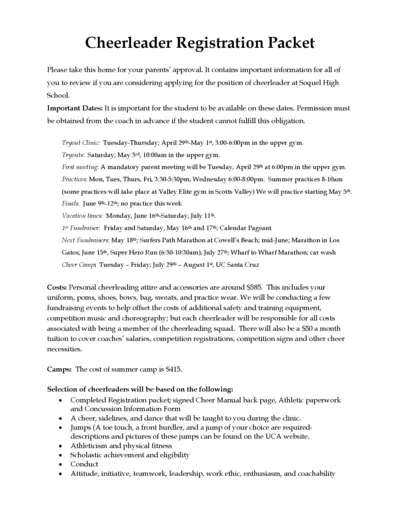
Soquel High School Cheerleader Registration Packet 2024-2025
This file contains important information for students considering applying for the cheerleader position at Soquel High School. It includes dates, costs, and instructions for tryouts and participation. Make sure to review and get parental approval before proceeding.
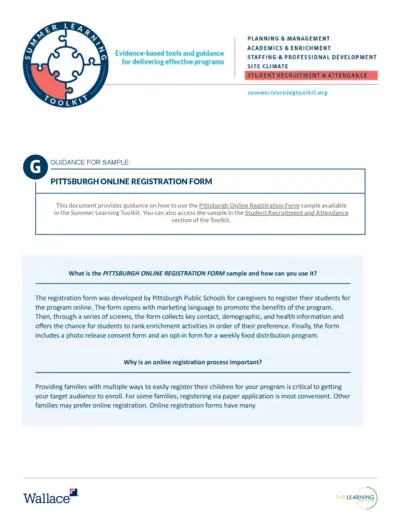
Effective Summer Learning Program Planning Toolkit
This file offers guidance and evidence-based tools for delivering effective summer learning programs. It covers planning, recruitment, staffing, and more. The toolkit is designed for education leaders and program managers.
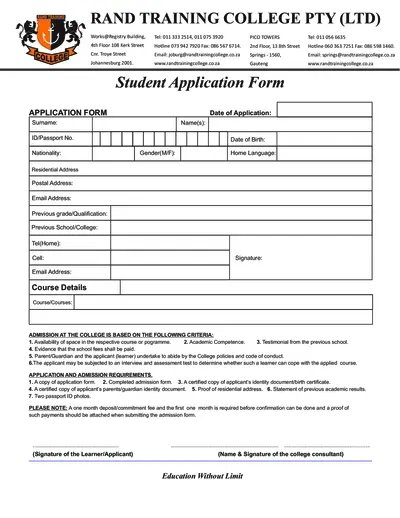
Student Application Form for Rand Training College
This file is a student application form for Rand Training College, including admission requirements and course details. It requires personal information, previous academic records, and other supporting documents. Complete the form to apply for courses offered by the college.
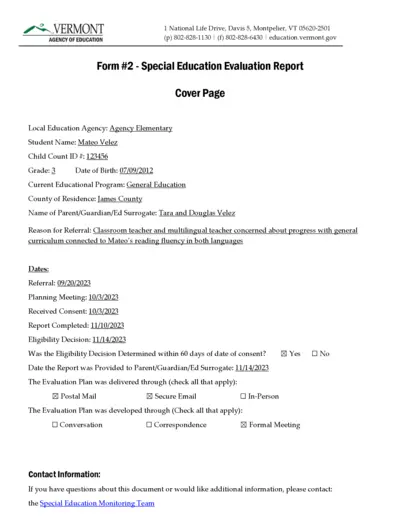
Special Education Evaluation Report - Vermont Agency
This file contains the Special Education Evaluation Report for a student named Mateo Velez. It includes details about the evaluation plan, team members involved, and assessment procedures used. The document is designed to determine the student's eligibility for special education services.
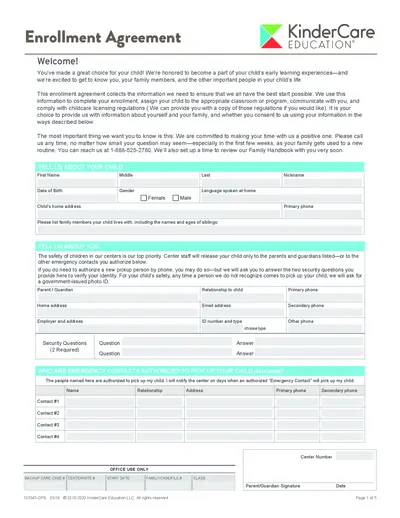
KinderCare Education Enrollment Agreement Form
This file is the enrollment agreement for KinderCare Education. It collects crucial information for your child's enrollment, classroom/program assignment, and compliance with childcare licensing regulations. Make sure to fill it out accurately to ensure a smooth enrollment process.
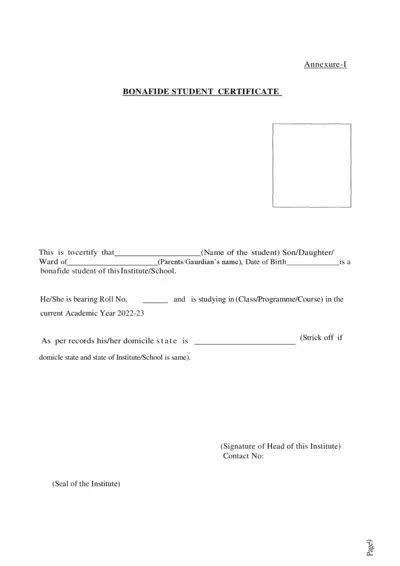
Bonafide Student Certificate & Scholarship Consent Forms
This file contains the Bonafide Student Certificate template, consent form for the use of Aadhaar/EID numbers in a state scholarship application, and an institution verification form for scholarship applications. It is intended for students applying for state scholarships and institutions verifying student information.
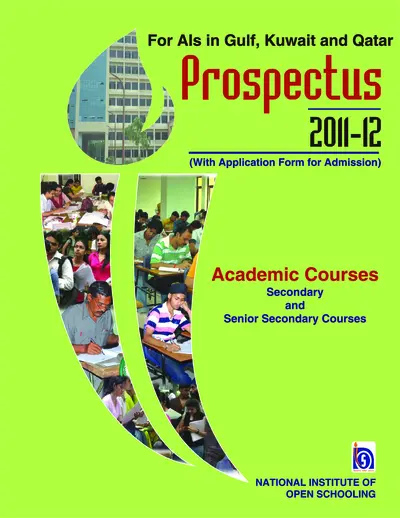
NIOS Prospectus 2011-12 for Gulf, Kuwait, Qatar
This file provides details and instructions for admission to the National Institute of Open Schooling (NIOS) for secondary and senior secondary courses in Gulf, Kuwait, and Qatar. It includes information on the admission process, available subjects, and other essential details. It is useful for prospective students seeking flexible and accessible education options.
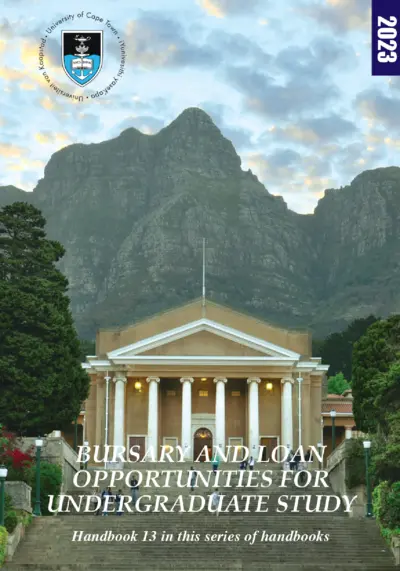
Undergraduate Bursary and Loan Opportunities for 2024 at University of Cape Town
This file provides information about the bursary and loan opportunities available for undergraduate students at the University of Cape Town for the academic year 2024. It includes details about financial aid, scholarships, and bursaries offered by the university and external organizations. Students can find instructions on how to apply and important contact information in this comprehensive guide.
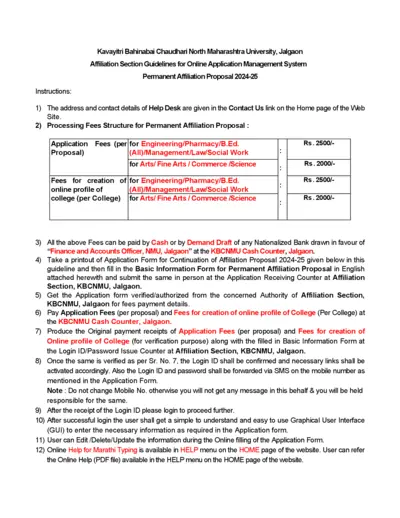
KBCNMU Permanent Affiliation Proposal 2024-25 Guidelines
This file provides detailed guidelines for filling out the Permanent Affiliation Proposal for 2024-25 for Kavayitri Bahinabai Chaudhari North Maharashtra University. It includes instructions for processing fees, submission process, and necessary documents. The document is essential for institutions seeking permanent affiliation with the university.

KVS Fee Collection and Surplus Funds Management 2014
This file contains information about the fee collection process through banks and the management of surplus funds for Kendriya Vidyalaya Sangathan (KVS). It details the pilot project, phases of implementation, and instructions for schools. It also includes guidelines for filling out student information online and tripartite accounts.
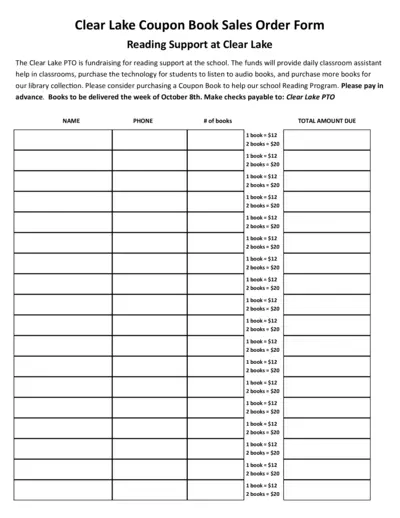
Clear Lake PTO Reading Support Coupon Book Sales Order Form
This form is used for purchasing coupon books to support reading programs at Clear Lake. The funds will help provide classroom assistance, technology for audiobooks, and more books for the library. Please fill out the form to help support the school.